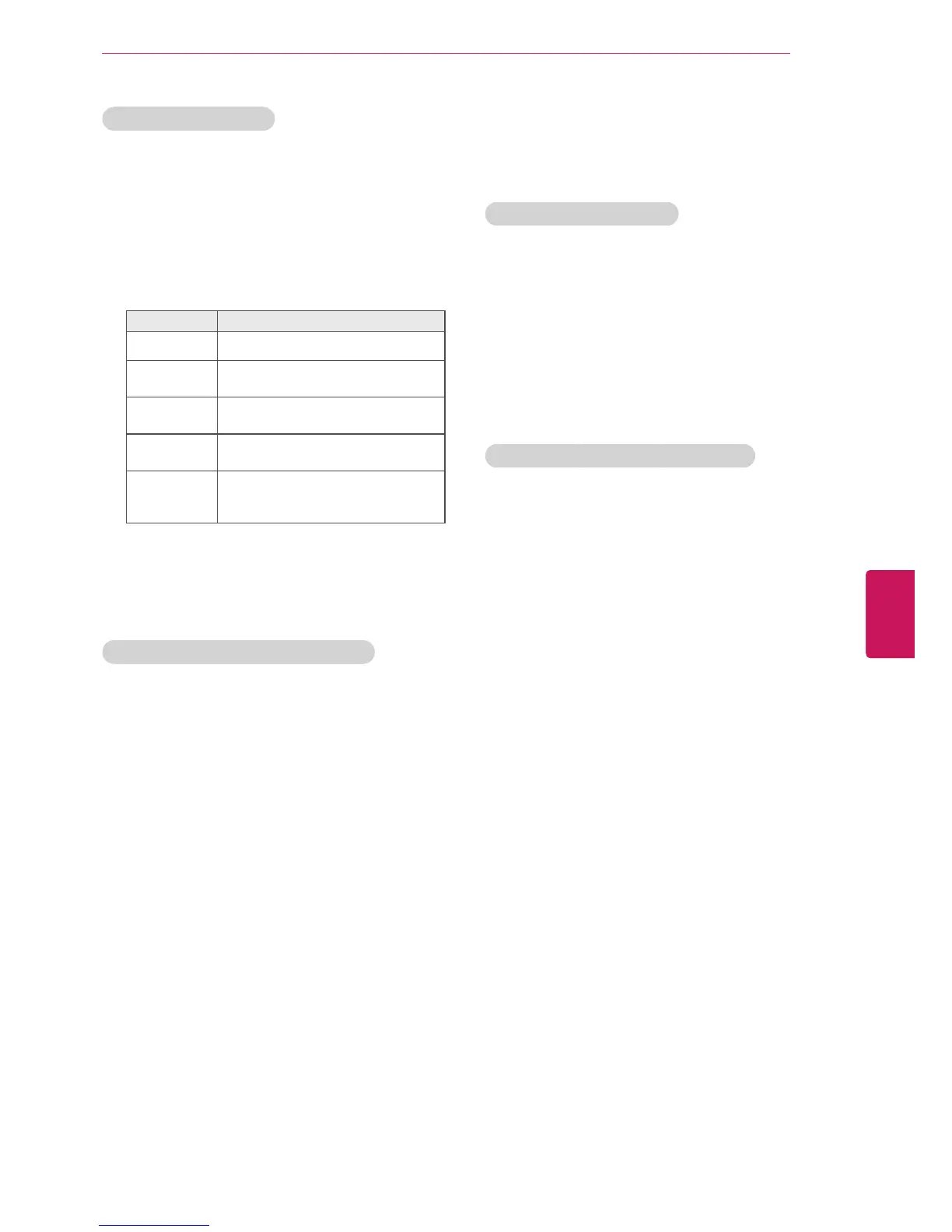23
ENG
ENGLISH
WATCHING TV
Editing your channel list
1
Press
Home
to access the main menus.
2
Press the Navigation buttons to scroll to
CHANNEL
and press
ENTER
.
3
Press the Navigation buttons to scroll to
Channel Edit
and press
ENTER
.
4
Edit channels using the following buttons.
Button Description
^
Highlights the channel type.
^, v,
<
,
>
Scrolls through channel types or
channels.
ENTER
Selects the highlighted channel to
view.
CH (^, v)
Moves to the previous or next
page.
Blue button
Adds or deletes a channel.
The deleted channel displays in
blue.
5
When you are finished, press
EXIT
.
When you return to the previous menu, press
BACK
.
Selecting a channel on the channel list
1
Press
LIST
to access the channel list.
- To move to the previous or next page, press
CH (
^
,
v
).
2
Select a channel you want and press
ENTER
.
Using favorite channels
Add the channels that you watch frequently to the
favorite list.
Setting up your favorite list
1
Select a channel to add to the favorite list.
2
Press
Q.MENU
button and the Navigation
buttons to select
Del/Add/Fav
.
3
Press the Navigation buttons to select
Favorite
.
4
When you are finished, press
EXIT
.
Selecting a channel on the favorite list
1
Press
FAV
to access the favorite list.
- To move to the previous or next page, press
CH
(
^
,
v
).
2
Select a channel you want and press
ENTER
.