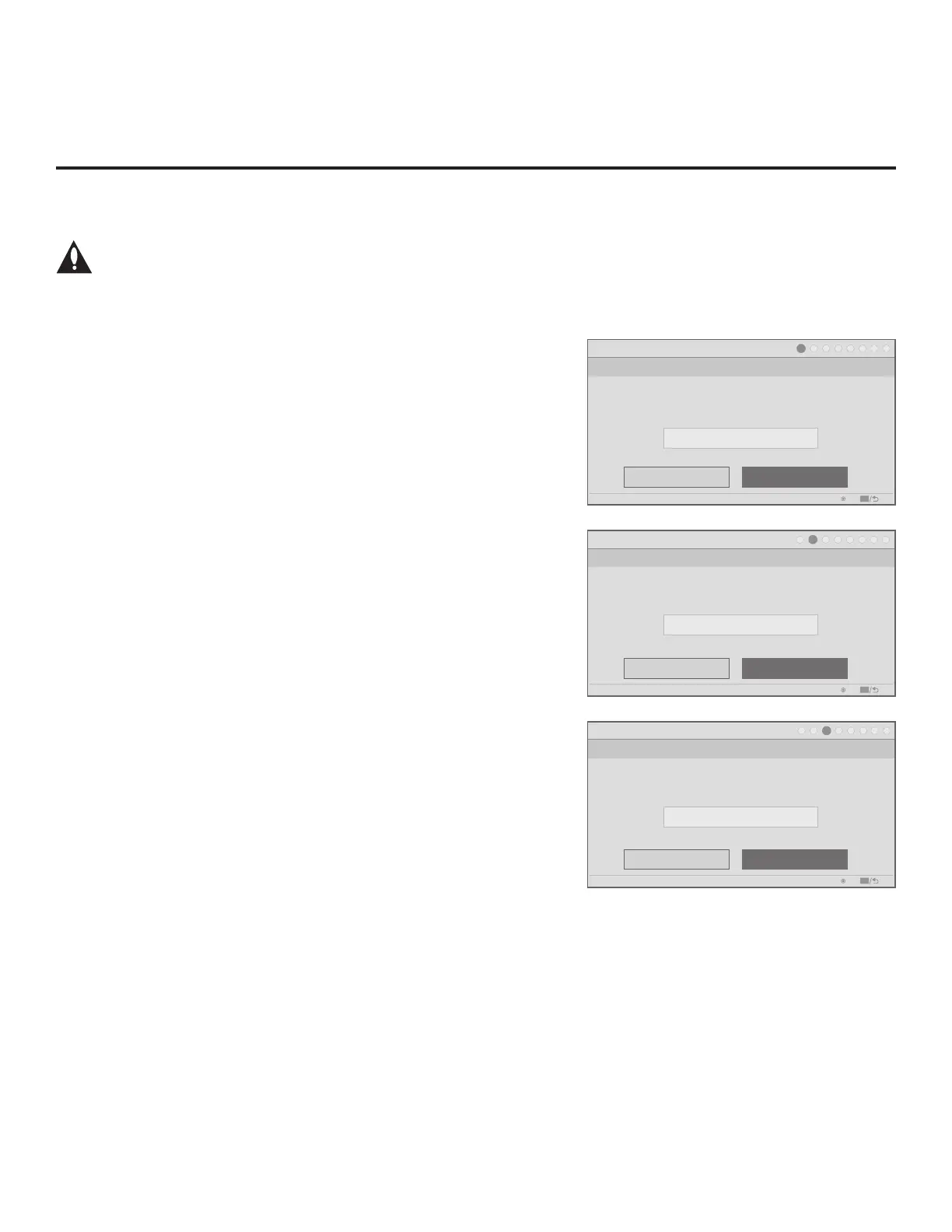22
206-4281
Express Script (Cont.)
(Continued on next page)
(Continued from previous page)
Note: If you choose to exit the Express Script from this
point on, any settings made will not be retained.
1. Select the tuning band.
Use the Up/Down arrow keys on the Installer Remote to select
the tuning band eld, and then use the Left/Right arrow keys to
select the appropriate tuning band option: Cable Standard
(default), Cable HRC, Cable IRC, or Air. When you have made
your selection, use the arrow keys to select Next, and then press
OK.
2. Enable/disable Aux inputs.
If you simply select Next and press OK in this step, default
values will be used, i.e., all Aux inputs will be enabled. To disable
one or more of the TV’s Aux inputs, use the Up/Down arrow keys
on the Installer Remote to select Enable/Disable Aux Inputs,
and then press OK. Aux input options will be displayed in a pop-up
window, and you can use the arrow keys to select the input(s)
to enable or disable. When you are nished, press OK on the
Installer Remote. Then, continue with step 3.
Enabled Aux inputs are included in the channel lineup. If an Aux
input will not be used, it is typically advisable to disable it, though
you may also simply delete it from the channel lineup in step 6,
if you want to leave it enabled in the Installer Menu.
Note: After the TV setup is complete (see step 8), the only way
to add or remove Aux inputs to/from the FTG Channel Map, is to
edit the FTG Channel Map using the FTG Channel Map Editor
in the FTG File Manager. Refer to the Free-To-Guest (FTG) File
Manager User Guide for further information.
Note: Disabled Aux inputs are not included in the channel lineup.
However, if you wish to enable a disabled Aux input in the future,
you may do so by changing the applicable Installer Menu settings
(see Installer Menu information in this document). See also note
above.
3. Select the speaker conguration.
Use the Up/Down arrow keys on the Installer Remote to select
the speaker conguration eld, and then use the Left/Right arrow
keys to select the appropriate speaker: Pillow Only (default), TV
Only, or Pillow & TV. When you have made your selection, use
the arrow keys to select Next, and then press OK.
Express Script
Step 1. Tuning Band
Cable Standard
PTC: V#.##.### CPU: V##.##.##.## ASIC: D279
Back
Next
OK
Exit
CC
1
►
2
►
3
►
4
►
5
►
6
►
7
►
8
Which tuning band would you like to use?
Express Script
Step 2. Aux Inputs
Enable/Disable Aux Inputs
PTC: V#.##.### CPU: V##.##.##.## ASIC: D279
Back
Next
OK
Exit
CC
1
►
2
►
3
►
4
►
5
►
6
►
7
►
8
Would you like to disable any Aux inputs?
Express Script
Step 3. Speaker Selection
Pillow Only
PTC: V#.##.### CPU: V##.##.##.## ASIC: D279
Back
Next
OK
Exit
CC
1
►
2
►
3
►
4
►
5
►
6
►
7
►
8
Which speaker configuration would you like to use?
