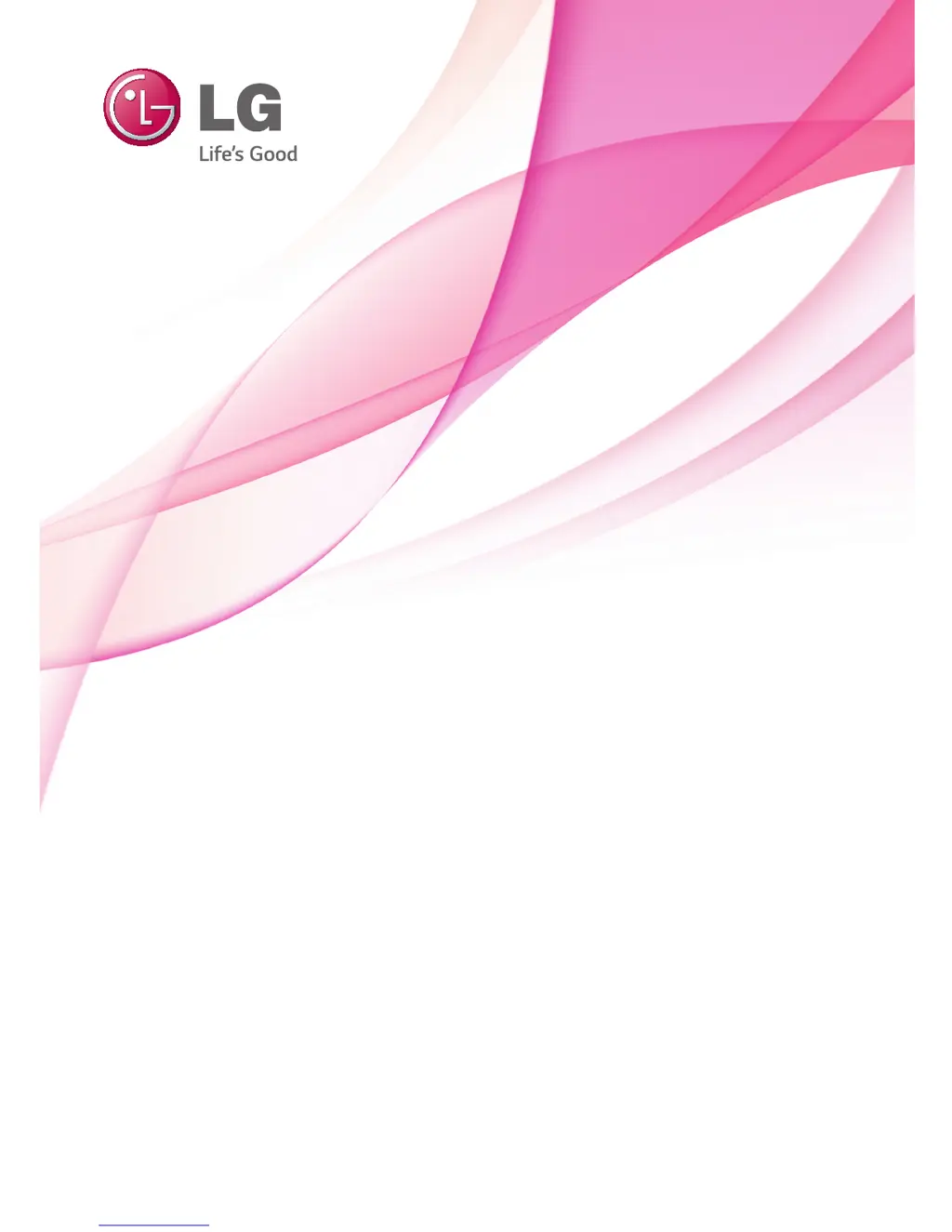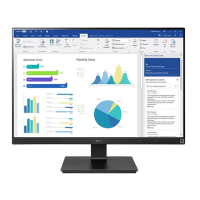What to do if nothing is displayed on my LG 25UM64 Monitor screen?
- Cchristian65Jul 26, 2025
If nothing is displayed on your LG Monitor screen, ensure the power cord is correctly plugged into the outlet. Also, check the power cable connection and press the power button. Verify that the connected input is enabled in the Menu settings. If the monitor is in power-saving mode, move the mouse or press any key. Confirm that your computer is turned on. If signals from the PC are out of range, refer to the Product Specification section of this manual to set the appropriate frequency. Finally, check and reconnect the cable.