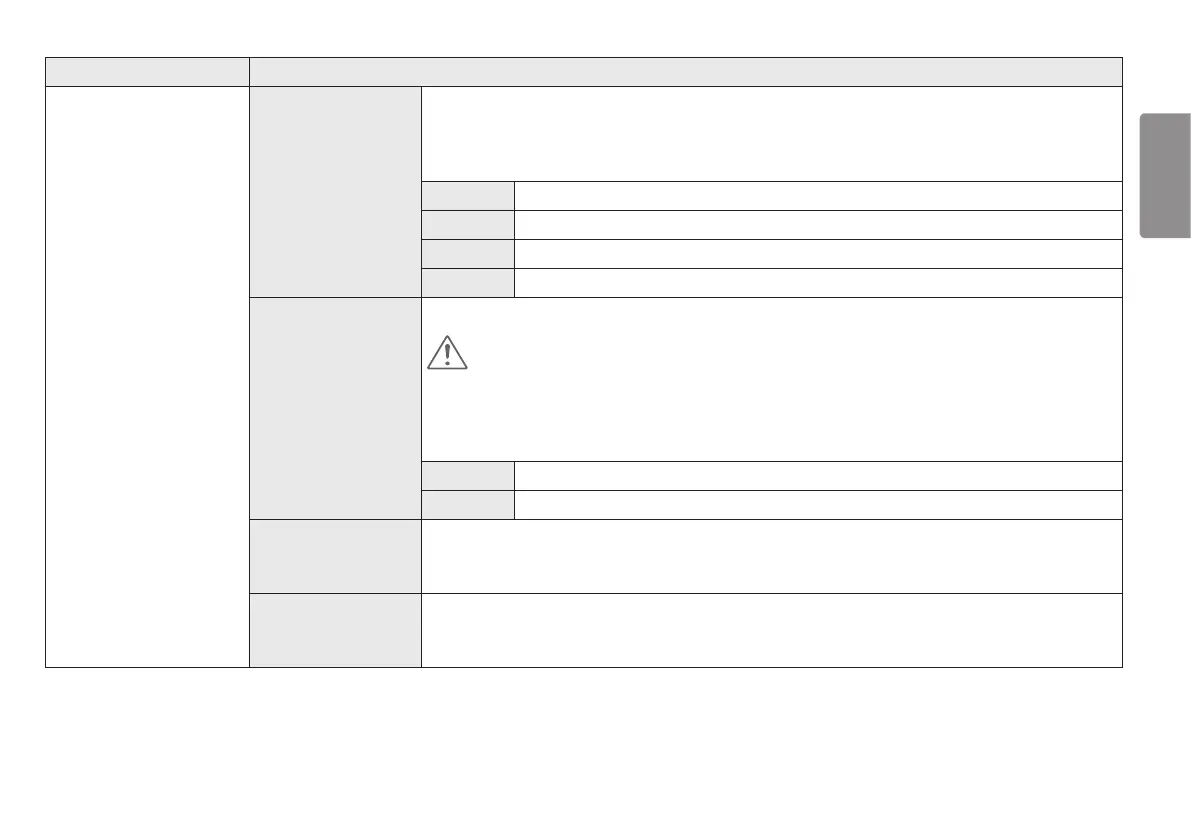15
ENGLISH
ENGLISH
[Settings] > [Picture] Description
[Game Adjust]
[Response Time]
Sets a response time for displayed pictures based on the speed of the screen.
For a normal environment, it is recommended that you use [Fast].
For a fast-moving picture, it is recommended that you use [Faster].
Setting to [Faster] may cause image sticking.
[Faster] Sets the response time to [Faster].
[Fast] Sets the response time to [Fast].
[Normal] Sets the response time to [Normal].
[Off] Disables the feature.
[FreeSync]
Provides seamless and natural images by synchronizing the vertical frequency of the input signal with that of the output signal.
CAUTION
• Supported Interface: HDMI, DP, mDP
• Supported Graphic Card: A graphic card that supports AMD’s FreeSync is necessary.
• Supported Version: Make sure to update the graphic card to the latest driver.
• For more information and requirement, refer to AMD website at http://www.amd.com/FreeSync.
[On] [FreeSync] function on.
[Off] Disables the feature.
[Black Stabilizer]
You can control the black contrast to have better visibility in dark scenes.
Increasing the [Black Stabilizer] value brightens the low gray level area on the screen. (You can easily distinguish objects on dark game screens.)
Reducing the [Black Stabilizer] value darkens the low gray level area and increases the dynamic contrast on the screen.
[Cross Hair]
Cross hair provides a mark on the center of the screen for First Person Shooter (FPS) games. Users can select the cross hair that fits their gaming
environment among four different cross hairs.
• When the monitor is off or enters energy saving mode, the cross hair feature is automatically turned off.
