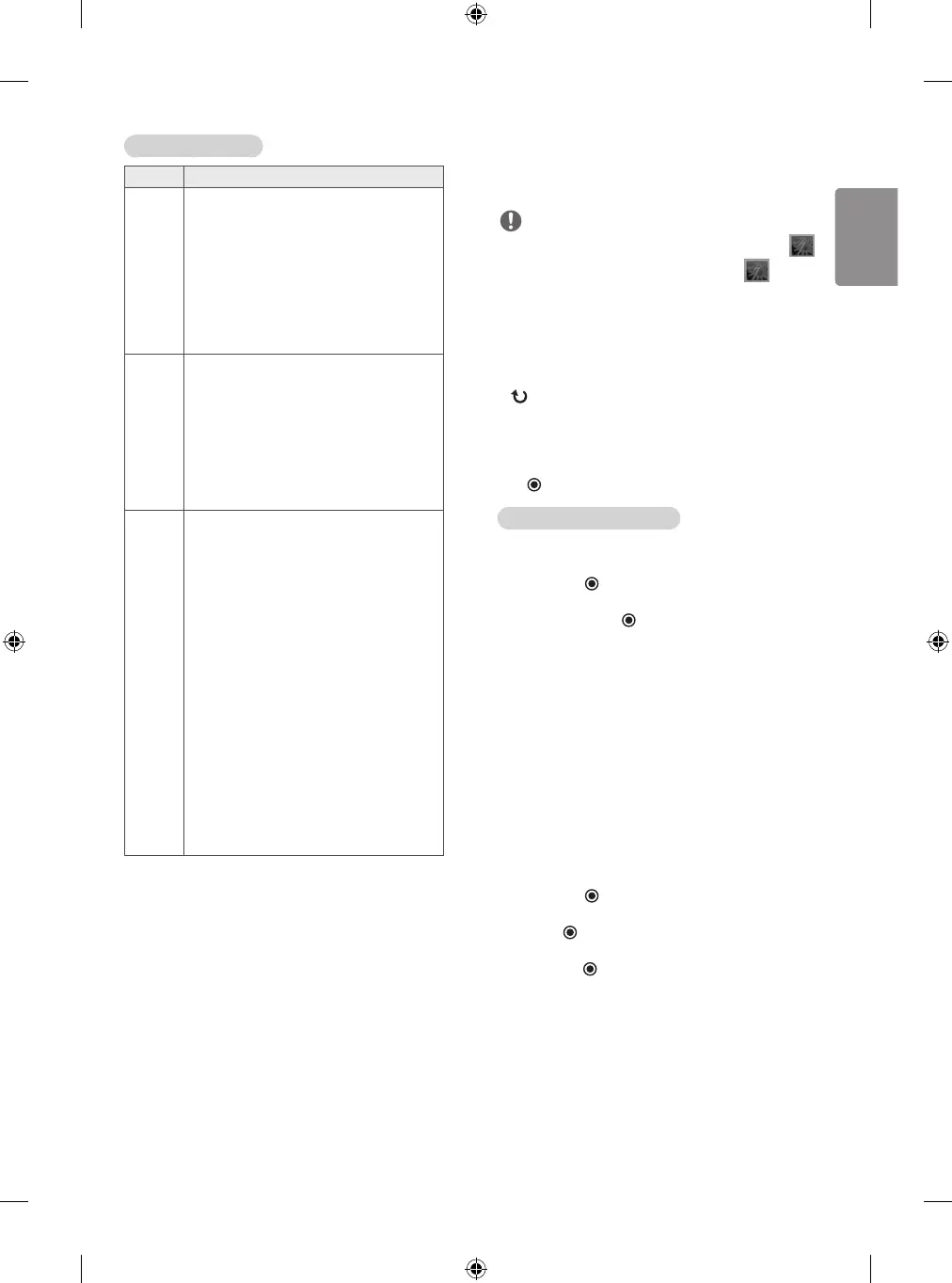13
Supported file format
Type Supported file format
Photo JPEG
Available size
Baseline :
64 pixel (W) x 64 pixel (H)
- 15360 pixel (W) x 8640 pixel (H)
Progressive : 64 x 64 to 1024 x 768
• You can play JPEG files only.
• Non-supported files are displayed in the form of
predefined icon.
Music MP3
Bit rate : 32 kbps to 320 kbps
• Sampling rate MPEG1 Layer3 : 32 kHz, 44.1 kHz,
48 kHz
• Sampling rate MPEG2 Layer3 : 16 kHz, 22.05 kHz,
24 kHz
• Sampling rate MPEG2.5 Layer3 : 8 kHz, 11.025 kHz,
12 kHz
Movie
DAT,MPG,MPEG,VOB,AVI,DIVX,MP4,MKV,TS,TRP,TP,ASF,
WMV,FLV,RM,RMVB
Movie(*.mpg/*.mpeg/*dat/*.ts/*.trp/*.tp/*.vob/
*.mp4/*.mov/*.mkv/*.divx/*.avi/*.asf/*.wmv/
*.flv/*.avi(motion-jpeg)/*.mp4(motion-jpeg)/
*.mkv(motion-jpeg)/*.rm/*.rmvb) supporting file
Video format : DivX 3.11, DivX4, DivX5, DivX6,
Xvid1.00, Xvid1.01, Xvid1.02, Xvid1.03, Xvid1.10
beta-1/beta-2, Mpeg-1, Mpeg-2, Mpeg-4, H.264/
AVC, VC1, JPEG, Sorenson H.263
Audio format : Dolby Digital, Mpeg, MP3, LPCM,
ADPCM, WMA, AAC
Bit rate : within 32 kbps to 320 kbps(MP3)
External Subtitle format : *.smi/*.srt/
*.sub(MicroDVD, Subviewer1.0/2.0)/*.ass/*.ssa/
*.txt(TMPlayer)/*.psb(PowerDivX)
Internal Subtitle format : only, XSUB (It is the
subtitle format used in DivX6 files.)
Viewing photos
View image files saved in a USB storage device. The displays on the
screen may differ from the model.
NOTE
• Non-supported files are displayed the preview image by icon only .
• Abnormal files are displayed in the form of bitmap .
• Slideshow : Starts or stops a slideshow with selected photos.
If there are no selected photos, all photos saved in the current
folder display during a slideshow. To set a slideshow speed, select
Option.
• BGM : Turns the background music on or off. To set the background
music folder, select Option.
• (Rotate) : Rotates photos clockwise (90°, 180°, 270°, 360°).
- The supported photo size is limited. You cannot rotate a photo if
the resolution of the rotated width is larger than the supported
resolution size.
• Hide : Hides the option window. To display the options, press
OK .
Q.MENU options for photo list
1 Press Q.MENU. A pop-up window will appears.
2 Press the Navigation buttons to scroll to Set photo view.
and press OK .
3 Press the Navigation buttons to scroll to one of the following
options and press OK .
Set photo view.
• Slide Speed : Selects a slideshow speed (Fast, Normal, Slow).
• Music Folder : Selects a music folder for the background music.
Set video.
Allows you to change video presets.
Set audio. (Depending on model)
Allows you to change audio presets.
Listening to music
1 Press SETTINGS to access the main menus.
2 Press the Navigation buttons to scroll to ENTERTAINMENT
and press OK .
3 Press the Navigation buttons to scroll to MUSIC LIST and
press OK .
4 Press the Navigation buttons to scroll to a folder/file you want
and press OK .
5 Play music by using the following menus/buttons.
