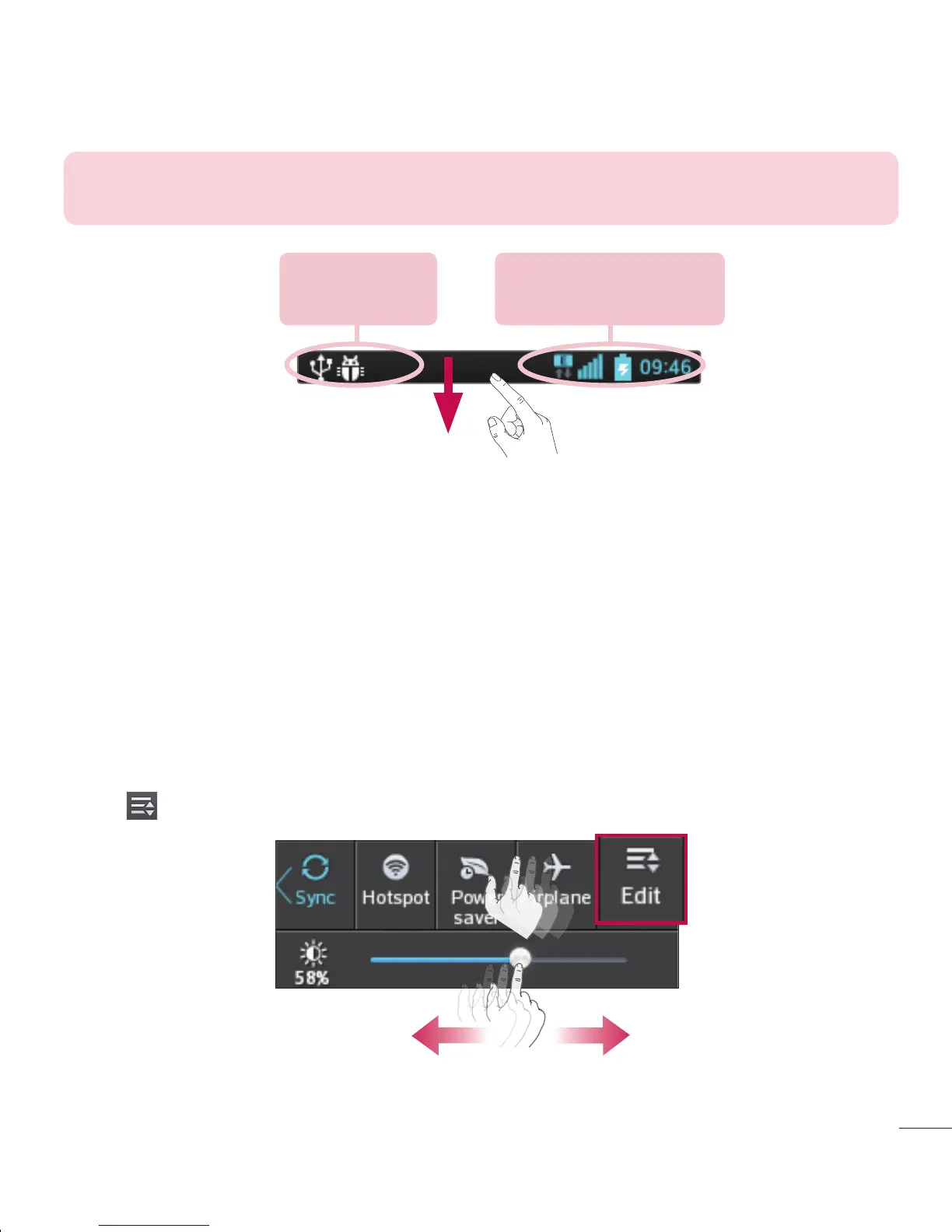NOTE: The available options may vary depending on the region or service
provider.
Pending
notifications
Bluetooth, Wi-Fi &
battery status
Swipe down for notifications & settings
Swipe down the status bar to open the notifications panel. To close the notifications
panel, swipe up the bar that is at the bottom of the screen.
Quick Settings
Use Quick Settings to easily toggle function settings like Wi-Fi, manage display
brightness and more. For Quick Settings, swipe down the status bar to open the
notifications panel and swipe or touch for you desired setting.
To rearrange Quick Setting items on the notification panel
Touch . You can then check and rearrange items on the notification panel.
Removing a Widget
Touch and hold a Widget until you can move it around on the screen.
Drag the Widget over the Remove icon and release it.
NOTE: This action does not actually delete the Widget, it just removes it from
the current Home screen.
Customizing the Apps Menu screen
Touch the from the main Home screen.
Tap the Apps tab at the top of the screen to go to the Apps Menu screen, if it is not
already selected.
Touch the to customize the Apps Menu screen using Search, Sort by, Apps
wallpaper, Hide/Show apps menu options.
Returning to recently-used applications
Press and hold the Home key. The screen displays a pop-up containing the icons
of applications you used recently.
Touch an icon to open the application. Or touch the Back key to return to your
previous screen.
Notifications
Notifications alert you to the arrival of new messages, calendar events, and alarms, as
well as to ongoing events, such as video downloads.
From the notifications panel, you can view your phone’s current status and pending
notifications.
When a notification arrives, its icon appears at the top of the screen. Icons for pending
notifications appear on the left, and system icons showing things like Wi-Fi or battery
strength on the right.
1
2
1
2
3
1
2
Your Home screen