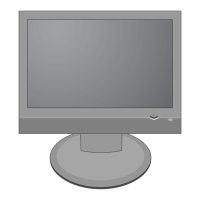DATE: 2005. 11. 30.
*S *AL LOC. NO. PART NO. DESCRIPTION / SPECIFICATION
R448 0RH0000D622 0 OHM 1 / 10 W 2012 5.00% D
R449 0RH0000D622 0 OHM 1 / 10 W 2012 5.00% D
R450 0RH4701D622 4.7K OHM 1 / 10 W 2012 5.00%
R451 0RH1002D622 10K OHM 1 / 10 W 2012 5.00%
R453 0RJ4700D677 470 OHM 1/10 W 5% 1608 R/TP
R454 0RJ0000D677 0 OHM 1/10 W 5% 1608 R/TP
R455 0RJ0000D677 0 OHM 1/10 W 5% 1608 R/TP
R456 0RJ1002D677 10K OHM 1/10 W 5% 1608 R/TP
R457 0RJ3302D677 33K OHM 1/10 W 5% 1608 R/TP
R458 0RJ1002D677 10K OHM 1/10 W 5% 1608 R/TP
R459 0RH4701D622 4.7K OHM 1 / 10 W 2012 5.00%
R460 0RH4701D622 4.7K OHM 1 / 10 W 2012 5.00%
R461 0RJ1002D677 10K OHM 1/10 W 5% 1608 R/TP
R462 0RJ1002D677 10K OHM 1/10 W 5% 1608 R/TP
R463 0RJ0222D677 22 OHM 1/10 W 5% 1608 R/TP
R466 0RJ1002D677 10K OHM 1/10 W 5% 1608 R/TP
R467 0RJ1002D677 10K OHM 1/10 W 5% 1608 R/TP
R468 0RJ1002D677 10K OHM 1/10 W 5% 1608 R/TP
R470 0RH0000D622 0 OHM 1 / 10 W 2012 5.00% D
R472 0RH1002D622 10K OHM 1 / 10 W 2012 5.00%
R473 0RH0000D622 0 OHM 1 / 10 W 2012 5.00% D
R474 0RH0000D622 0 OHM 1 / 10 W 2012 5.00% D
R475 0RH0000D622 0 OHM 1 / 10 W 2012 5.00% D
R477 0RH1002D622 10K OHM 1 / 10 W 2012 5.00%
R479 0RH0000D622 0 OHM 1 / 10 W 2012 5.00% D
R480 0RH0000D622 0 OHM 1 / 10 W 2012 5.00% D
R481 0RJ0000D677 0 OHM 1/10 W 5% 1608 R/TP
R482 0RJ0000D677 0 OHM 1/10 W 5% 1608 R/TP
R483 0RJ0682D677 68 OHM 1/10 W 5% 1608 R/TP
R484 0RJ4701D677 4.7K OHM 1/10 W 5% 1608 R/TP
R485 0RH0000D622 0 OHM 1 / 10 W 2012 5.00% D
R486 0RH0000D622 0 OHM 1 / 10 W 2012 5.00% D
R487 0RJ4701D677 4.7K OHM 1/10 W 5% 1608 R/TP
R488 0RH0000D622 0 OHM 1 / 10 W 2012 5.00% D
R490 0RH0000D622 0 OHM 1 / 10 W 2012 5.00% D
R491 0RH0000D622 0 OHM 1 / 10 W 2012 5.00% D
R492 0RH0000D622 0 OHM 1 / 10 W 2012 5.00% D
R493 0RH0000D622 0 OHM 1 / 10 W 2012 5.00% D
R494 0RJ1000D677 100 OHM 1/10 W 5% 1608 R/TP
R495 0RJ1000D677 100 OHM 1/10 W 5% 1608 R/TP
R496 0RJ4701D677 4.7K OHM 1/10 W 5% 1608 R/TP
R497 0RJ4701D677 4.7K OHM 1/10 W 5% 1608 R/TP
R498 0RH4701D622 4.7K OHM 1 / 10 W 2012 5.00%
R597 0RH1002D622 10K OHM 1 / 10 W 2012 5.00%
R600 0RH1500D622 150 OHM 1 / 10 W 2012 5.00%
R602 0RJ1002D677 10K OHM 1/10 W 5% 1608 R/TP
R603 0RJ1002D677 10K OHM 1/10 W 5% 1608 R/TP
R604 0RH1002D622 10K OHM 1 / 10 W 2012 5.00%
R607 0RH0222D622 22 OHM 1 / 10 W 2012 5.00% D
R608 0RH0822D622 82 OHM 1 / 10 W 2012 5.00% D
R609 0RH1500D622 150 OHM 1 / 10 W 2012 5.00%
R610 0RH1500D622 150 OHM 1 / 10 W 2012 5.00%
R611 0RH2000D422 200 OHM 1 / 10 W 2012 1.00%
R612 0RH2000D422 200 OHM 1 / 10 W 2012 1.00%
R613 0RH2000D422 200 OHM 1 / 10 W 2012 1.00%
R614 0RH1500D622 150 OHM 1 / 10 W 2012 5.00%
R615 0RH0822D622 82 OHM 1 / 10 W 2012 5.00% D
R616 0RH0822D622 82 OHM 1 / 10 W 2012 5.00% D
R618 0RH0000D622 0 OHM 1 / 10 W 2012 5.00% D
R619 0RJ0000D677 0 OHM 1/10 W 5% 1608 R/TP
R620 0RJ0000D677 0 OHM 1/10 W 5% 1608 R/TP
R621 0RH2700D622 270 OHM 1 / 10 W 2012 5.00%
DATE: 2005. 11. 30.
*S *AL LOC. NO. PART NO. DESCRIPTION / SPECIFICATION
R622 0RH2700D622 270 OHM 1 / 10 W 2012 5.00%
R623 0RH2700D622 270 OHM 1 / 10 W 2012 5.00%
R624 0RH0000D622 0 OHM 1 / 10 W 2012 5.00% D
R625 0RH1001D622 1K OHM 1 / 10 W 2012 5.00% D
R627 0RH1000D622 100 OHM 1 / 10 W 2012 5.00%
R630 0RH1000D622 100 OHM 1 / 10 W 2012 5.00%
R631 0RH1000D622 100 OHM 1 / 10 W 2012 5.00%
R632 0RJ4300D677 430 OHM 1/10 W 5% 1608 R/TP
R633 0RJ4300D677 430 OHM 1/10 W 5% 1608 R/TP
R636 0RH0000D622 0 OHM 1 / 10 W 2012 5.00% D
R637 0RH1201D622 1.2K OHM 1 / 10 W 2012 5.00%
R640 0RJ0332D677 33 OHM 1/10 W 5% 1608 R/TP
R641 0RH1000D622 100 OHM 1 / 10 W 2012 5.00%
R642 0RH1000D622 100 OHM 1 / 10 W 2012 5.00%
R644 0RH1000D622 100 OHM 1 / 10 W 2012 5.00%
R645 0RJ1002D677 10K OHM 1/10 W 5% 1608 R/TP
R646 0RJ1002D677 10K OHM 1/10 W 5% 1608 R/TP
R647 0RJ1002D677 10K OHM 1/10 W 5% 1608 R/TP
R648 0RJ1002D677 10K OHM 1/10 W 5% 1608 R/TP
R649 0RJ1002D677 10K OHM 1/10 W 5% 1608 R/TP
R650 0RJ1002D677 10K OHM 1/10 W 5% 1608 R/TP
R651 0RJ1002D677 10K OHM 1/10 W 5% 1608 R/TP
R652 0RJ1002D677 10K OHM 1/10 W 5% 1608 R/TP
R655 0RJ1000D677 100 OHM 1/10 W 5% 1608 R/TP
R656 0RJ1000D677 100 OHM 1/10 W 5% 1608 R/TP
R657 0RJ0332D677 33 OHM 1/10 W 5% 1608 R/TP
R664 0RH1000D622 100 OHM 1 / 10 W 2012 5.00%
R666 0RH1000D622 100 OHM 1 / 10 W 2012 5.00%
R668 0RH1001D622 1K OHM 1 / 10 W 2012 5.00% D
R669 0RJ1002D677 10K OHM 1/10 W 5% 1608 R/TP
R670 0RJ1002D677 10K OHM 1/10 W 5% 1608 R/TP
R671 0RH1002D622 10K OHM 1 / 10 W 2012 5.00%
R672 0RH1002D622 10K OHM 1 / 10 W 2012 5.00%
R673 0RH1002D622 10K OHM 1 / 10 W 2012 5.00%
R674 0RH1002D622 10K OHM 1 / 10 W 2012 5.00%
R676 0RJ1000D677 100 OHM 1/10 W 5% 1608 R/TP
R678 0RH1500D622 150 OHM 1 / 10 W 2012 5.00%
R680 0RJ1000D677 100 OHM 1/10 W 5% 1608 R/TP
R681 0RJ1000D677 100 OHM 1/10 W 5% 1608 R/TP
R682 0RJ1000D677 100 OHM 1/10 W 5% 1608 R/TP
R683 0RJ1000D677 100 OHM 1/10 W 5% 1608 R/TP
R689 0RH2202D622 22K OHM 1 / 10 W 2012 5.00%
R691 0RH0000D622 0 OHM 1 / 10 W 2012 5.00% D
R692 0RH1002D622 10K OHM 1 / 10 W 2012 5.00%
R693 0RH1002D622 10K OHM 1 / 10 W 2012 5.00%
R694 0RH1002D622 10K OHM 1 / 10 W 2012 5.00%
R695 0RH1002D622 10K OHM 1 / 10 W 2012 5.00%
R696 0RH1002D622 10K OHM 1 / 10 W 2012 5.00%
R697 0RH2701D622 2.7K OHM 1 / 10 W 2012 5.00%
R699 0RH4700D622 470 OHM 1 / 10 W 2012 5.00%
R802 0RH6801D622 6.8K OHM 1 / 10 W 2012 5.00%
R804 0RH0000D622 0 OHM 1 / 10 W 2012 5.00% D
R805 0RJ3300D677 330 OHM 1/10 W 5% 1608 R/TP
R806 0RJ3300D677 330 OHM 1/10 W 5% 1608 R/TP
R809 0RH0222D622 22 OHM 1 / 10 W 2012 5.00% D
R810 0RJ0000D677 0 OHM 1/10 W 5% 1608 R/TP
R811 0RH0222D622 22 OHM 1 / 10 W 2012 5.00% D
R812 0RJ5102D677 51K OHM 1/10 W 5% 1608 R/TP
R814 0RJ0000D677 0 OHM 1/10 W 5% 1608 R/TP
R815 0RH1000D622 100 OHM 1 / 10 W 2012 5.00%
R817 0RJ0000D677 0 OHM 1/10 W 5% 1608 R/TP
R818 0RH0562D622 56 OHM 1 / 10 W 2012 5.00% D
- 27 -
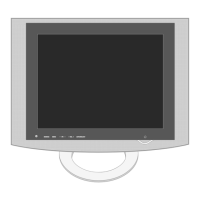
