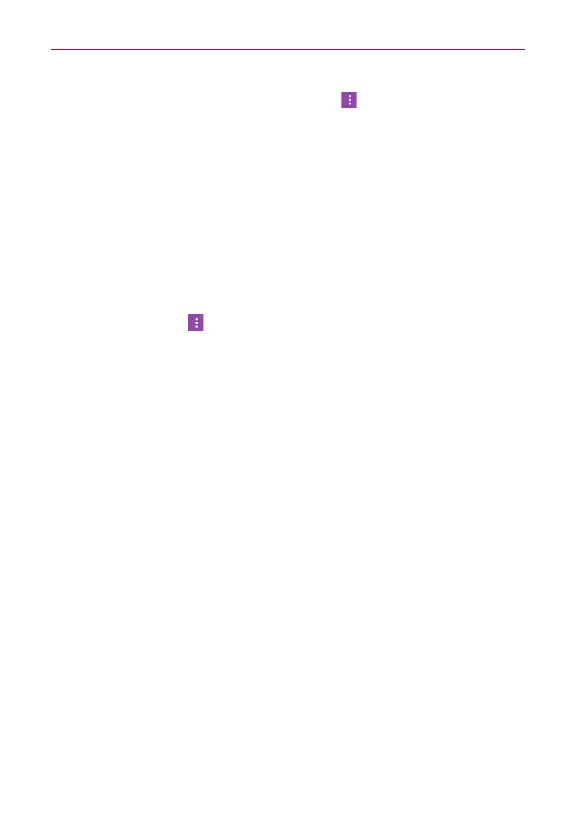128
Entertainment
On the Playback screen, tap the
Menu
icon (at the upper-right corner
of the screen), tap
Set as ringtone
, then tap
Phone ringtone
or
Contact
ringtone
.
Working with Playlists
You can create playlists to organize your music files into sets of songs,
which you can play in the order you set or in a shuffle.
To create a playlist
1. From the Music Library, tap
Music library
(in the upper-left corner of the
screen), then tap
Playlists
.
2. Tap the
Menu
icon (at the upper-right corner of the screen), then tap
New playlist
.
3. Enter a name for the playlist and tap
OK
.
4. Select the songs you want to add to a playlist, then tap
Add
(at the
lower-right corner of the screen). The new playlist is added to the Playlist
tab.
To add a song to a playlist
1. From the Music Library, touch and hold the song you want to add to a
playlist.
2. In the context menu that opens, tap
Add to playlist
, then tap the name
of the playlist you want to add it to.
To remove a song from a playlist
1. Open a playlist.
2. Touch and hold the song you want to remove, then tap Remove from
playlist in the Context menu that appears.
To delete a playlist
1. Open the
Playlists
library.
2. Touch and hold the playlist, then tap
Delete
in the Context menu that
appears.
