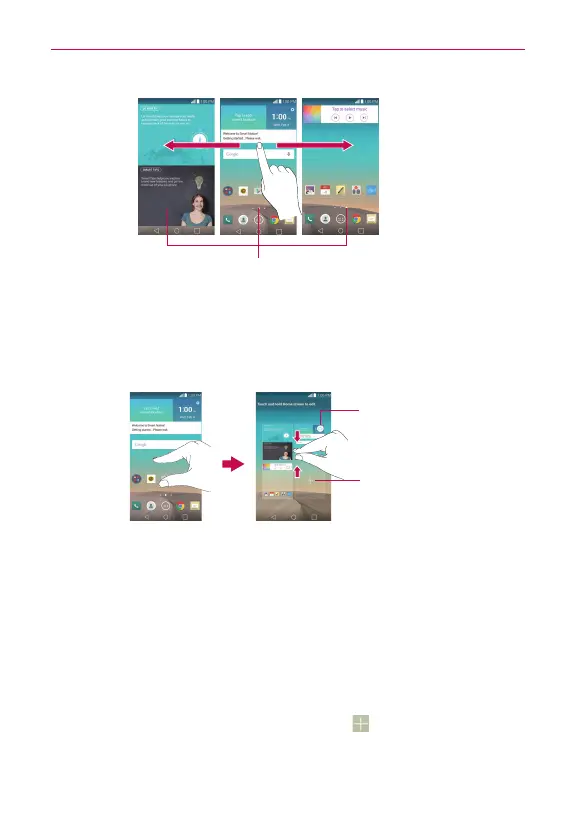26
The Basics
Home Screen Panel Indicator
The white dot (above the QuickTap bar) indicates the current Home screen panel.
Tap any of the Home screen panel indicator dots (above the QuickTap
bar) to immediately jump to that panel.
Pinch in on the Home screen to display the mini panel view, then tap the
Home screen panel you want to access.
Tap here to set the
default Home screen.
Tap here to add
another panel.
Full Screen View Mini Panel View
Mini Panel View
Mini panel view allows direct access to any of the Home screen panels and
also allows you to manage them. You can add, delete, and rearrange the
panel order as well as set the default Home screen panel.
Pinch in on any of the Home screen panels to change from full screen view
to mini panel view. From mini panel view you have the following options:
To go directly to any panel, simply tap the one you want.
To add another panel, tap the
Add panel
icon .
