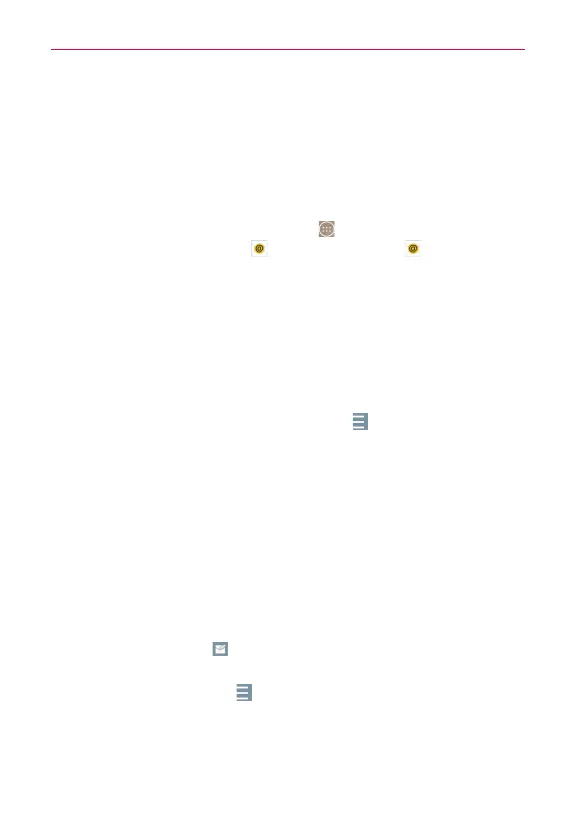94
Communication
Email
You can use the Email application to read email from providers other than
Gmail. The Email application supports the following account types: POP3,
IMAP and Microsoft Exchange (for Enterprise users).
To open the Email app
From the Home screen, tap the
Apps
icon (in the QuickTap bar) > the
Apps
tab (if necessary) >
Email
or tap the
Email
icon directly from
the Home screen.
The first time you open the Email app, a setup wizard opens to help you
add an email account. After the initial setup, the Email app displays the
contents of your Inbox.
The Accounts list
The Accounts list displays all of your email accounts.
Open the
Email
app. Tap the
Accounts List
icon (at the top of the
screen) to display a drop-down list of all of your email accounts.
Each account in the Accounts list displays the number of unread mail.
Tap an account to view its Inbox.
Every account is categorized by a vertical color bar assigned to each
account. Each color bar is located on the left side of the account name at
accounts list.
NOTE Every email is classified by a vertical color bar. The color bar located on the left side of
each email message has the same color as the account.
Using the Email app
Tap the
Compose
icon (at the upper-right corner of the screen) to
compose a new message.
Tap the
Accounts List
icon (at the top of the screen) to switch
between your email accounts.
Tap the checkbox next to a message, then you can tap
Mark as unread
,
Move to,
or
Delete
(at the bottom of the screen).
