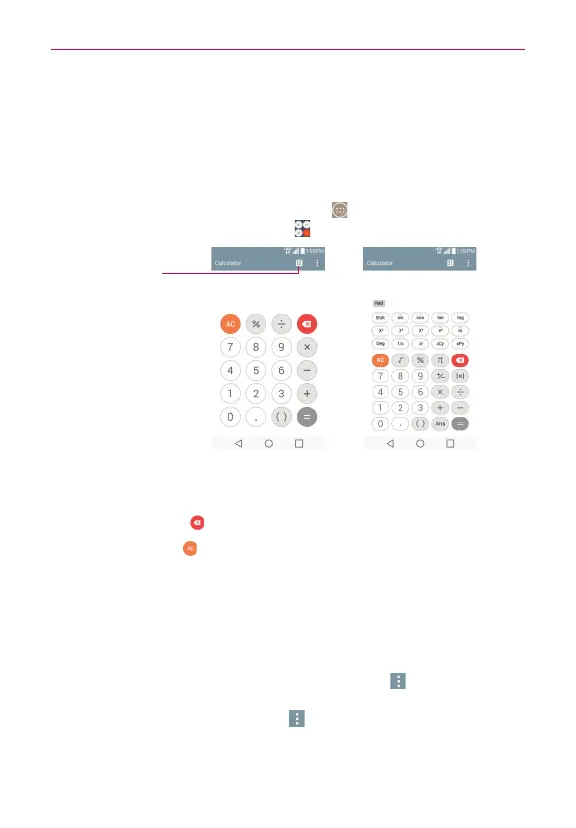142
Tools
Calculator
The Calculator app allows you to perform mathematical calculations using a
standard calculator or a scientific calculator.
To open and use the Calculator
From the Home screen, tap
the
Apps
icon
(in the QuickTap bar) > the
Apps tab (if necessary) > Calculator .
Basic calculator Scientific calculator
QSlide Icon
Tap here to display
the Calculator in a
QSlide window.
Tap the calculator keys to enter numbers and arithmetic operators on the
calculator’s display, just like you would use a normal calculator.
Tap the
Delete
Key
to delete the last number or operator you entered.
Tap the
Clear
Key
to clear the calculator’s display.
Tap anywhere within the calculator’s display to place the cursor within
the calculation.
Touch and hold the calculator’s display to open a Context menu where
you can copy what you’ve entered to use it in other apps. The context
menu can include:
Select
all
,
Copy
,
Cut
,
Paste
, and
Text Link
.
To open the Scientific calculator, tap the
Menu
icon (at the upper-right
corner of the screen), then tap
Scientific calculator
. To return to the
Basic calculator, tap the
Menu
icon (at the upper-right corner of the
screen), then tap
Basic calculator
.
