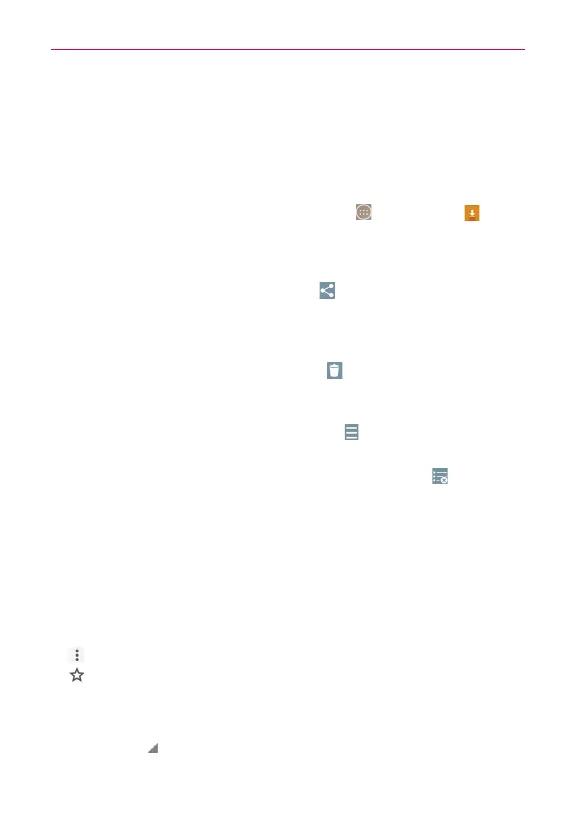79
Web
Download files
1. Touch and hold a download link.
2. Tap
Save link
in the Context menu that appears.
To view downloaded files:
From the Applications screen, tap the
Apps
icon
>
Downloads
.
To open a downloaded file, tap it.
To view earlier downloads, tap the heading date you want to view.
To share a download tap the
Share
icon (at the upper-right corner of
the screen), select the ones to share, then tap
Share
(at the bottom of
the screen), then choose a sharing method from the list. Complete the
sharing steps as necessary.
To delete downloads, tap the
Delete
icon (at the top of the screen),
select the ones to delete, tap
Delete
(at the bottom of the screen), then
Yes
to confirm.
To switch the download file sort criteria, tap
>
Date
,
Name
, or
Size
(at
the upper-left corner of the screen).
To clear files from your download history, tap the
List
icon (at the top
of the screen) > select the entries to clear, tap
Clear
, then
Yes
to
confirm.
Using bookmarks
Bookmarks let you revisit your favorite webpages with one touch.
Create a bookmark
1. While viewing the page you want to set as a Favorite, tap the
Menu
icon
(at the upper-right corner of the screen), then tap the
Favorites
icon
(at the top of the Options menu).
2. Edit the bookmark’s name and address, if necessary.
3. By default it will be saved to your mobile bookmarks folder. Tap the
Folder
field to change the location (or create a new folder for it).
4. Tap
Save
(at the bottom of the screen) to save the bookmark.
