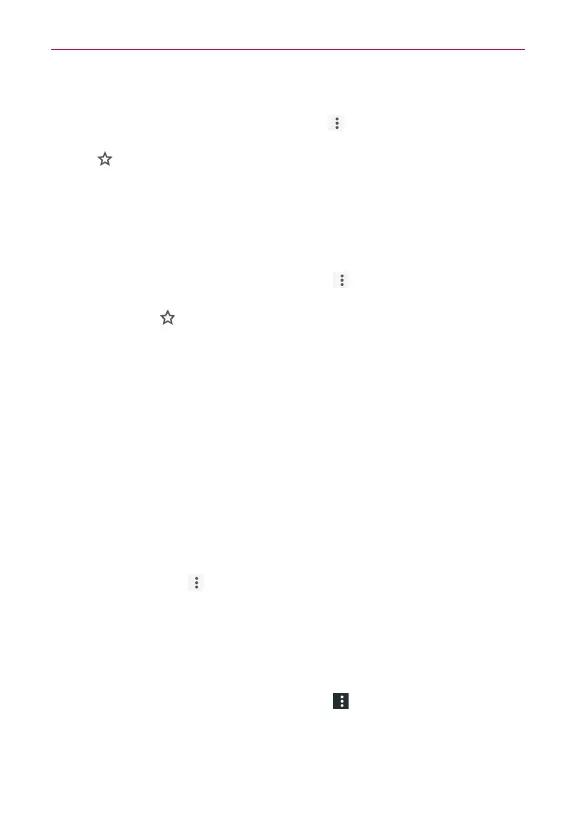80
Web
Open a bookmark
1. From the
Chrome
app, tap the
Menu
icon (at the upper-right corner of
the screen), then tap
Bookmarks
(or open a new tab and tap the Favorites
icon at the bottom of the screen).
2. Tap the bookmark you want to visit.
NOTE If you don't see the bookmark, tap the folder you saved it in, or tap the filepath (at the
top of the screen) to access the folder where it was saved.
Edit or delete bookmark
1. From the
Chrome
app, tap the
Menu
icon (at the upper-right corner of
the screen), then tap
Bookmarks
(or open a new tab and tap the
Favorites icon
at the bottom of the screen).
2. Touch and hold the bookmark you want to edit or delete.
Tap
Edit bookmark
. Once you’re finished editing, tap
Save
.
Tap
Delete bookmark
.
TIP Sign in to Chrome to sync your bookmarks to your Google Account. Then you can
access them from any device.
Add a webpage to your Home screen
Save time by adding webpages you use frequently to your Home screen as
shortcuts.
1. From the
Chrome
app, access the webpage you want to add as a
shortcut.
2. Tap the
Menu
icon (at the upper-right corner of the screen).
3. Tap
Add to homescreen
.
Chrome Settings
To access the settings specific to the Chrome app:
1. From the
Chrome
app, tap the
Menu
icon (at the upper-right corner of
the screen).
2. Tap
Settings
.
3. Tap the setting you want.
