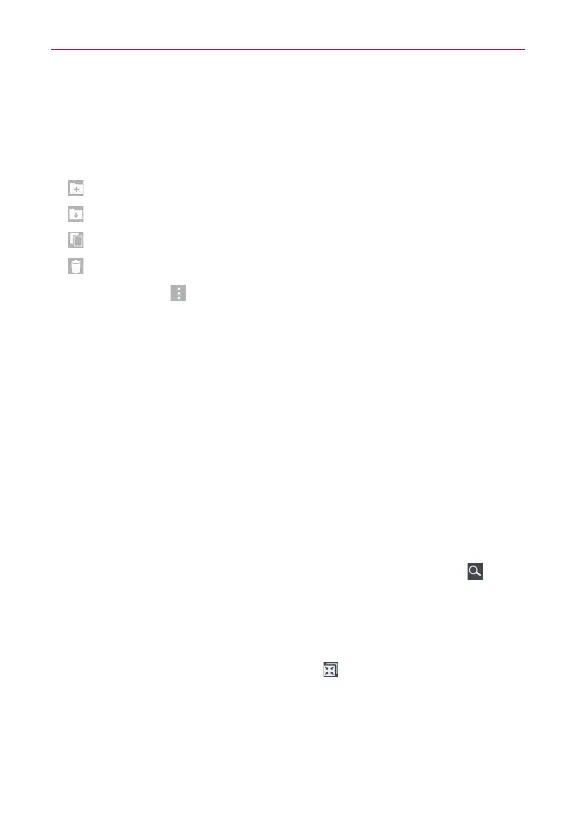155
Tools
File Manager Options
Open the
File Manager
app, tap
All files
, then tap the
Internal
storage
folder to access to the following File Manager options (at the bottom of the
screen):
: Allows you to create a new folder.
: Allows you to move files and folders to another folder.
: Allows you to copy files and folders to another folder.
: Allows you to delete files and folders.
Tap the
Menu
icon (in the bottom action bar) to access the following
options.
Sort by
: Allows you to sort files and folders by Name, Size, Date, or
Type.
View by
: Allows you to display your files as a List or in a Grid.
Share
: Allows you to select files to share with others.
Upload
: Allows you to upload files to the cloud.
Zip
: Allows you to select files and folders to compress into a .zip file.
Show/Hide hidden files
: Allows you to show hidden files or hide them.
Exit
: Exits the File Manager app.
Searching in File Manager
Open the
File Manager
app, tap
All files
, then tap the
Search
icon (in
the upper-right corner of the File Manager screen) to search for your files or
information.
QSlide for the File Manager app
While viewing All Files, tap the
QSlide
icon (at the top of the File
Manager screen) to open File Manager in a QSlide window.
