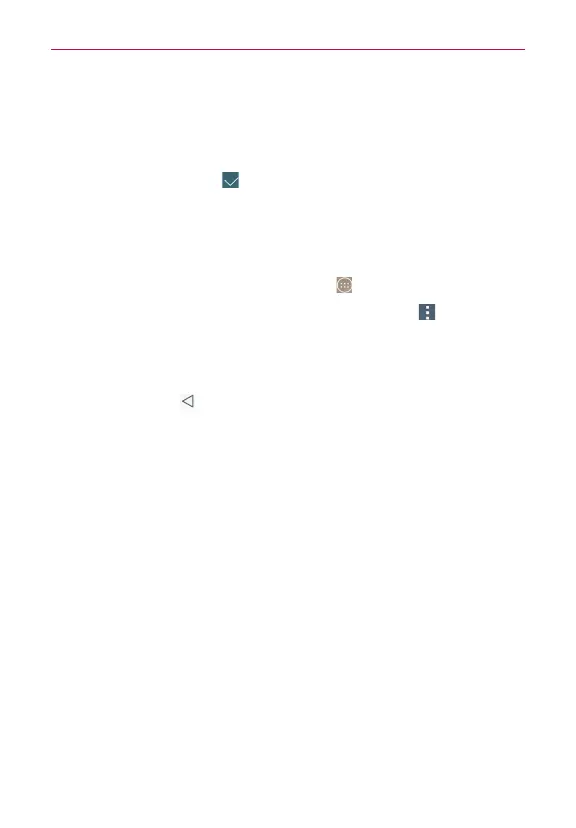39
The Basics
3. Touch and hold the app icon you want to move, drag it to its new
position, then lift your finger. The remaining icons shift to the right.
NOTE If you drag the app icon onto another app icon, it creates a folder with both of the apps in
it.
4. Tap the Checkmark icon (at the upper-right corner of the screen) to
save and exit.
Checking App information
To view an app’s detail information from the Applications screen:
1. From the Home screen, tap the
Apps
icon (in the QuickTap bar).
2. Tap the
Apps
tab (if necessary), then tap the
Menu
icon (at the
upper-right corner of the screen) and tap
Edit/Uninstall apps
.
3. Tap any of the app icons to display an information dialog box, then tap
OK
to close it.
4. Tap the
Back Key
(in the Touch Keys bar) to return to the Applications
screen to exit.
NOTE Access the Widget tab, then tap
Uninstall widgets
to display an information dialog box
for a widget you select.
Opening and Switching Apps
Multi-tasking is easy with Android™ because you can use and switch
among several open apps. Android™ manages each app, stopping and
starting them as needed, to ensure that idle apps don’t consume resources
unnecessarily.
Opening an app
Open an app simply by tapping its icon on the screen.
TIP You can customize your Home screen with the app icons you use most often. Apps are
located on the Applications screen, but you can copy any app icon to your Home screen
for faster, more convenient access. No matter where the icon is, on the Applications
screen or your Home screen, just tap it to open and use it.
Opening multiple apps
1. Tap an app icon to open it.
