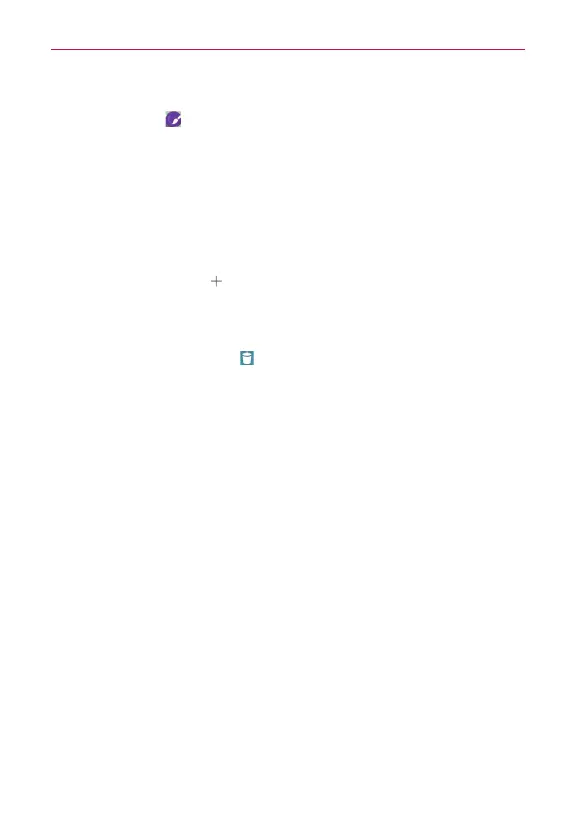42
The Basics
1. Touch and hold the icon you want to customize, then release the icon.
An editing icon
appears at the upper-right corner of the app icon.
NOTE If an icon you placed can be resized, you'll see a blue box around the icon after you
touch, hold and release it. Drag the edges of the box to resize it.
2. Tap the app icon (while the edit icon is still displayed).
3. Tap the icon design you want from the available icon choices, then tap
OK
.
OR
㻌 Tap the
Add new
icon (at the top of the screen), set the size for the
icon, then tap
OK
. Select the image you want to use for the app, and
crop the image as desired.
NOTE Your custom photo icons are saved so you can easily select them for any of your icon
images. Tap the
Delete
icon (at the upper-right corner of the screen) to remove any of
your custom photo icons.
Changing an icon into a widget
Some app icons can be changed into a convenient widget to use on your
Home screen.
1. Touch and hold the icon you want to customize, then release the icon.
㻌
A blue frame appears around the icon if it can be resized and changed
into a widget (if it can’t, only the Edit icon is displayed).
2. Drag the corners of the frame to make it larger and change it into a
widget.
㻌
Touch, hold, and release the widget again to change the size of the
widget, if necessary.
㻌
You can also change it back into a normal icon by dragging the corners
of the resizing frame back in.
