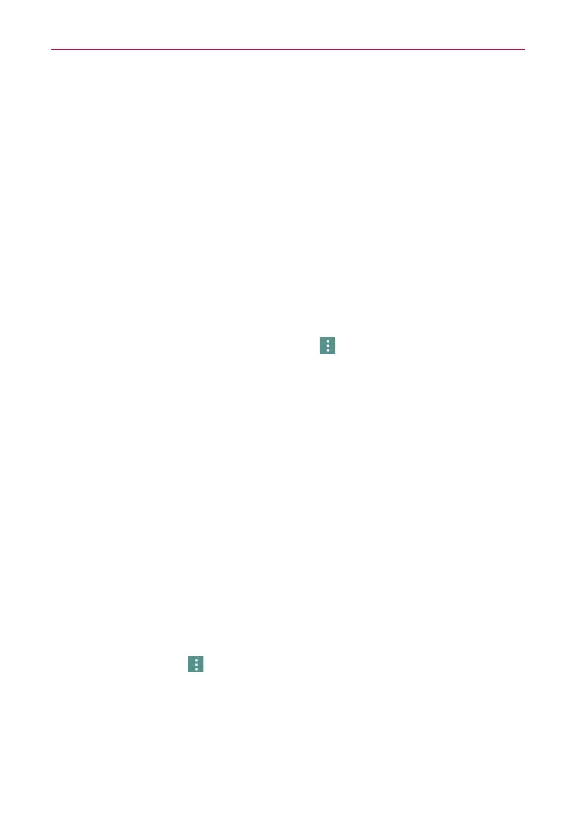85
Communication
Favorites Contacts
The Favorites tab contains a short list of the contacts you communicate
with most often.
Adding or removing contacts in your Favorites list
1. Open the
Contacts
app, then tap a contact to view its details.
2. Tap the star at the top right of the screen.
A gold-colored star indicates a Favorite.
A gray-colored star indicates a normal contact.
Contacts Options menu
From the
Contacts
app, tap the
Menu
icon (at the upper-right corner of
the screen) to access the Options menus:
From the
Contacts
tab:
Delete
,
Share
,
Send message
,
Send email
,
Speed dial
,
Manage contacts
(
Copy contacts
,
Import/Export
,
Join
contacts
),
Edit tabs
, and
Settings
.
From the
Favorites
tab:
Add favorites
,
Remove favorites
,
Share
,
Send
message
,
Send email
,
List/Grid view
,
Edit tabs
, and
Settings
.
From the
Groups
tab:
New group
,
Delete
,
Share
,
Change order
,
Edit
tabs
, and
Settings
.
Joining and separating contacts
When you have two or more entries for the same contact, you can join
them into a single entry. You can also separate contacts that were joined.
1. Open the
Contacts
app, then tap the contact entry you want to join with
another entry.
2. Tap the
Menu
icon (at the upper-right corner of the screen).
3. Tap
Join
and select an entry (at the top of the screen).
Once entries have been joined,
Separate
is included in the Options menu
to allow you to separate the joined entries.
1. Open the
Contacts
app, then tap the contact entry you want to separate.
