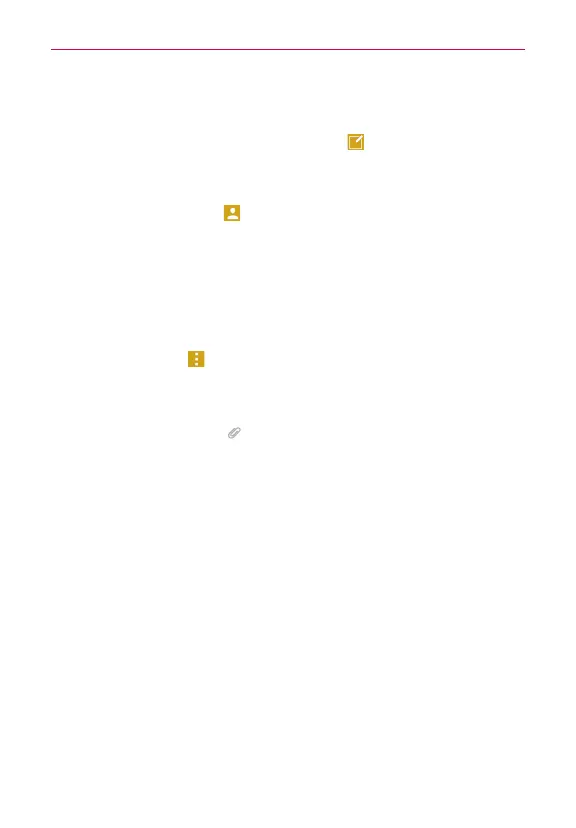90
Communication
To create and send a multimedia message
1. Open the
Messaging
app (set it as your default messaging app, if
necessary), then tap the
New message
icon (at the top right of the
screen).
2. Enter the recipient(s) in the
To
field.
Tap the Contacts icon
(to the right of the To field), then select one
or more entries from your Contacts list.
Enter a name, number, or email address, then select a suggestion
from your Contacts list (displayed below the To field).
Enter a number or email address manually.
3. Tap the text field, then enter your message.
4. Tap the
Menu
icon (at the upper-right corner of the screen) >
Add
subject
to add a message subject.
The subject text appears above the body text in bold letters.
5. Tap the
Attachment
icon to open a dialog box where you can choose
the type of media file to attach to the message.
Tab
Image
to select a image from your Gallery.
Tap
Take photo
to take a photo and attach it.
Tap Video to select a video from your Gallery.
Tap
Record video
to record a video and attach it.
Tap
Audio
to select an audio file.
Tap
Record voice
to record an audio message and attach it.
Tap
Location
to select a map location to send.
Tap
Contact
to select either vCard or text to attach.
Tap
Schedule
to select an event to send.
Tap
Slide
to assemble up to 10 items (photos, videos, audio, and/or
text) to attach to your message.
