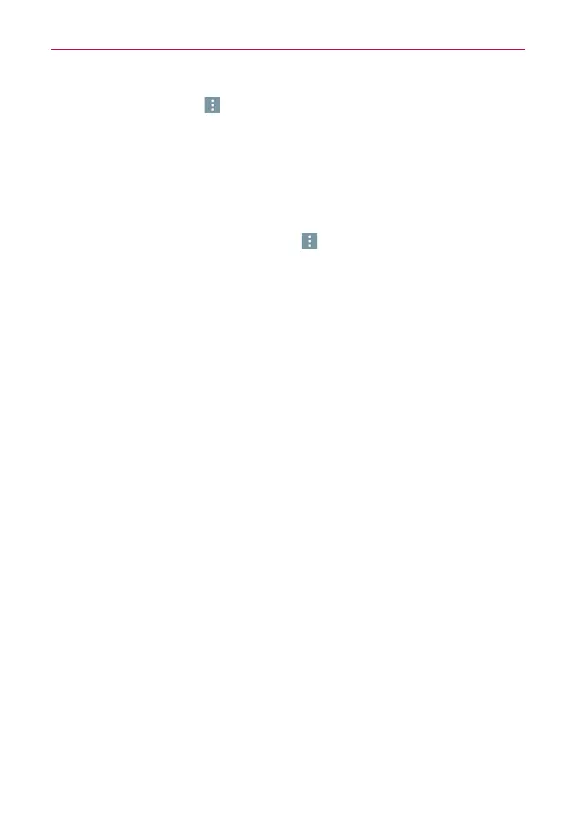96
Communication
Tap the
Menu
icon (at the upper-right corner of the screen), then
tap
Folders
. The account’s folder list is displayed. Tap one to change
folders.
NOTE When new email arrives, a notification appears in the Status Bar. Drag the Notifications
panel downward and tap the email notification.
Email settings
Open the
Email
app, tap the
Menu
icon (at the upper-right corner of the
screen), then tap Settings.
General settings
Set default account
: Tap to select which email account to designate as
your default account.
Select download storage
: Tap to set download storage location to
Internal storage or SD card.
Email preview
: Tap to set how many lines of email text to download on
your phone as a preview.
Conversation view
: Enable to view email messages sent or received
with the same subject in one thread.
Split view
: Enable to display your email list on the left and an open email
message on the right when the phone is held in landscape orientation.
Load linked images
: Tap to select when you want to load linked images.
Ask before deleting
: Enable if you want to be asked before deleting
email.
Auto-advance
: Tap to select which screen to display after deleting or
moving emails.
Resize image
: Tap to select the default size for an image attached while
composing.
VIP settings
: Tap to set Notifications, Sound, and Vibrate for VIP lists.
Trusted certificates
: Tap to view the list of trusted certificates that you
added.
