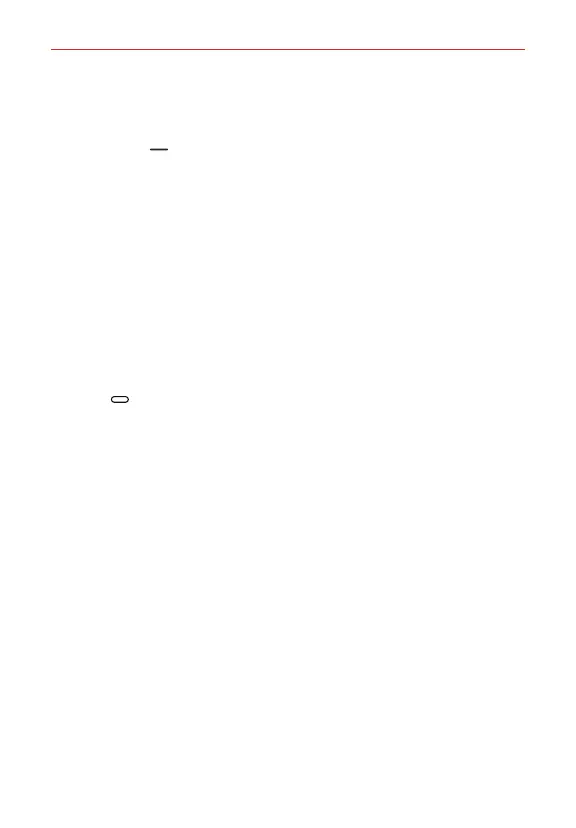Useful App
104
Multi window
When using gesture navigation
1. Swipe up on from the bottom of the screen.
Recently-used apps appear.
If you tap the app icon, the App info, Multi window and Pop-up
window menus appear.
2. Tap the app icon on the top left of the app to be displayed in the multi-
window and select Multi window.
The selected app appears at the top half of the screen.
3. Tap the other app to be displayed in the multi window.
The selected app appears at the bottom half of the screen.
When using gesture and button navigation
1. Swipe up from the bottom of the screen.
Recently-used apps appear.
If you tap the app icon, the App info, Multi window and Pop-up
window menus appear.
2. Tap the app icon on the top left of the app to be displayed in the multi-
window and select Multi window.
The selected app appears at the top half of the screen.
3. Tap the other app to be displayed in the multi window.
The selected app appears at the bottom half of the screen.
