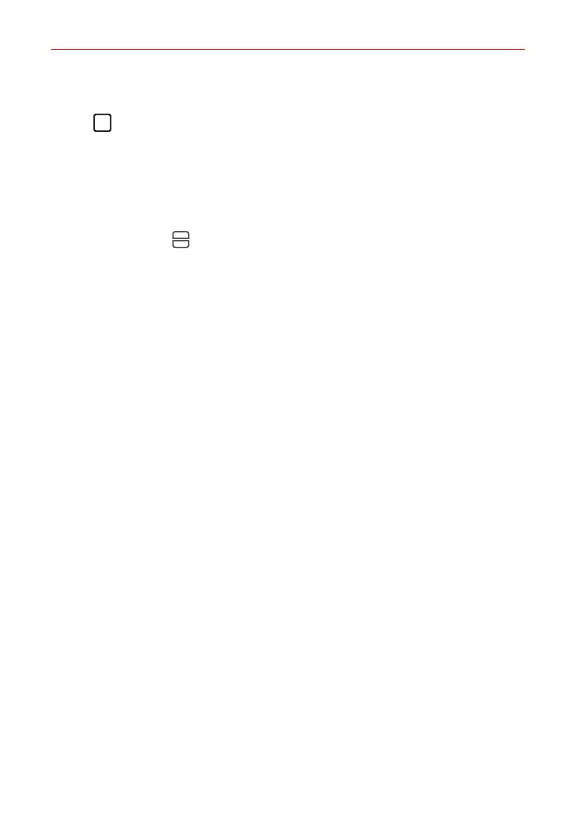Useful App
105
When using default navigation bar
1. Tap Recent apps on the navigation bar.
Recently-used apps appear.
If you tap the app icon, the App info, Multi window and Pop-up
window menus appear.
2. Tap the app icon on the top left of the app to be displayed in the multi-
window and tap Multi window.
The selected app appears at the top half of the screen.
3. Tap the other app to be displayed in the multi window.
NOTES • To adjust the size of the split screen, drag the bar on the center of the screen.
• To deactivate the multi window feature, drag the center bar up or down to the end
of the screen.
• The multi window feature is not supported in some LG apps or apps downloaded
from the Play Store.
