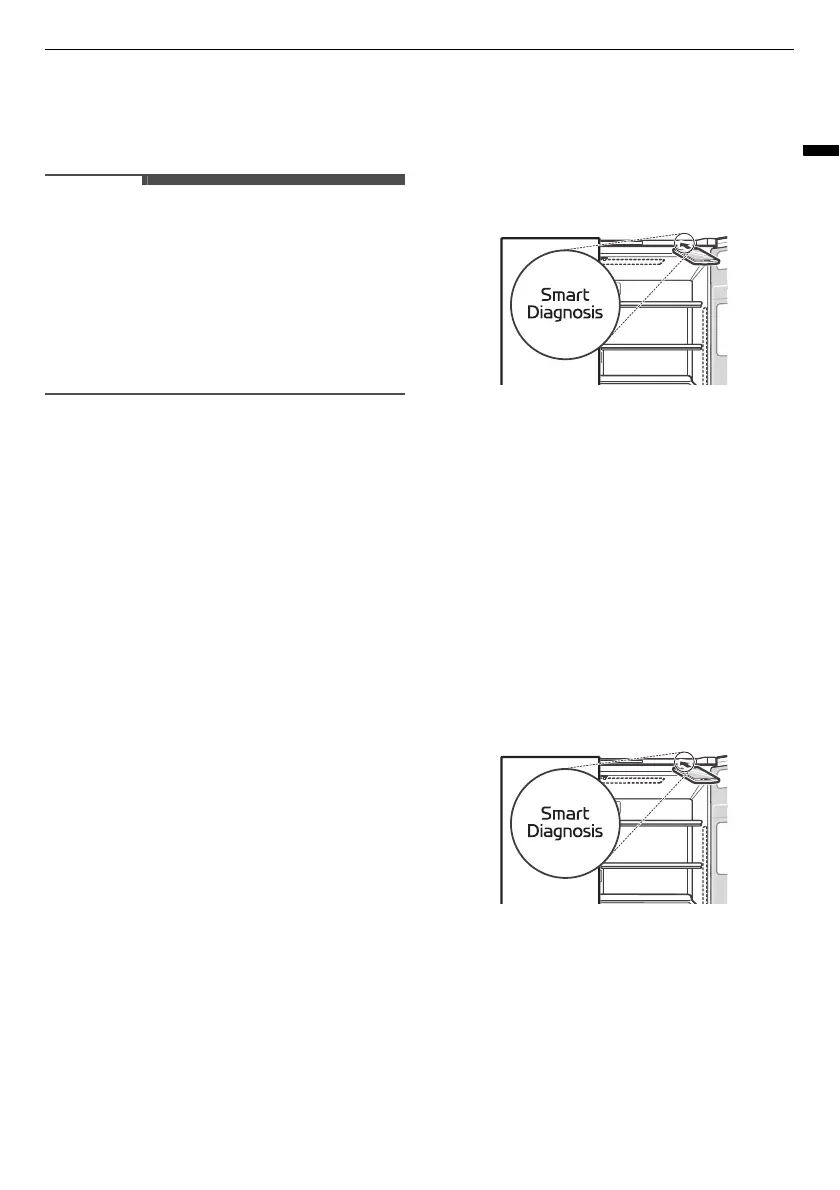41
SMART FUNCTIONS
ENGLISH
Smart Diagnosis
Use this feature to help you diagnose and solve
problems with your appliance.
• For reasons not attributable to LGE’s negligence,
the service may not operate due to external
factors such as, but not limited to, Wi-Fi
unavailability, Wi-Fi disconnection, local app
store policy, or app unavailability.
• The feature may be subject to change without
prior notice and may have a different form
depending on where you are located.
Using LG ThinQ to Diagnose
Issues
If you experience a problem with your Wi-Fi
equipped appliance, it can transmit
troubleshooting data to a smartphone using the
LG ThinQ
application.
• Launch the
LG ThinQ
application and select the
Smart Diagnosis
feature in the menu. Follow
the instructions provided in the
LG ThinQ
application.
Using Audible Diagnosis to
Diagnose Issues
*1 This control panel is only available on some
models.
Follow the instructions below to use the audible
diagnosis method.
• Launch the
LG ThinQ
application and select the
Smart Diagnosis
feature in the menu. Follow
the instructions for audible diagnosis provided
in the
LG ThinQ
application.
Type A
*1
1
Open the fridge door.
2
Press the
Lock
button to activate the lock
function.
• If the display has been locked for over 5
minutes, you must deactivate the lock and
then reactivate it.
3
Hold the phone on the upper right speaker
hole.
4
Press and hold the
Freezer
button for three
seconds or longer while holding your phone to
the speaker until the data transfer is complete.
5
After the data transfer is complete, the
diagnosis will be displayed in the application.
Type B
*1
1
Open the fridge door.
2
Hold the phone on the upper right speaker
hole.
3
Press and hold the
Express Freeze
button for
three seconds or longer while holding your
phone to the speaker until the data transfer is
complete.
4
After the data transfer is complete, the
diagnosis will be displayed in the application.
