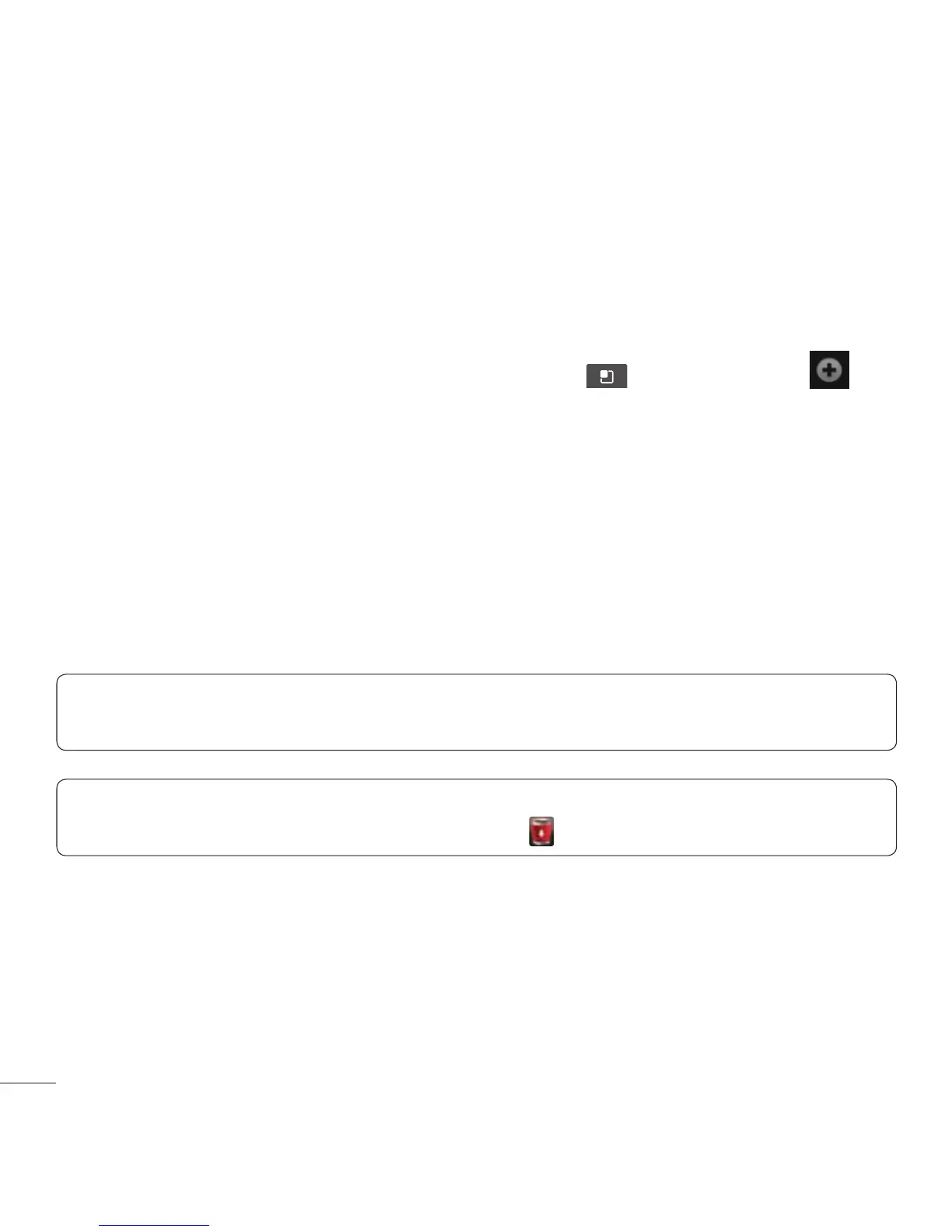22 LG L38C | User Guide
Adding widgets to your Home screen
You can customize your Home screen by adding shortcuts, widgets, folders
or wallpapers to it. For more convenience using your phone, add your
favorite widgets to the Home screen.
1. From the Home screen, touch the Menu Key
and select Add . Or
touch and hold the empty part of the Home screen.
2. In the Add to Home screen menu, touch the type of item you want to
add.
3. For example, select Folders from the list and touch the type of folder you
want to add.
4. The new folder icon is displayed on the Home screen. Drag it to the
desired location on the desired panel, then take your finger off the
screen.
TIP! To add an application icon to the Home screen from the Applications
screen, touch and hold the application you want to add.
TIP! To remove an application icon from the Home screen, touch and hold
the icon you want to remove, then drag it to .
NOTE: You cannot delete preloaded applications. (Only their icons can be
deleted from the screen.)
