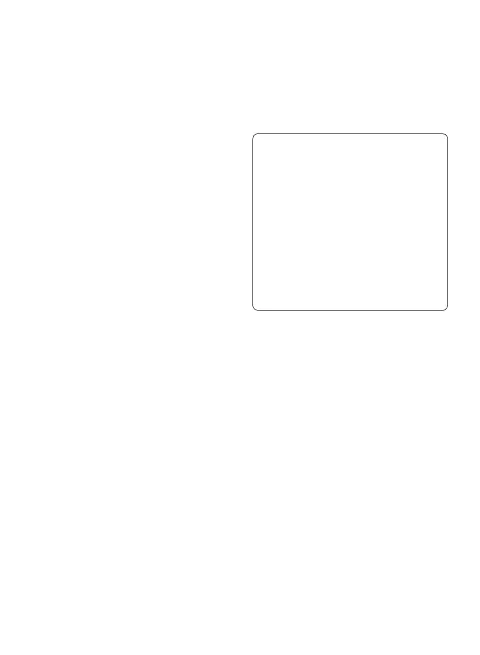2
Touch
Wireless & networks
and select
Tethering &
portable hotspot
.
3
Ensure
Portable Wi-Fi hotspot
is checked.
4
Touch
Portable Wi-Fi hotspot
settings
.
5
Touch Configure Wi-Fi hotspot
.
• The
Configure Wi-Fi
hotspot
dialog opens.
• You can change the
network SSID (name) that
other computers see when
scanning for Wi-Fi networks.
• You can also touch the
Security
menu to configure
the network with Wi-Fi
Protected Access 2 (WPA2)
security, with a preshared
key (PSK).
• If you touch the
WPA2
PSK
security option, a
password field is added
to the
Configure Wi-Fi
hotspot
dialog. If you enter
a password, you will need to
enter that password when
you connect to the phone’s
hotspot with a computer or
other device. Or touch
Open
in the
Security
menu to
remove security from your
Wi-Fi network.
ATTENTION!
If you set the security option
as
Open
, you can not prevent
unauthorised using online
services by other people and
additional charges can be
incurred. To avoid unauthorised
use, you will be better to keep
the security option.
6
Touch
Save
.
How to use On-Screen
Phone
On-Screen Phone allows you to
view your mobile phone screen
from a PC via a USB or Bluetooth
connection. You can also control
your mobile phone from your PC
using the mouse or keyboard.
LG-E720_SEA_E_1.0_110624.indd 73 2011.6.24 11:19:13 AM