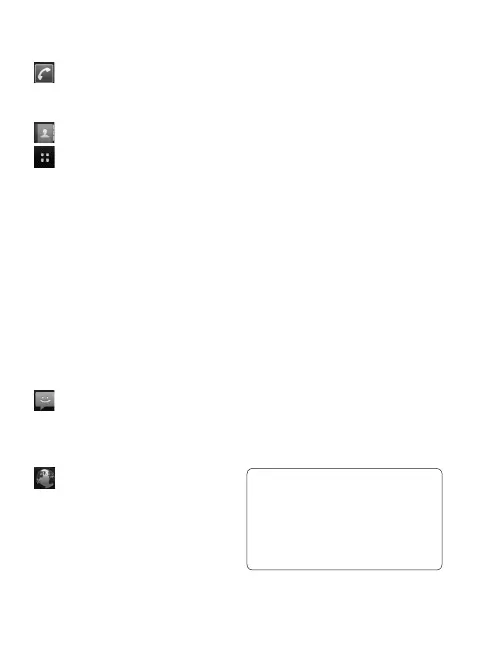22
Touch the
Phone
icon to
bring up the touch-dialling pad
to make a call.
Touch to open your contacts.
Touch the
Applications
tab
at the bottom of the screen. You
can then view all your installed
applications. Just touch to scroll
through your applications.
To open the desire application,
simply touch its icon from the
applications list.
NOTE:
Preloaded applications may
be different depending on your
phone’s software or your service
provider.
Touch the
Message
icon to
access the messaging menu.
Here, you can create a new
message.
Touch to open Google site.
Adding widgets to your
home screen
You can customise your home
screen by adding shortcuts,
widgets, or folders to it. For
more convenience in using
your phone, add your favourite
widgets on the home screen.
To add a desired icon to your
home screen:
1
On the home screen, touch
Menu
key and select
Add
. Or
long touch the empty part of
the home screen.
2
On the
Add to Home screen
menu, touch the type of item
you want to add.
3
For example, select
Folders
from the list and tap it.
Select
Contacts with phone
numbers
from the list and
tap it.
4
You will see a new folder’s icon
on the home screen. Drag it
to the desired location on the
desired panel and release your
finger from the screen.
TIP!
To add an application
icon to home screen, from
the Applications menu, touch
and hold an application you
want to add to home screen.
Your Home screen
LG-E720_SEA_E_1.0_110624.indd 22 2011.6.24 11:19:0 AM