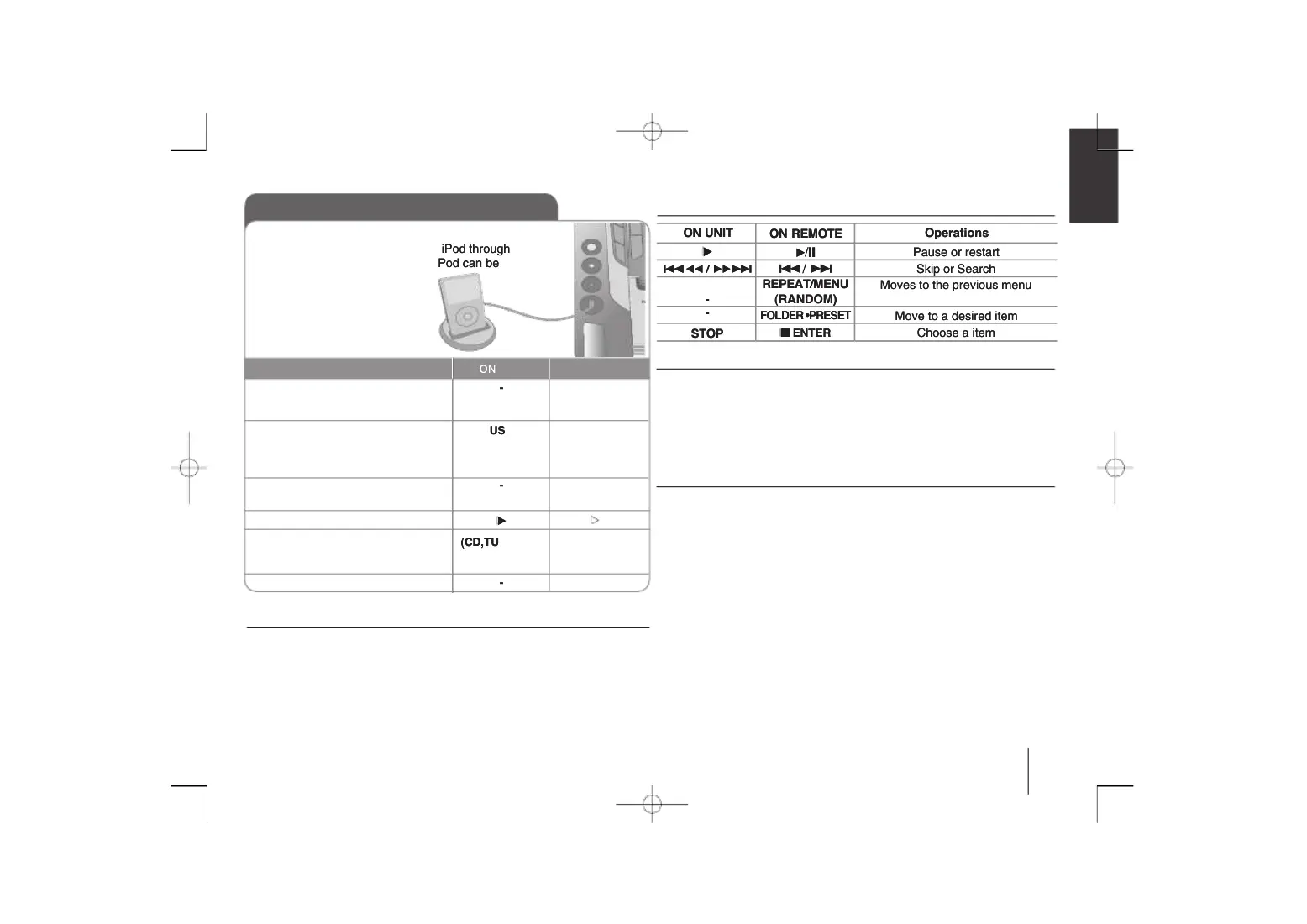Using the remote controlUsing the remote control
Using an iPod (optional)Using an iPod (optional)
Compatible iPodCompatible iPod
• We recommend installing the latest software version.• We recommend installing the latest software version.
• The unit support the • The unit support the
models as follows iPod nano 1G, 2G, 3G, 4G/models as follows iPod nano 1G, 2G, 3G, 4G/
touch 2G/ iPhone 3G. For some modeltouch 2G/ iPhone 3G. For some model
unit may not operate depending on the firmware version.unit may not operate depending on the firmware version.
• Depending on your iPod’s software version, it may not be possible to control• Depending on your iPod’s software version, it may not be possible to control
your iPod from the player.your iPod from the player.
• Unsupported iPod models are recognized as an • Unsupported iPod models are recognized as an
USB device when connected.USB device when connected.
Display informationDisplay information
on the remote on the remote
control repeatedlycontrol repeatedly
display changes in thedisplay changes in the
following order, Titlefollowing order, Title
Time information. When “artist/ Album”Time information. When “artist/ Album”
does not exist on the connected iPod, “No does not exist on the connected iPod, “No
artist” or “No Album” is displayed onartist” or “No Album” is displayed on
• It may take from about 5 to 150 seconds for the unit to search the iPod• It may take from about 5 to 150 seconds for the unit to search the iPod
information and authentication after being connected.information and authentication after being connected.
• It is recommended not to • It is recommended not to
change to other functions when “IPOD READY” change to other functions when “IPOD READY”
• It is recommended not to • It is recommended not to
connect or disconnect iPod when “IPOD READY” isconnect or disconnect iPod when “IPOD READY” is
• Make sure to operate the • Make sure to operate the
device after “PLAYLISTdevice after “PLAYLIST
S” is displayed on screen.S” is displayed on screen.
• iPod does not support recording function when connected.• iPod does not support recording function when connected.
• Unsupported texts are displayed like “-”.• Unsupported texts are displayed like “-”.
Connect the iPConnect the iP
with a iPod cable.with a iPod cable.
Your iPod is automatically turned on.Your iPod is automatically turned on.
2. Select the USB function2. Select the USB function
“IPOD READY” is displayed and the“IPOD READY” is displayed and the
information of the connected iPod isinformation of the connected iPod is
3. When “PLAYLISTS” is displayed,3. When “PLAYLISTS” is displayed,
Select the category.Select the category.
4. Start playback4. Start playback
5. Before disconnecting the iPod,5. Before disconnecting the iPod,
change to any other function bychange to any other function by
6. Remove the iPod6. Remove the iPod
Pause or restartPause or restart
Skip or SearchSkip or Search
Moves to the previous menuMoves to the previous menu
Move to a desired itemMove to a desired item
Choose a itemChoose a item
Listening to music from your iPod.Listening to music from your iPod.
Operate iPod by using the unit or the remote control after connected to theOperate iPod by using the unit or the remote control after connected to the
unit. When connected, the unit operates as unit. When connected, the unit operates as
the connected iPod does andthe connected iPod does and
the states likethe states like
are changed by the iPod setting.are changed by the iPod setting.
ouch” model, the explanation of some functions may not ouch” model, the explanation of some functions may not
For detail refer to iPod guide.For detail refer to iPod guide.
The advantage of connecting your iPod throughThe advantage of connecting your iPod through
the system’s USB port is that the iPod can bethe system’s USB port is that the iPod can be
controlled from the system.controlled from the system.
(CD,TUNER, ...)(CD,TUNER, ...)
MCV904.704.504MCV904.704.504
