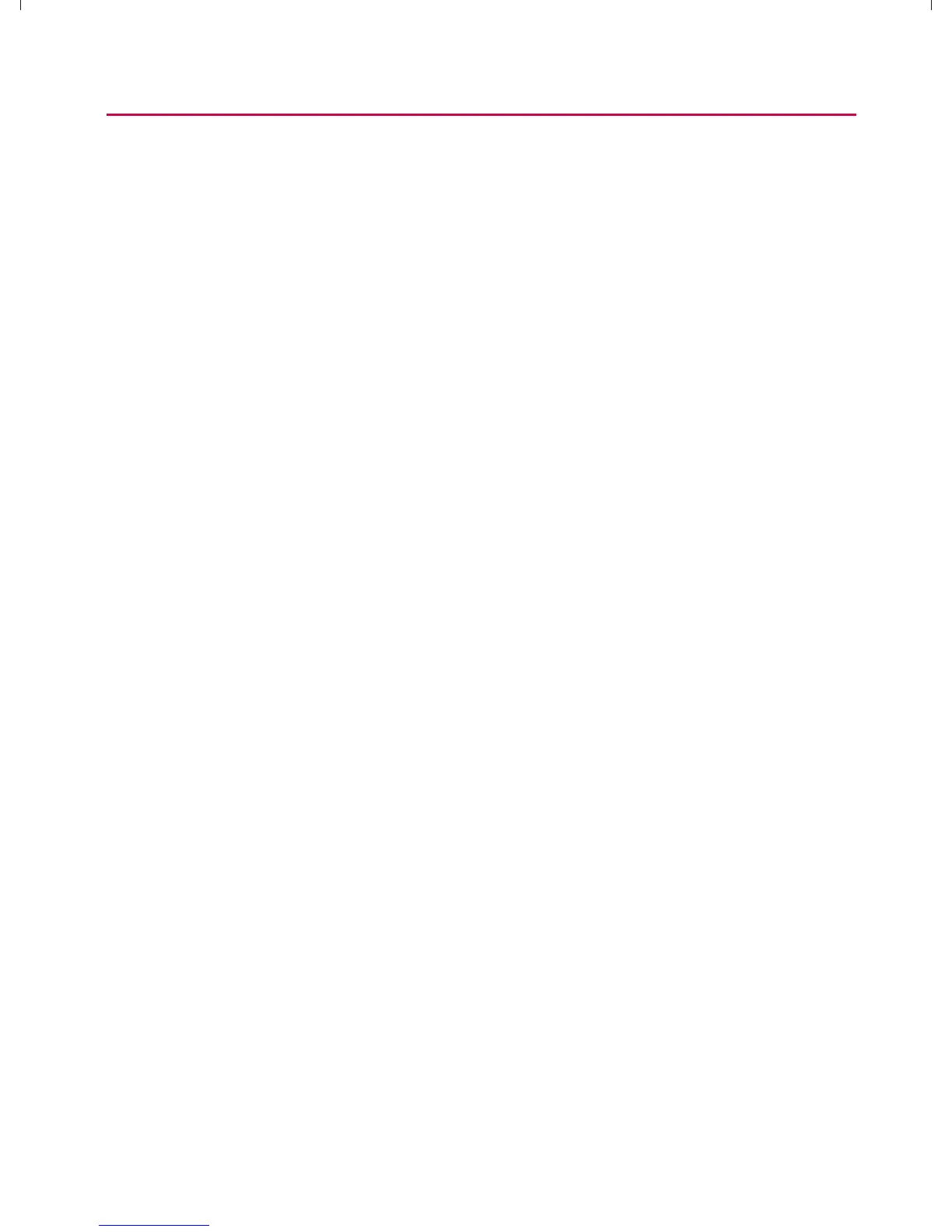133
Calendar & Tools
㻁
Vibrate Allows you to set event reminders to vibrate.
㻁
Default Reminder Time Allows you to select the default
time set for event reminders.
Folders
Folders allow you to organize other Home screen shortcuts and
icons, or folders that contain all your contacts, contacts with
phone numbers, or starred contacts. Your folder’s contents are
kept up to date automatically. Organizing in folders can make
space to add more shortcuts, widgets, or applications on the
Home screen.
To add a folder to the home screen:
1. Go to the Home screen pane where you want to add a
folder. (Swipe the Home screen from left to right or vice
versa.)
2. Touch and hold an empty spot on the Home screen pane.
3. Tap Folders and choose one of the available options.
To rename a folder:
1. Tap the folder icon to open it.
2. Touch and hold the folder window’s title bar.
3. Enter the new folder name.
4. Tap OK.
To organize items on the home screen in a folder:
䕠
Just drag a shortcut, an icon, or a folder and drop in a folder.
}t]^Wthu|hslunXXWXXXUGGGXZZ YWXXTWXTXZGGG㝘㤸G`aWWaZ]
