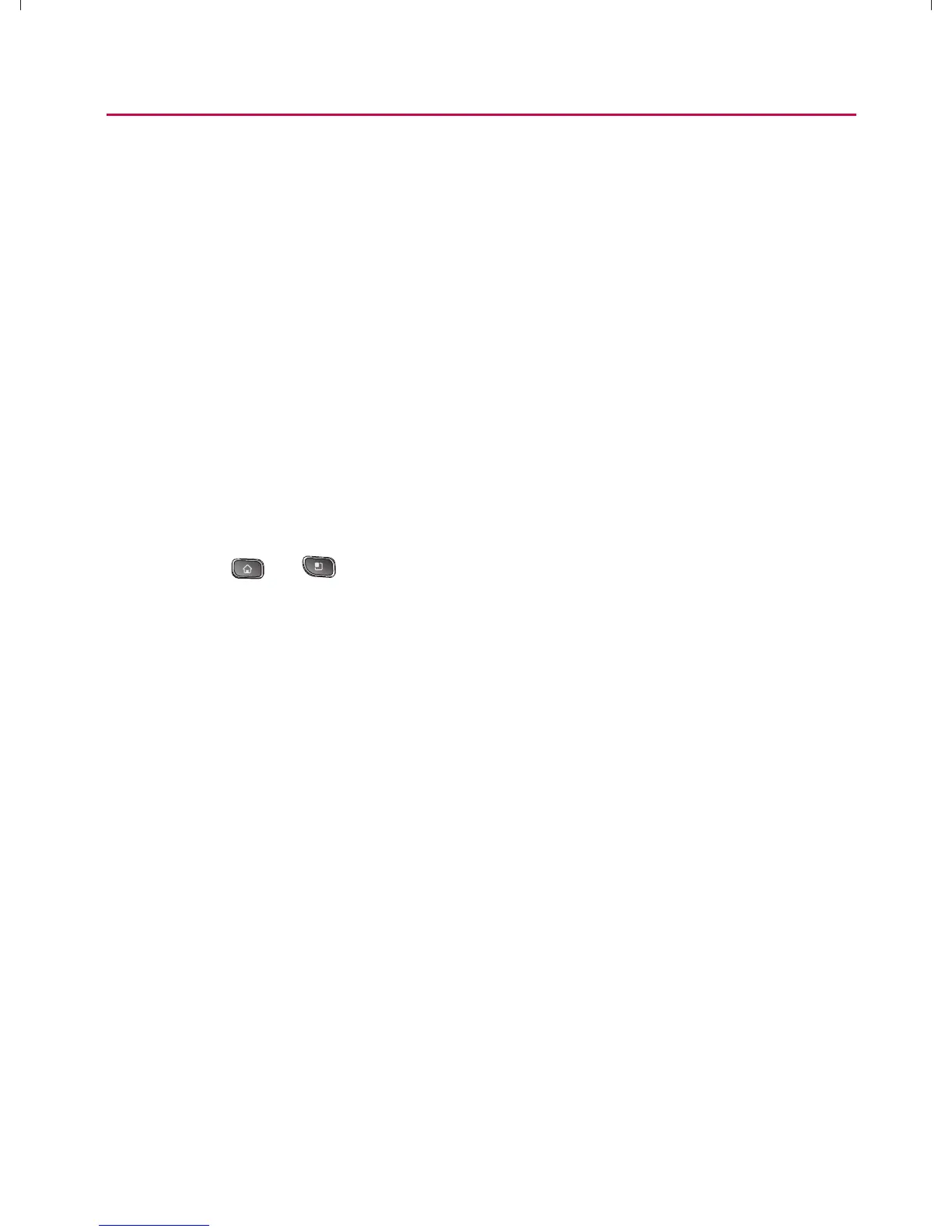83
Settings
NOTE: Turning Location on will allow the network to detect your position using GPS
technology, making some applications and services easier to use. Turning
Location off will disable the GPS location function for all purposes except
911, but will not hide your general location based on the cell site serving your
call. No application or service may use your location without your request or
permission. GPS-enhanced 911 is not available in all areas.
Using Wireless Networks
You can use information from Wi-Fi and Virgin Mobile
networks to determine your approximate location, for use in
GPS applications, when you search, etc. To use information
about your location when navigating and searching in GPS
applications (see “GPS Navigation” on page 206), you must
turn on location services.
1. Press
> > Settings > Location & Security.
2. Tap Use Wireless Networks. (A green checkmark will
appear.)
3. When you check this option, you’re asked whether
you consent to sharing your location anonymously with
Google’s location service.
4. Read the disclaimer and tap Agree.
}t]^Wthu|hslunXXWXXXUGGG_Z YWXXTWXTXZGGG㝘㤸G`aWWaZZ
