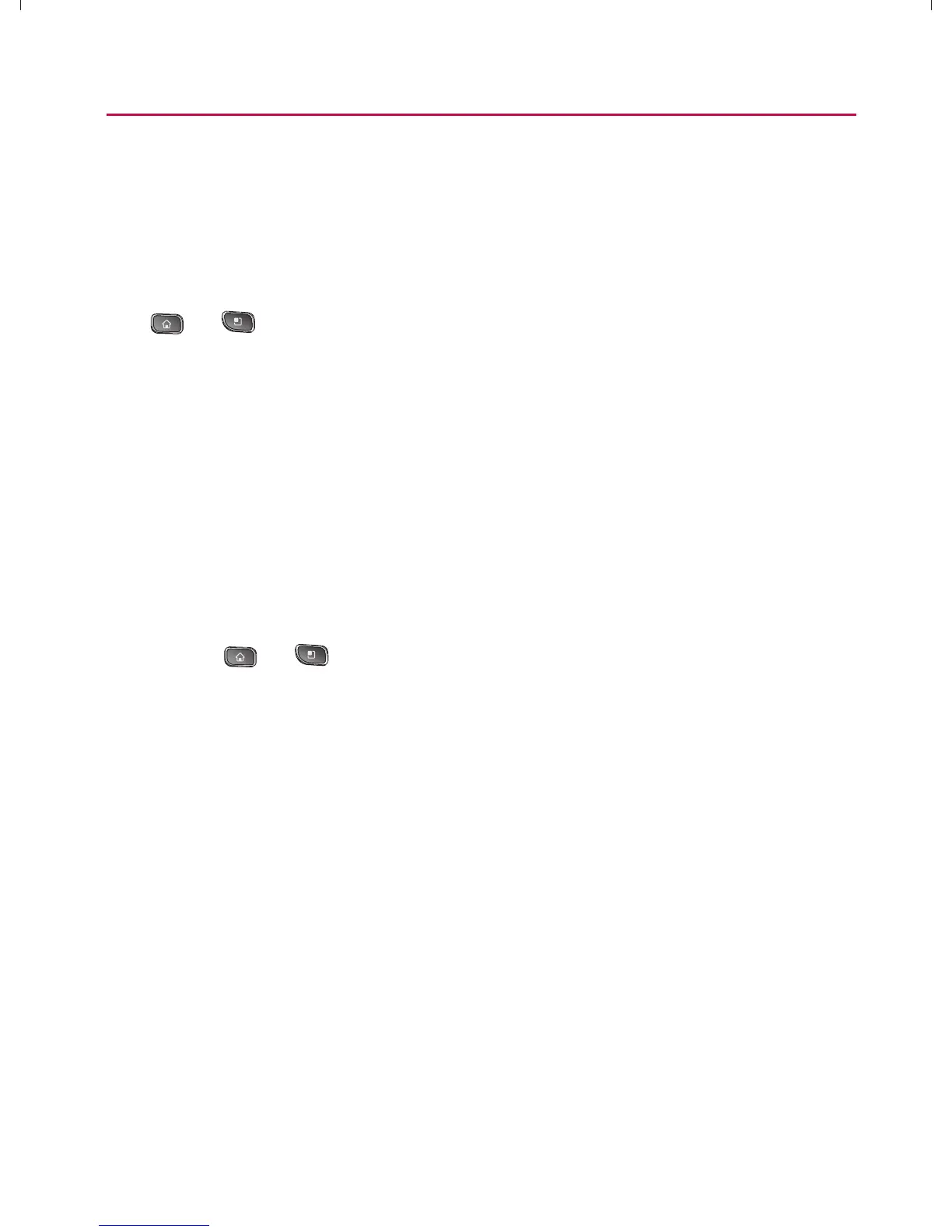86
Settings
Synchronizing Your Corporate Account
Your device is capable of synchronizing with your company’s
Exchange Servers.
To add a new Corporate account:
1.
> > Settings > Accounts & Sync.
2. Tap Add Account > Corporate.
3. Follow the onscreen prompts to create your new Corporate
email account. (See “Corporate Email (Outlook)” on page
195.)
㻁
If Auto-Sync is selected, changes or updates to your
Corporate/Outlook account are synchronized to your
device.
1K?KJłCQNAPDA KNLKN=PA=??KQJPOAPPEJCOġ
1. Press
> > Settings > Accounts & Sync.
2. Tap the Corporate account.
3. Tap the options you wish to configure:
㻁
Account Settings allows you to configure:
s Account Name displays the name used by the device
to track the account.
s Your Name displays the name used in the From field
within your outgoing emails.
s Signature allows you to create an outgoing email
signature attached to new emails sent from your
device.
s Amount to Synchronize to select the how many days
of data you want to sync. Choose from: One Day,
Three Days, One Week, Two Weeks, or One Month.
}t]^Wthu|hslunXXWXXXUGGG_] YWXXTWXTXZGGG㝘㤸G`aWWaZZ
