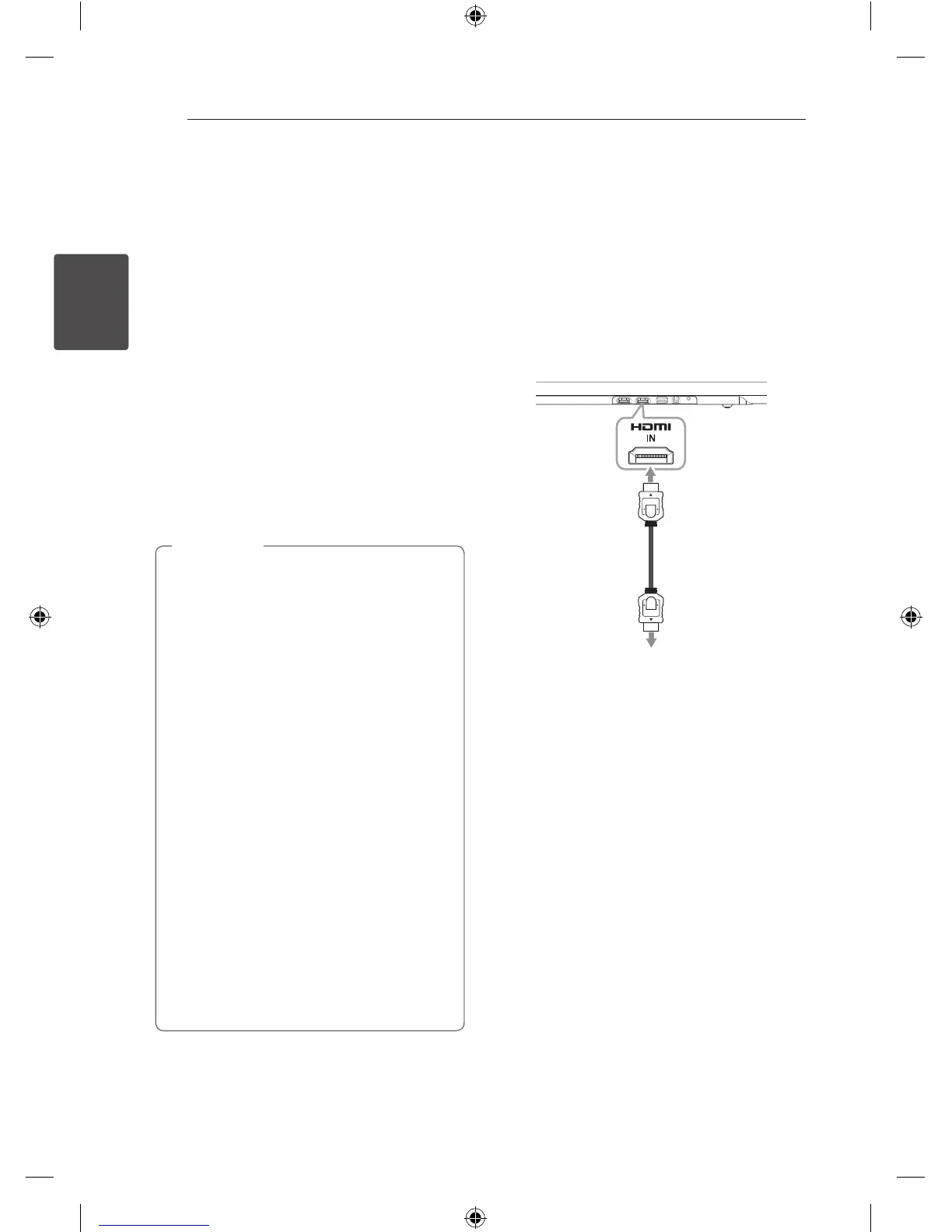Connecting16
Connecting
2
Optional equipment
connection
HDMI connection
For enjoying sound only
You can enjoy the sound from the external device
you connect.
To the Blu-ray disc player,
DVD player, etc.
1. Connect HDMI IN jack on the back of the unit to
HDMI OUT jack on the audio device such as Blu-
ray disc player, DVD player, etc.
2. Set the INPUT source to HDMI IN. Press
repeatedly FUNCTION on the remote control or
F on the unit until the function is selected.
For enjoying both sound and picture
You can enjoy both sound and picture from the
external device you connect.
1. Connect HDMI IN jack on the back of the unit to
HDMI OUT jack on the external device such as
Blu-ray disc player, DVD player, etc.
2. Connect HDMI OUT jack on the back of the unit
to HDMI IN jack on the TV.
3. Set the INPUT source to HDMI IN. Press
repeatedly FUNCTION on the remote control or
F on the unit until the function is selected.
y
With the unit connected to external devices
and TV as above illustration, TV will output
picture and sound from external devices
when the unit is turned o in HDMI IN
mode.
y
HDMI OUT jack is for TV connection. Even
though PCM multi channel is inputted to
the unit through an HDMI cable, the unit
can only output 2 channel to TV.
y
Audio sources without any transformation
pass through this unit when this unit is
turned o.
,
Note
NB5540-NE_DSGPLLK_ENG.indd 16 2014-01-15 2:53:33
