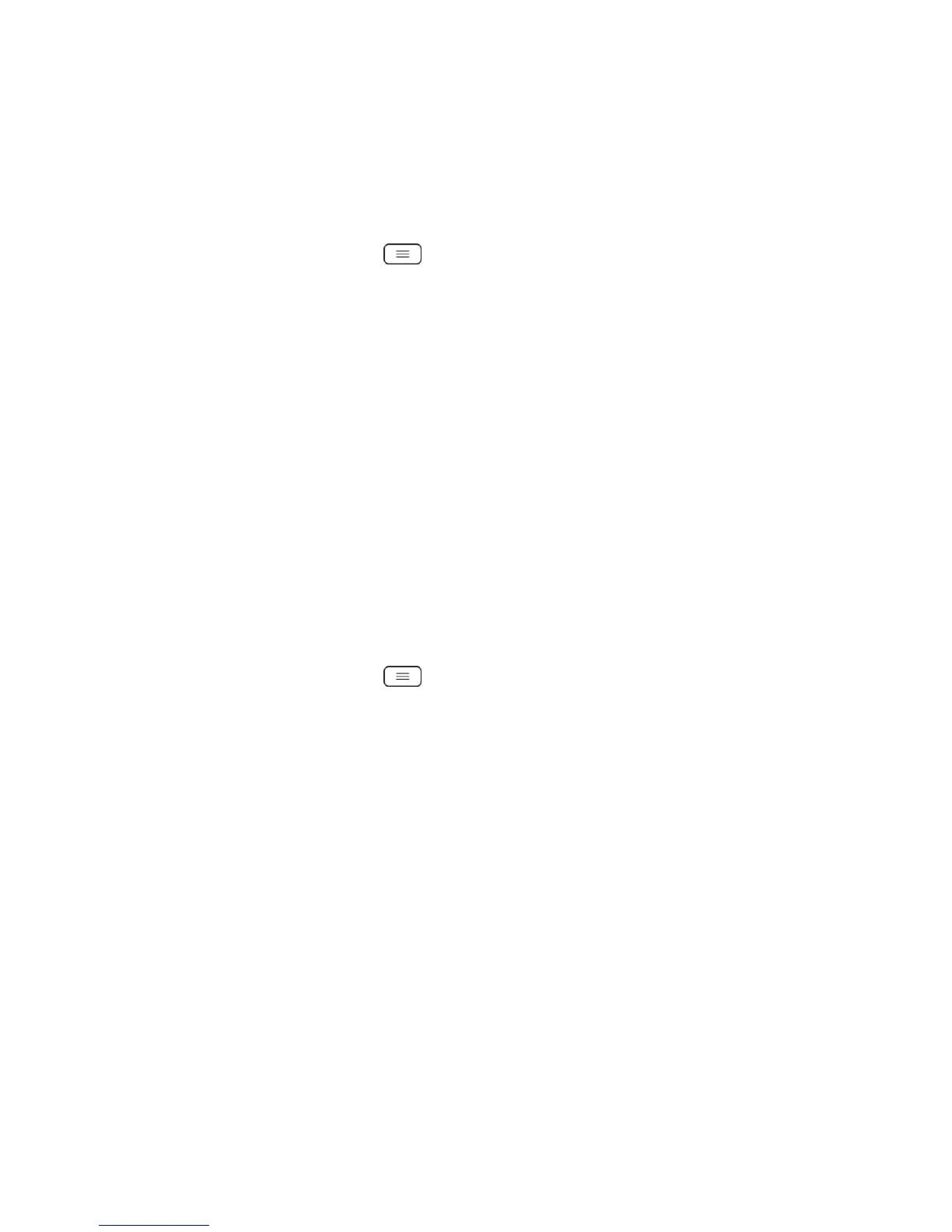Tools and Calendar 139
2. Checkmark the desired accounts to display those calendars.
Change Calendar Settings
You can change the settings for how the Calendar application displays events and how it
notifies you of upcoming events.
► Open the Calendar, and tap > Settings > Calendar view settings.
Hide declined events: When checkmarked, declined events so that they are not
displayed in your calendar views. Tap to remove the checkmark and display all
events in your calendar views.
Month view style: Choose how you want to display month view.
Show week number: Displays the week number out of the year.
Week starts on: Opens a dialog box to configure from when the week starts on.
Use home time zone: When checkmarked, the phone displays calendars and event
times in your home time zone when traveling.
Home time zone: Opens a dialog where you can set the time zone to use in
Calendar when you're traveling, if you have the Use home time zone setting
checked.
Clear search history: Allows you to remove all the searches you have performed.
► Open the Calendar, and tap > Settings > Reminder settings.
Notifications: Checkmark to allow notifications of new events. When Notifications is
set, you can select the notification type, notification sound, vibrate or vibrate type,
and whether to pop-up the notification or not.
Default reminder time: Allows you to select the default time set for event reminders.
Quick responses: Edit default responses when emailing guests.
Folders
Folders allow you to organize other Home screen shortcuts and icons, or folders that contain all
your contacts, contacts with phone numbers, or starred contacts. Your folder's contents are kept
up to date automatically. Organizing in folders can create space to add more shortcuts, widgets,
or applications on the Home screen.
Add a Folder
1. Drag and drop an app icon over another app icon.
2. A folder will be created with both app icons in it.
