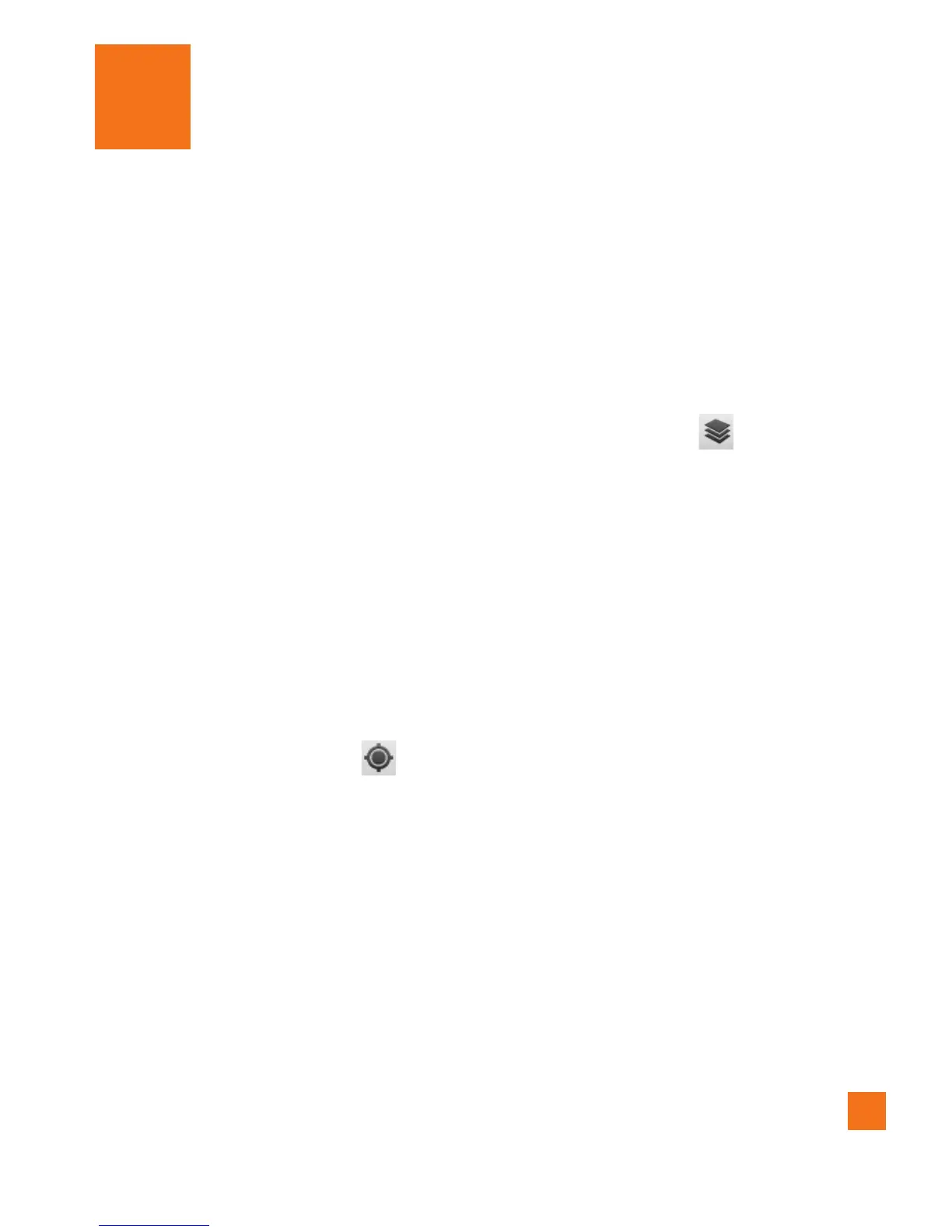49
About Google applications
Google applications, including mobile
versions of Gmail, Google Talk, Google
Calendar, and Google Maps, are loaded on
your phone.
First, set up a Google account. Then enter 1
your user name and password and sign in.
After signing in, your contacts, email, 2
and calendar in your Google account will
automatically synchronize with your phone.
Google Maps™
To open Google Maps and view
your location
Touch 1
Maps
on the Home screen or in the
Launch screen.
Touch the My location 2
icon
on
the map.
The map centers on a blue dot that
indicates your location. A blue circle around
the dot indicates that your actual location is
within the circle.
To get an address and additional
information for a location
]Touch and hold a location on the map. A
balloon with the address and a thumbnail
from Street View (if available) opens over
the location.
]
Touch the balloon to access additional
options.
To view map, satellite, or traffic
layers
] Touch the Layers icon on the map and
select a layer option. You can choose from
Traffic, Satellite, Terrain, Latitude, or More
Layers.
Searching For Locations and
Places
You can search for a location and view it on
a map. You can also search for places on
the map that you're viewing.
To search for a location
While viewing a map, press the 1 Menu Key
and touch Search or press the Search Key.
In the search box, enter the place 2
you're looking for. You can enter an
address, a city, or a type of business or
establishment. For example, “theater in
New York”.
Touch the Search icon. 3
Markers with letter labels indicate
search matches on the map.
Google applications
