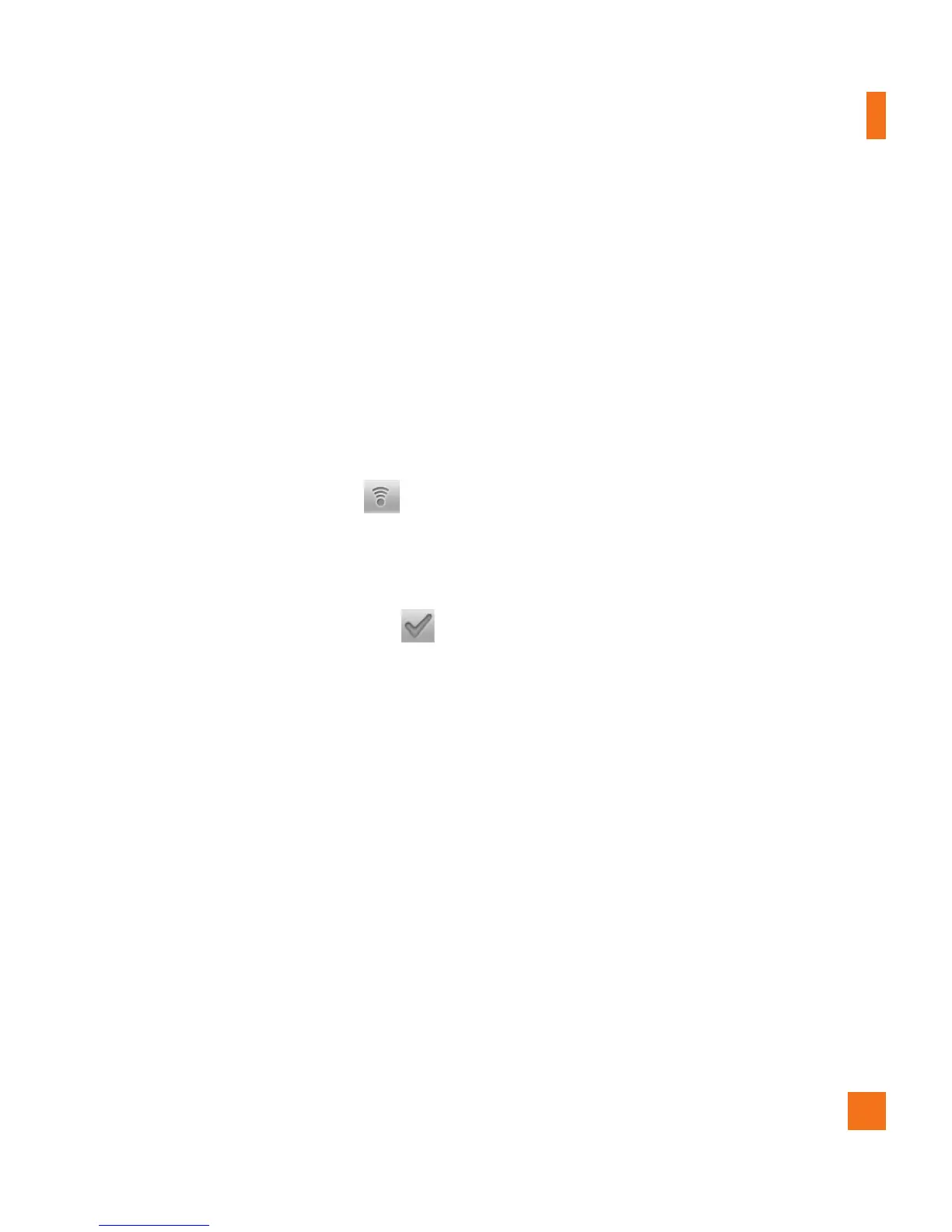the country with Wi-Fi, without wireless
data charges.
To locate AT&T WiFi hotspots nearby,
open the AT&T Hot Spots application in
the Application Launcher or visit
www.attwifi.com
Turn on Wi-Fi
From the Home Screen , open the
Notifications panel and touch to turn
Wi-Fi on.
OR
Press the Menu Key and touch Settings
> Wireless & networks > Wi-Fi .
To connect to a Wi-Fi
Network
Turn off Wi-Fi when you're not using it to
extend the life of your battery.
To turn Wi-Fi on and connect to a Wi-Fi
network
From the Home screen, press the 1
Menu
Key
and touch
Settings
>
Wireless &
networks
>
Wi-Fi settings
.
Touch 2
Wi-Fi
to turn it on and begin scanning
for available Wi-Fi networks.
-
A list of available Wi-Fi networks will
be displayed. Secured networks are
indicated by a lock icon.
Touch a network to connect to it.3
- If the network is open, you are prompted
to confirm that you want to connect to
that network by touching
Connect
.
- If the network is secured, you are
prompted to enter a password or
other credentials. (Ask your network
administrator for details).
The Status Bar at the top of your screen 4
will display an icon that indicates your
Wi-Fi status.
n
TIP
If you are not in range of a Wi-Fi network
and use a 3G connection, additional data
charges may apply.
n
NOTE
Access to the Internet and a wireless
router required. As an added
convenience, AT&T has shipped certain
smartphones with Wi-Fi enabled as a
default setting. Leaving Wi-Fi enabled
when not connected to a Wi-Fi network
may affect battery charge. Qualifying
data plan required.
Settings