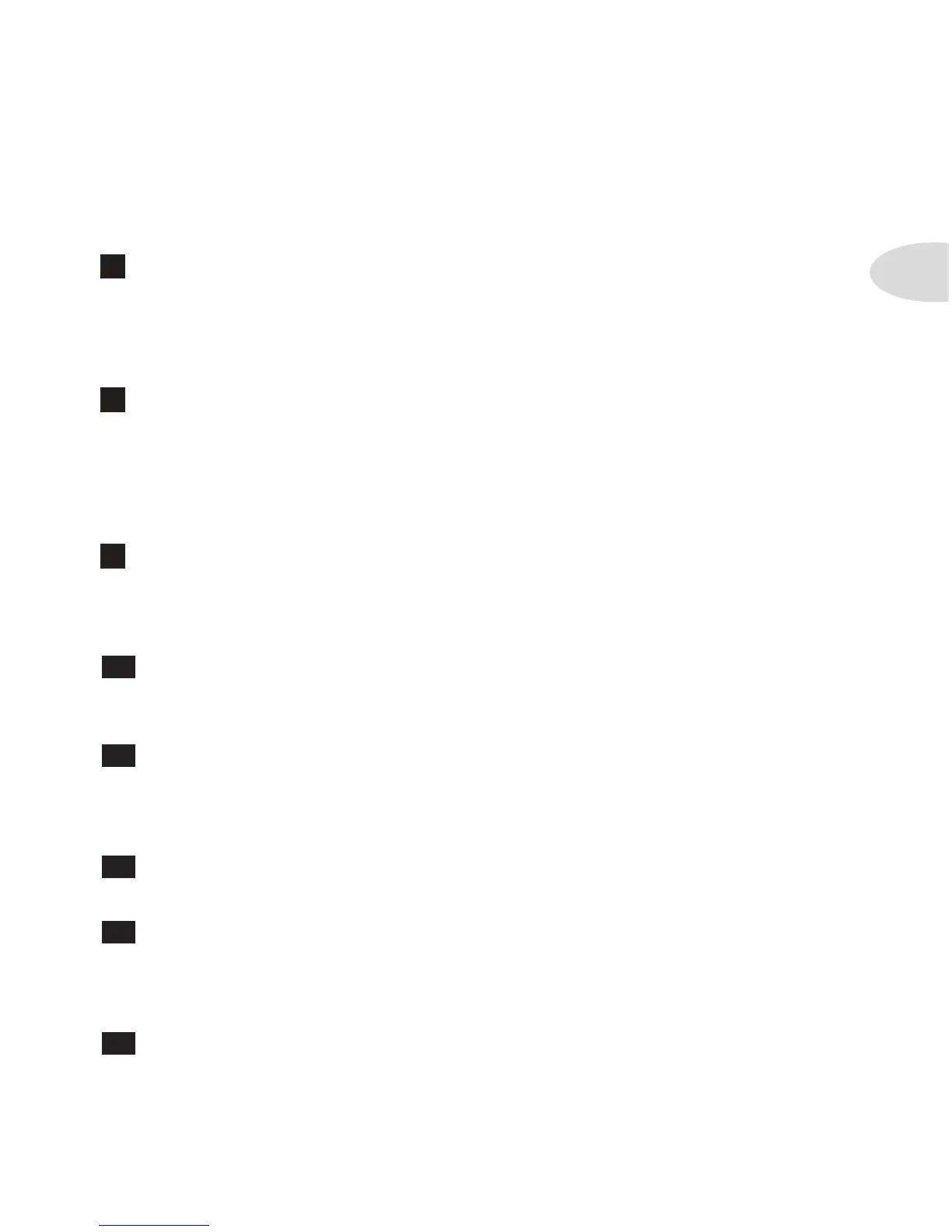Controls & Connections
1•3
You can access a Volume Boost by holding down the Manual button or Amp Models
knob and turning the Channel Volume knob past twelve o’clock. This boosts volume
without any extra “dirt”. Useful for a lead boost.
7
Compressor – This knob is the sole control for the Compressor. Turn it all
the way to the left for “off” (the Compressor light turns off). Turning the knob from left
to right gives you increasing Compression Ratio or amounts of compression. The state
of this knob, for example off or full max, is stored with each Channel Memory when the
Save button is pressed. See Chapter 3 for more info.
8
Gate – This knob controls the Noise Gate. Turn it all the way counterclockwise
for “off” which is indicated when the Gate light turns off. Turning the knob from left to
right gives you increasing amounts of gating. Press and hold the Manual button or Amp
Models knob and turn this knob to adjust Gate Decay. The state of this knob is stored
with each channel memory when the Save button is pressed. See Chapter 3 for more
info.
9
Effect Tweak – This knob selects the Amount of whatever effect is selected; left
for min and right for max. Press and hold the Manual button or Amp Models knob while
turning this knob to Adjust various secondary parameters for each effect. See Chapter 3
for more info.
10
Delay – This knob sets the mix level of the Delay; left for min and right for max.
Press and hold the Manual button or Amp Models knob while turning this knob to
adjust Delay Feedback. See Chapter 3 for more info.
11
Reverb – This knob controls the reverb; left for off and clockwise for maximum
reverb. The light above the knob is on if the reverb is on. Press and hold the Manual
button or Amp Models knob while turning this knob to adjust Reverb Decay. See
Chapter 3 for more info.
12
Save – When you want to store your own tweaked up sounds, press this button.
More info on how to save can be found in Chapter 4.
13
Manual – Press this button once to enter Manual Mode. In this mode, the sound
of the Floor POD Plus always reflects the knob settings. Move knobs around to change
sounds. This button also acts as a “shift” key – press and hold while turning a knob to
access the secondary functions labeled for many controls.
14
Channel Memories – Displays the selected Channel Memory from 1A-
