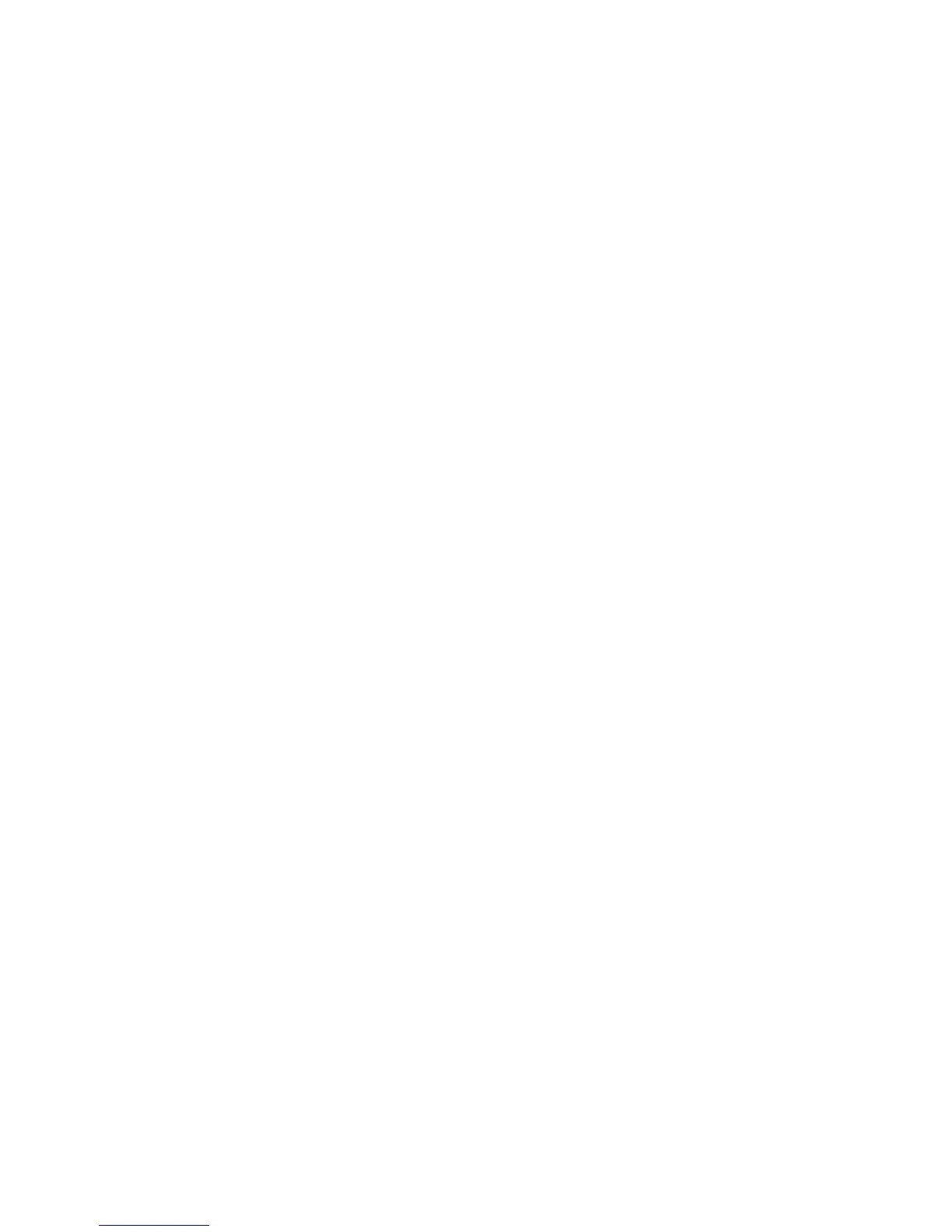7. Direct/Amp A.I.R. Mode Switch
Set this switch to Direct when connecting Floor POD
directly into recording equipment, a mixing board,
etc. Set it to Amp when plugging Floor POD into the
front of your guitar amp. Or, break the rules, don’t take
our advice and trust your ears by using whichever
setting you think sounds best for your situation!
8. Master Volume
This knob controls the overall level of the Left and
Right Output as well as the level of the Phones. This
control is not saved with preset amp-and-effect setups.
9. Phones
Use this output to listen in stereo with headphones,
or as a direct out for recording. Make sure you turn
the Master Volume down all the way and then slowly
turn it up to adjust the level of your headphones. This
jack was designed for 1/8-inch phones you'd connect
to an MP3 player, but 1/4-inch phones will also work
with an adapter.
10. Power Jack
Please only use the Line 6 power supply that came
with your Floor POD. Using a different power supply
could damage the unit.
11. CD/MP3
Plug the output of your CD or MP3 player into this
jack so you can jam along to your favorite tunes. To
balance the music with your guitar you’ll need to adjust
the output volume on your CD player or MP3 player.
12. Input
Dude, plug your guitar in here.
13. Save / Hold for Alternate Features
Press this button to save a Channel Memory (preset
amp-and-effects setup) you’ve created or edited. You
can save 64 different Channel Memories in your Floor
POD. Press and hold this button to adjust the alternate
features for some knobs: Compressor, Mid, Presence,
and Noise Gate.
14. Tap / Hold for Tuner
Tapping this button sets the tempo for delays, which
allows you to sync the delay time to the tempo of the
song. Press and hold this button to access the chromatic
Tuner.
15. Channel Memories (Display)
Displays the current Channel Memory (preset amp-
and-effects setup). Floor POD has 64 Channel
Memories to choose from.
