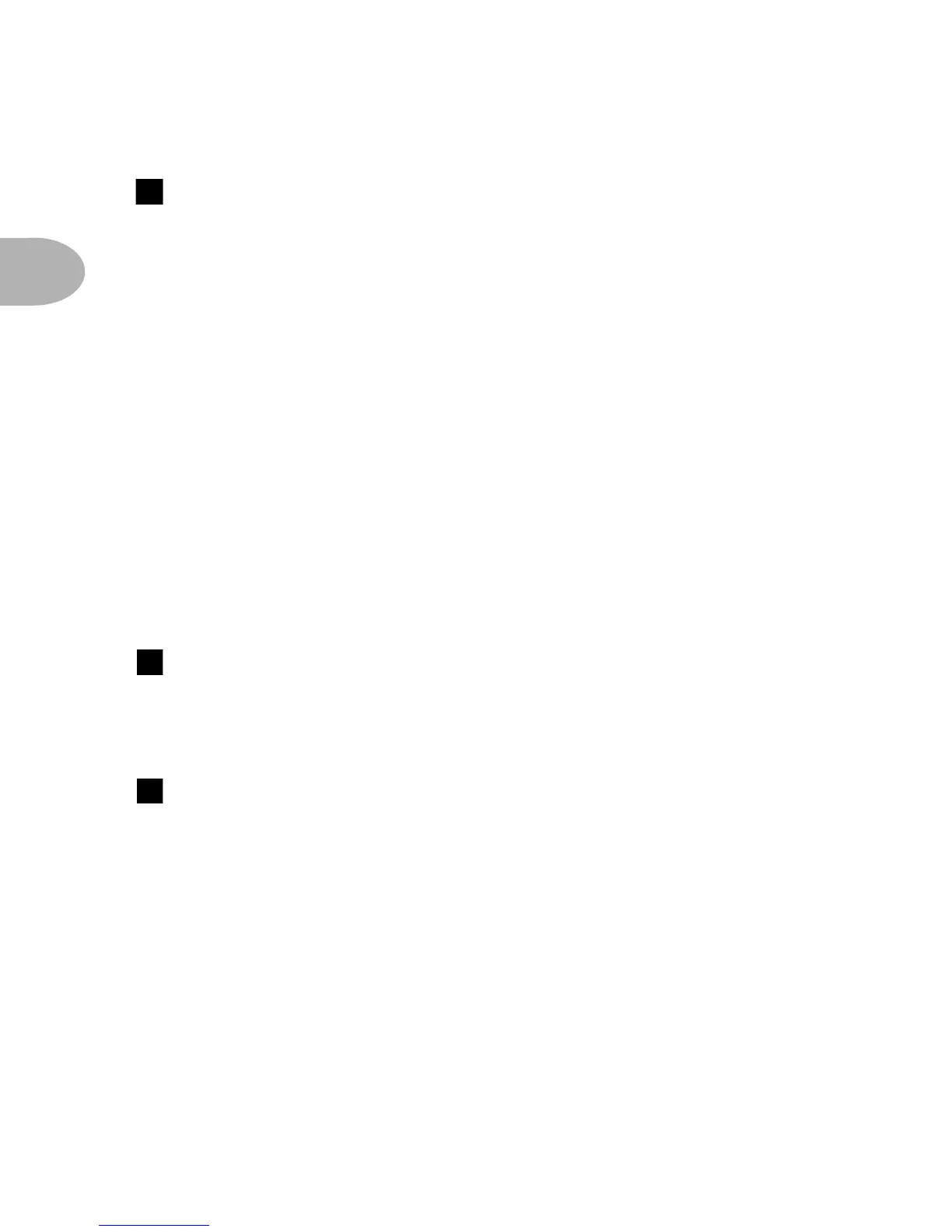FRONT PANEL CONTROLS
2 • 2
Output - Far right knob in the “knob trench.” Controls the overall output
level of POD. Also sets the headphone level. This setting is not saved when you
store settings into one of the POD’s memory locations. Changing the Output level
does not change your tone. So you can get the tone you want at any volume level.
POD will give the best signal-to-noise ratio performance when you have the
Output level control at max. With the Output level control turned down low, you
may get extra hiss that obviously ain’t what you want. In order to allow you to set
the Output level as high as possible with recording, mixing, and other studio gear,
be sure you are plugging POD’s outputs into line level, not microphone or
guitar level inputs, when you have Studio Mode selected (via the rear panel switch
described in the following pages). Line level inputs should allow you to turn POD’s
Output level up all the way (or close to it) and thereby get the best sound possible.
If your gear has inputs that function as mic/line level inputs, start by setting the
trim for those inputs to the minimum level, and set POD’s Output to max, when
setting levels.
Manual Button - In the middle of your POD. Press this button to light it
and activate “Manual” Mode. In this mode, wherever the knobs are set is what
you’re hearing. Move knobs around to change sounds. Or....
Channel Up/Down Buttons - To the left of the Manual button.
The POD has 36 channel locations (POD is like a 36-channel amp, or an effects
processor with 36 memory locations) that store a huge variety of complete amp-
and-effect selections pre-programmed by the tone mavens at Line 6 to rock your
world. They are arranged in nine banks of four channels each. (The four are called
A, B, C, and D.) You can think of each bank as a sort of virtual four-channel guitar
rig – and you’ll find that the same layout is used on the optional Line 6 foot
controllers for POD (the Floor Board and FB4) which are discussed later in their
own chapter. You access POD channels by pressing the Up and Down buttons. Tap
either button to move to the next channel in the bank; press and hold down either
Up or Down button to jump from bank to bank. If you had been in Manual Mode,
5
6
7
