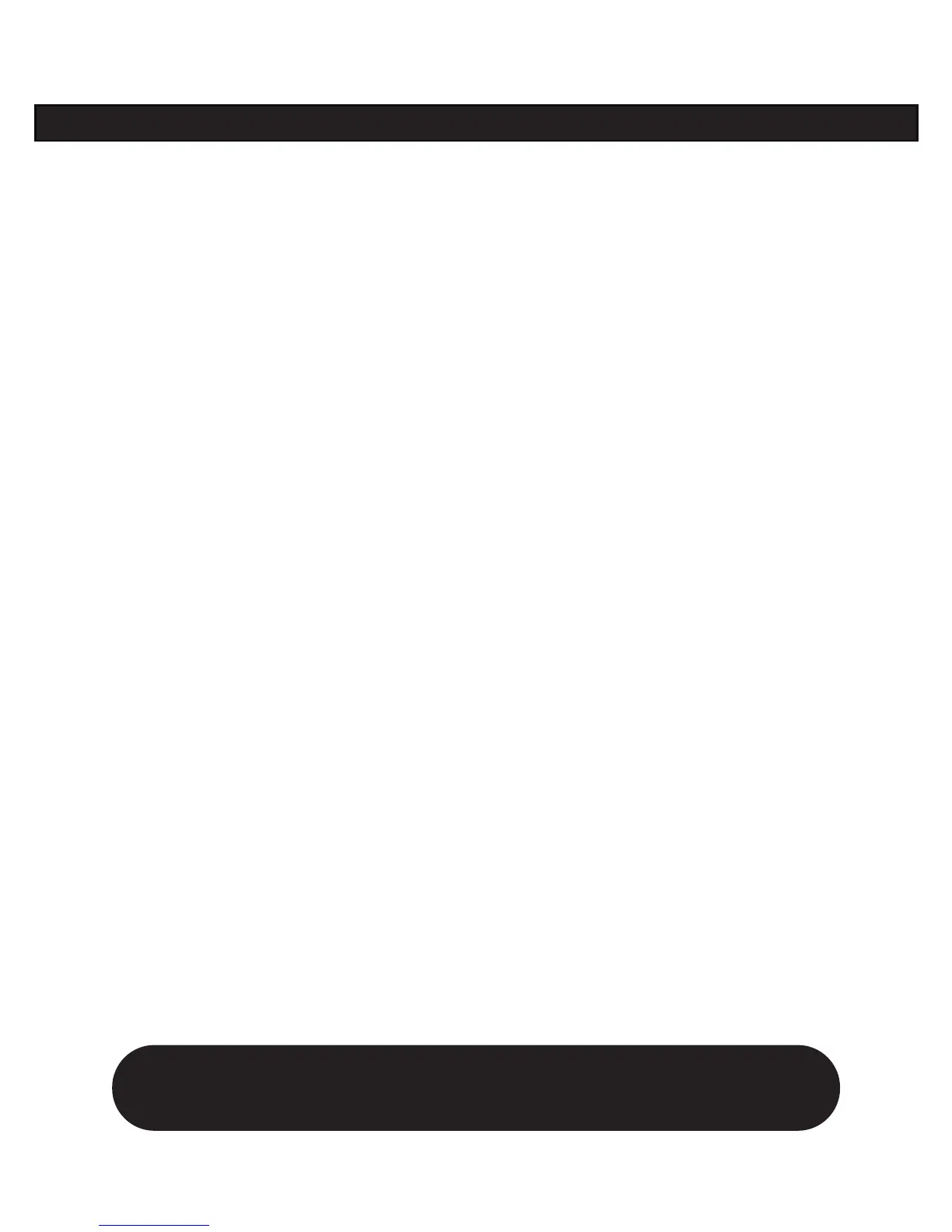1. On the rear panel, turn the small OUTPUT LEVEL knob all the way down to zero, flip the switch
to the amp position if you’re plugging into an amp, or the line position if you’re plugging into
line level equipment such as a recorder or mixer, or using only headphones.
2. Connect the LEFT and RIGHT OUTPUTS to your recorder or mixer’s inputs, or plug the left output
into your guitar amp’s input. Or connect headphones to the PHONES jack on your PODXT Live
for silent jamming.
3. Connect the included power pack to your PODXT Live, and the other end to a power jack.
4. Connect your guitar to PODXT Live’s INPUT. Flip the switch there to NORM for most guitars or
PAD for extra-hot-output pickups.
5. Got a Variax guitar? Connect it to the PODXT Live’s rear panel Variax jack, using only Line 6-
supplied Variax cables. See Variax on page 3•2.
6. Flip the rear panel POWER switch to fire up.
7. Press the OUTPUT MODE/SYSTEM button. Press the button below DEST (Destination), then turn
the EFFECT TWEAK knob to tell your PODXT Live what you’re connecting to. This setting will be
overridden when you plug in headphones, so you don’t have to do anything to get great headphone
sound.
8. Turn up the rear panel OUTPUT LEVEL knob so you can hear PODXT Live’s output, but don’t turn
up so high that you’re overdriving the input of whatever you’re plugging into.
9. Turn the SELECT knob to choose from preset sounds, organized in 32 Banks of 4 Channels, with
Channels labeled A, B, C, D. Banks 1-8 are great for use with headphones, mixers and recorders.
Banks 9-16 are designed for in front of an amp. Banks 17-32 are ready to fill with your own
sounds, or ones you download from the Line 6 web site. With the EDIT button NOT lit, press
the left button under the display for “MANUAL Override,” where-the-knobs-are-is-how-it-sounds
operation.
10. Turn the knobs to further adjust. CHAN VOL adjusts the volume of this Channel Memory relative
to the others.
11. Step on the AMP, STOMP, MOD, or DELAY switches to turn those parts of your sound on/off.
Double-stomp one of these to go straight to its edit page.
QUICK START: PODXT Live
Refer to the illustration on the right
when reading the Basic Features Guide.
