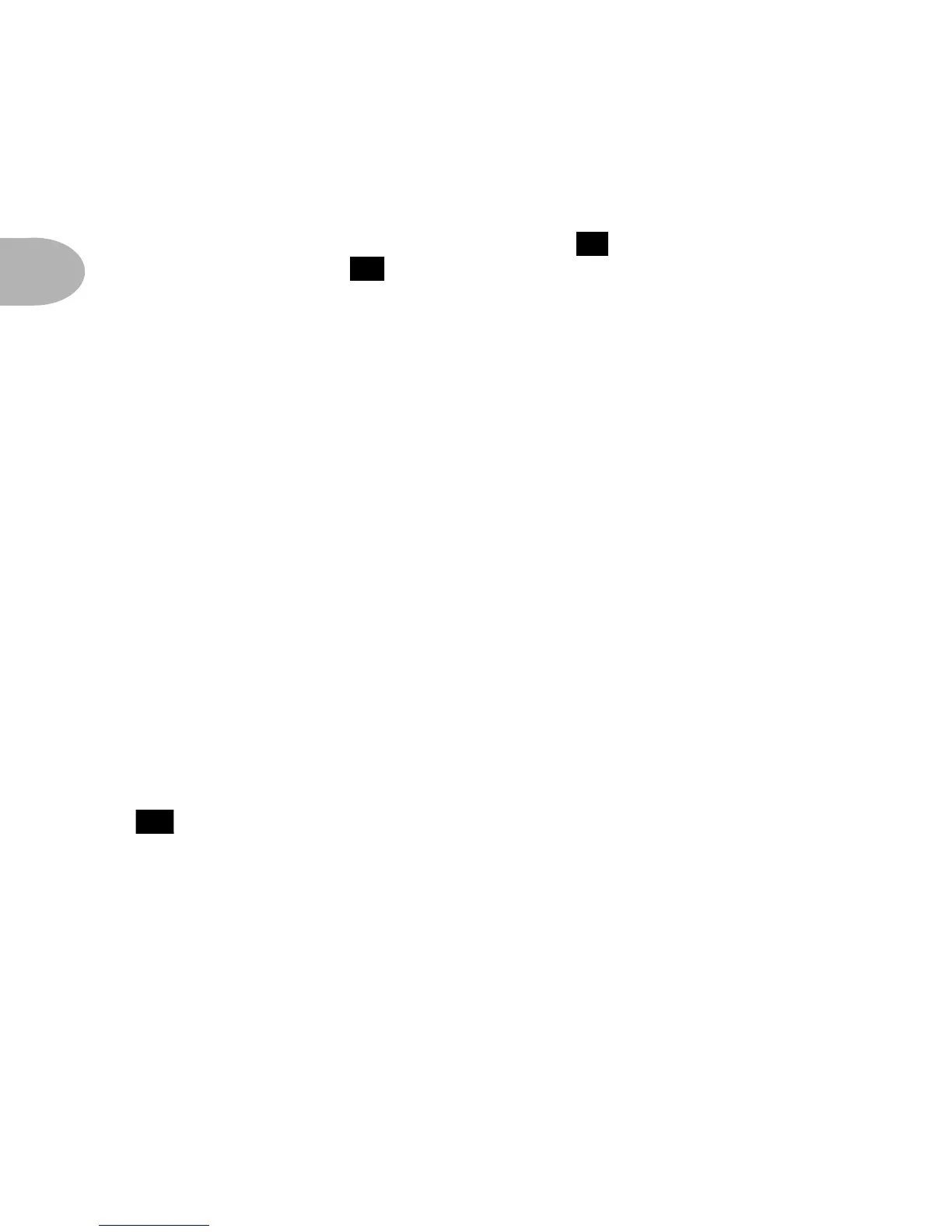CONTROLS & CONNECTIONS
2 • 8
digit display. This is a reminder to you that you have tweaked the memorized
channel, and that you should save it if you want the memory to remember the
tweak. To save your changes, press the Save button . Save will start to flash.
Press the Up and Down buttons and you will see that you are switching
through memory locations A, B, C, and D in each of POD’s nine numbered banks.
Pick one to store your sound in, and press that Save button a second time. The
Save button’s light will stop flashing, and the sound is stored at the location you
chose, replacing the sound that was stored there before. Doesn’t get much simpler
than that. After the sound is stored, you can bring it back any old time by simply
pressing the up and down buttons to call up the location where you stored it. (See
Chapter 7 to learn how to do all this with your feet on the Floor Board).
If you aren’t using one of the pre-programmed POD sounds – you’re in Manual
mode, and you’re just getting the sound of where the knobs are set – you can store
that state into a memory location the same way. Press Save, use the Up and Down
buttons to choose a place to save to, and press save again.
You may want to audition the memorized POD “preset” sounds before you start
saving anything. Note the ones you can live without as locations you can save over.
Note: If you decide you don’t want to store the sound after you’ve started saving, press
the Tap Tempo, Manual, Tuner, Noise Gate, or MIDI button to cancel the Save
mode (The Save will also be canceled if you don’t press any buttons for 5 seconds after
having pressed Save).
MIDI - This button is used to set POD’s MIDI channel and dump sounds
via MIDI. Details are in the Deep Editing & MIDI Control chapter.
21
10
22
