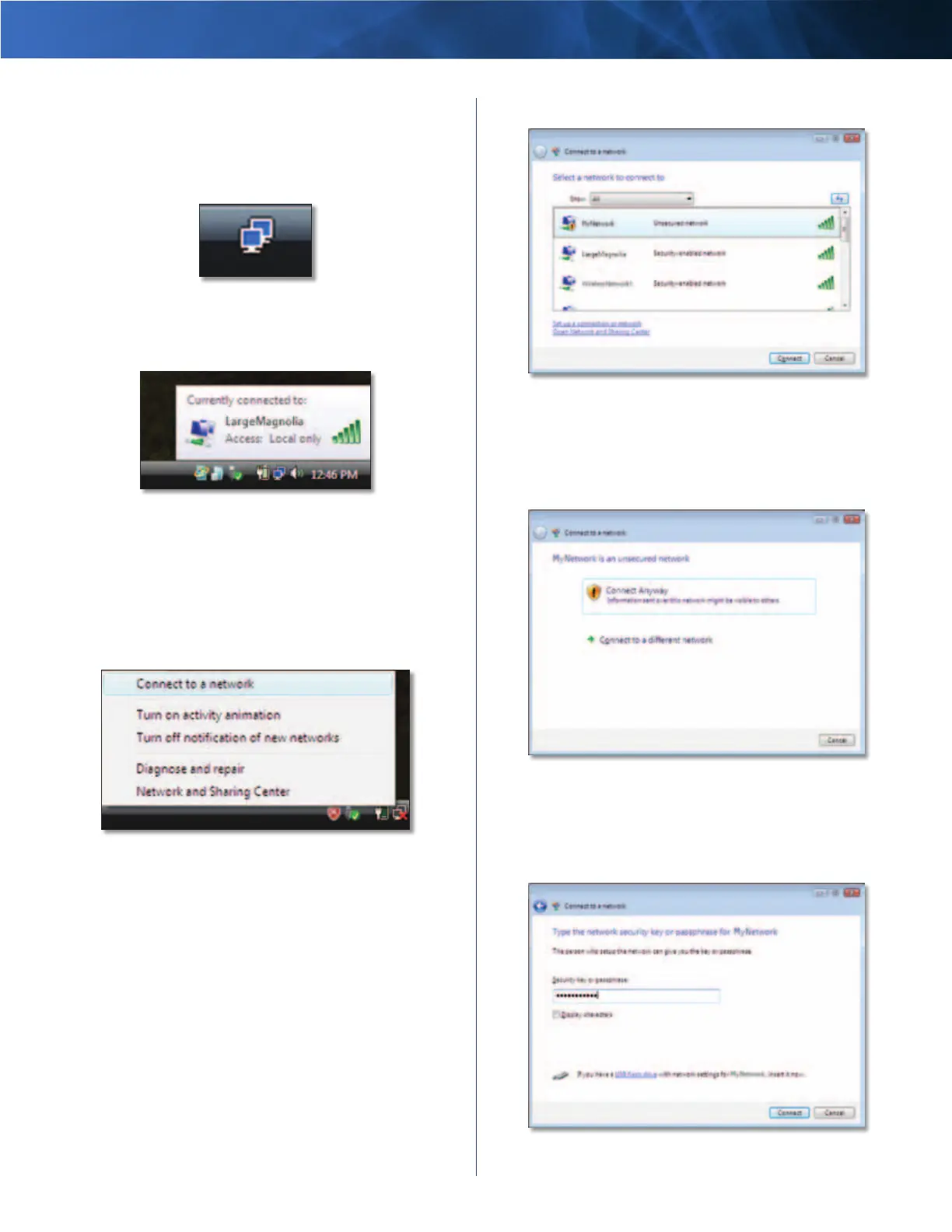Linksys AE1000 Chapter 3: Wireless Network Configuration
5
High Performance Wireless-N USB Adapter
Windows Vista
After you have installed the Adapter, the Wireless Network
Configuration utility icon appears on your computer’s
system tray.
Wireless Network Configuration Utility Icon
When your mouse pointer hovers over the icon, the status
information of your wireless connection appears.
Wireless Connection Status
New Wireless Connection
To connect to a different wireless network:
1. Right-click the Wireless Network Configuration
utility icon.
2. Click Connect to a network.
Utility Menu
3. Select your network, and then click Connect.
Select Network
4. If your network uses wireless security, go to step 5.
If your network does not use wireless security, this
screen appears. To connect to your unsecured network,
click Connect Anyway and go to step 7.
Unsecured Network
5. Enter the security key, Wired Equivalent Privacy (WEP)
key, or Wi-Fi Protected Access (WPA/WPA2) passphrase
(also known as a pre-shared key), depending on your
type of security. Click Connect.
Secured Network
