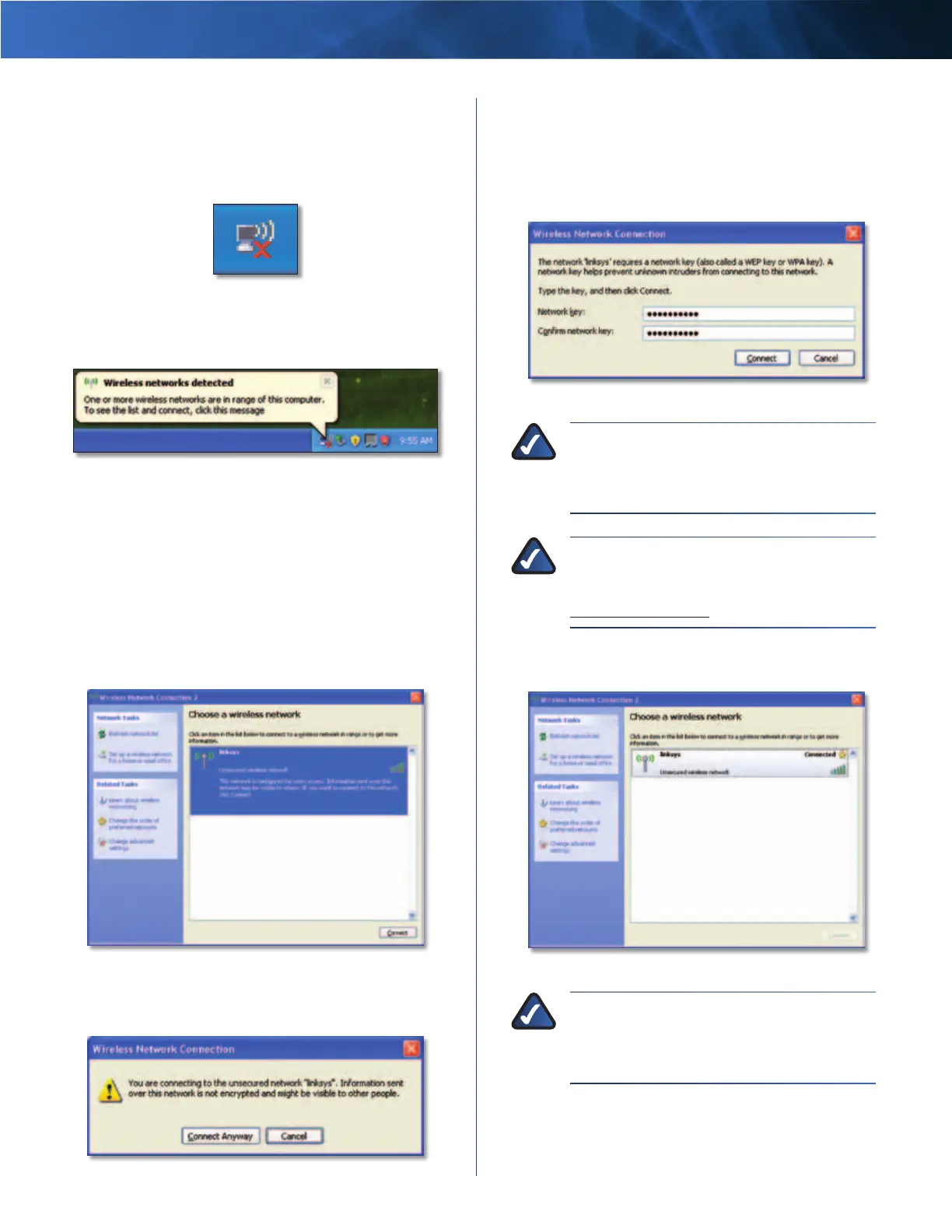Linksys AE1000 Chapter 3: Wireless Network Configuration
7
High Performance Wireless-N USB Adapter
Windows XP
After you have installed the Adapter, the Windows XP
Wireless Zero Configuration Utility icon appears on your
computer’s system tray.
Wireless Zero Configuration Utility Icon
When your mouse pointer hovers over the icon, the status
information of your wireless connection appears.
Wireless Connection Status
New Wireless Connection
1. Right-click the Windows XP Wireless Zero Configuration
icon in your computer’s system tray, and then select
View Available Wireless Networks.
2. A window displays the available wireless networks.
Select the network that you want and click Connect.
If the network uses wireless security, go to step 4.
Otherwise, continue to step 3.
Available Wireless Network
3. Click Connect Anyway to connect the Adapter to your
unsecured network, and then go to step 5.
No Wireless Security
4. If your network uses Wired Equivalent Privacy (WEP)
wireless security, enter the WEP Key in the Network key
and Confirm network key fields. If your network uses
Wi-Fi Protected Access (WPA/WPA2) wireless security,
enter the passphrase in the Network key and Confirm
network key fields. Click Connect.
Wireless Security
NOTE: Windows XP Wireless Zero Configuration
does not support the use of a WEP passphrase.
Enter the exact WEP key used by your wireless
router or access point.
NOTE: If your network is using WPA2 security,
make sure that you have installed the Update
for Windows XP (KB893357), available at
www.microsoft.com.
5. Your wireless network will appear as Connected when
your connection is active.
Wireless Network Connection
NOTE: For help with the Wireless Network
Conguration utility, refer to Help and Support.
Click Start > Help and Support. Enter wireless
in the Search eld, and then press Enter.
Your computer is now connected to your
wireless network.
