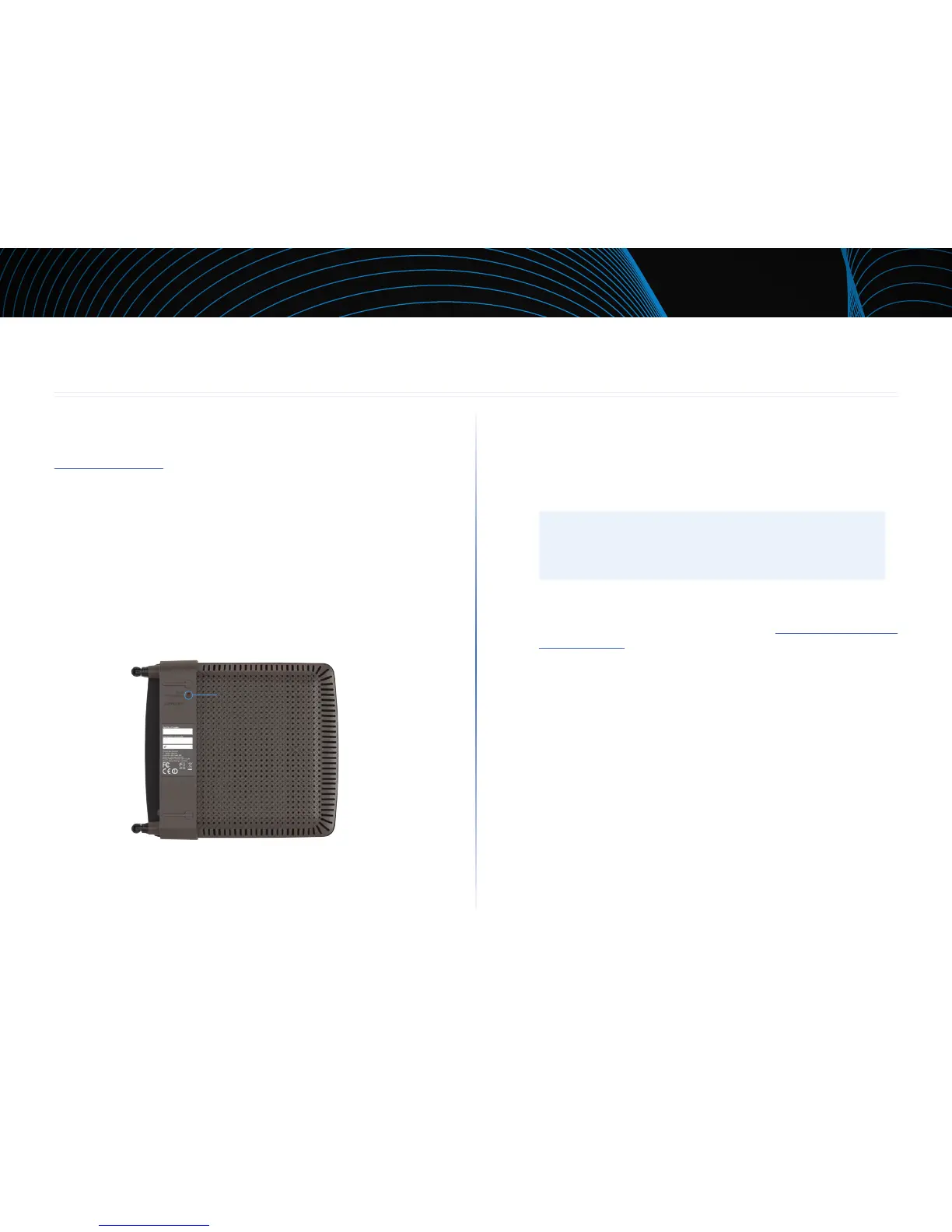8
Troubleshooting
Linksys EA-Series
8
This chapter can help you solve common setup issues and connect to the
Internet. You can find more help from our award-winning customer support at
linksys.com/support.
Your router was not successfully set up
If Linksys Smart Wi-Fi did not complete the setup, you can try the
following:
• Press and hold the Reset button on your router with a paperclip or
pin until the LED starts flashing (about 10 seconds), then install the
router again.
• Temporarily disable your computer’s firewall (see the security software’s
instructions for help), then install the router again.
• If you have another computer, use that computer to install the router
again.
Windows XP Service Pack update
On Windows XP computers, Linksys Smart Wi-Fi requires Service Pack 3 in order
to work. If the currently installed Service Pack is older than version 3, you need
to download and install Service Pack 3.
TIP
To temporarily connect to the Internet and download the required
Service Pack, you can use the included Ethernet cable to connect
your computer directly to your modem.
To install Service Pack 3:
1.
Connect to the Microsoft Update website (update.microsoft.com/
windowsupdate).
2.
Follow the instructions on the website or contact Microsoft if you need
further help.
3.
After downloading and installing Service Pack 3, install the router again.
Troubleshooting
Reset button
