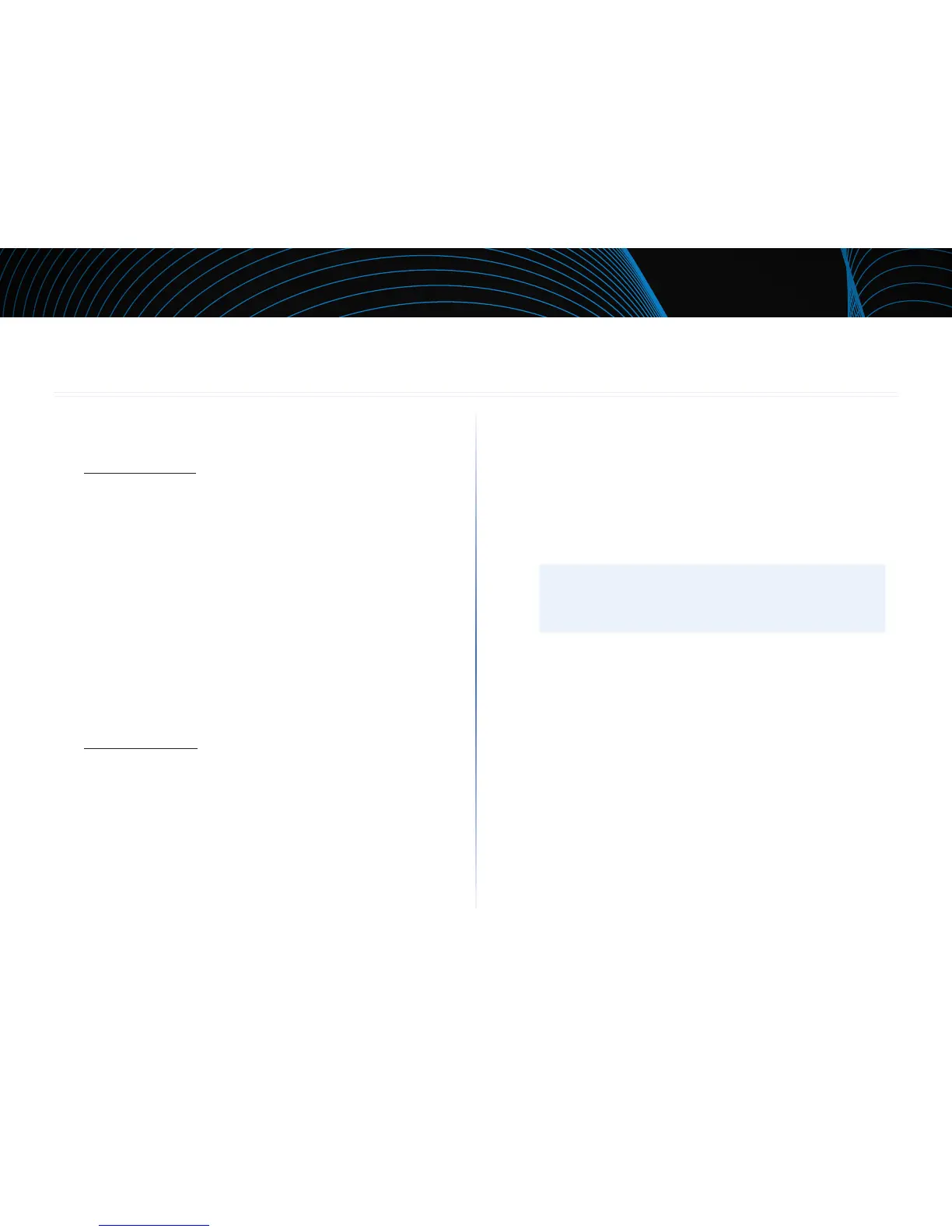3
Setting Up Your EA-Series Router
Linksys EA-Series
3
Where to find more help
In addition to this User Guide, you can find help at these locations:
• Linksys.com/support (documentation, downloads, FAQs, technical
support, live chat, forums)
• Linksys Smart Wi-Fi help (connect to Linksys Smart Wi-Fi, then click
Help at the top of the screen)
How to install your router
1.
If replacing an existing router, disconnect it. Power on the new router.
2.
Connect the Internet cable from your modem to the yellow Internet port
on your router. Wait until the power light on the router is solid.
3.
Connect to the secure wireless network name shown in the Quick Start
Guide that came with your router. (You can change the network name
and password later during router setup.) If you need help connecting to
the network, refer to your device documentation. Note: You will not have
Internet access until router setup is complete.
4.
Open a web browser and follow the instructions to complete your
router’s setup. If instructions do not appear in the web browser, enter
linksyssmartwifi.com in the browser’s address bar.
5.
At the end of setup, follow the on-screen instructions to set up your
Linksys Smart Wi-Fi account. Use Linksys Smart Wi-Fi to easily manage
your router’s settings, such as:
• Change your router’s name and password
• Set up guest access
• Configure parental controls
• Connect devices to your network
• Test your Internet connection speed
NOTE:
As part of Linksys Smart Wi-Fi account setup, you will be sent
a verification e-mail. Make sure that you open the e-mail from
Linksys and click the provided link.
Setting Up Your EA-Series Router
