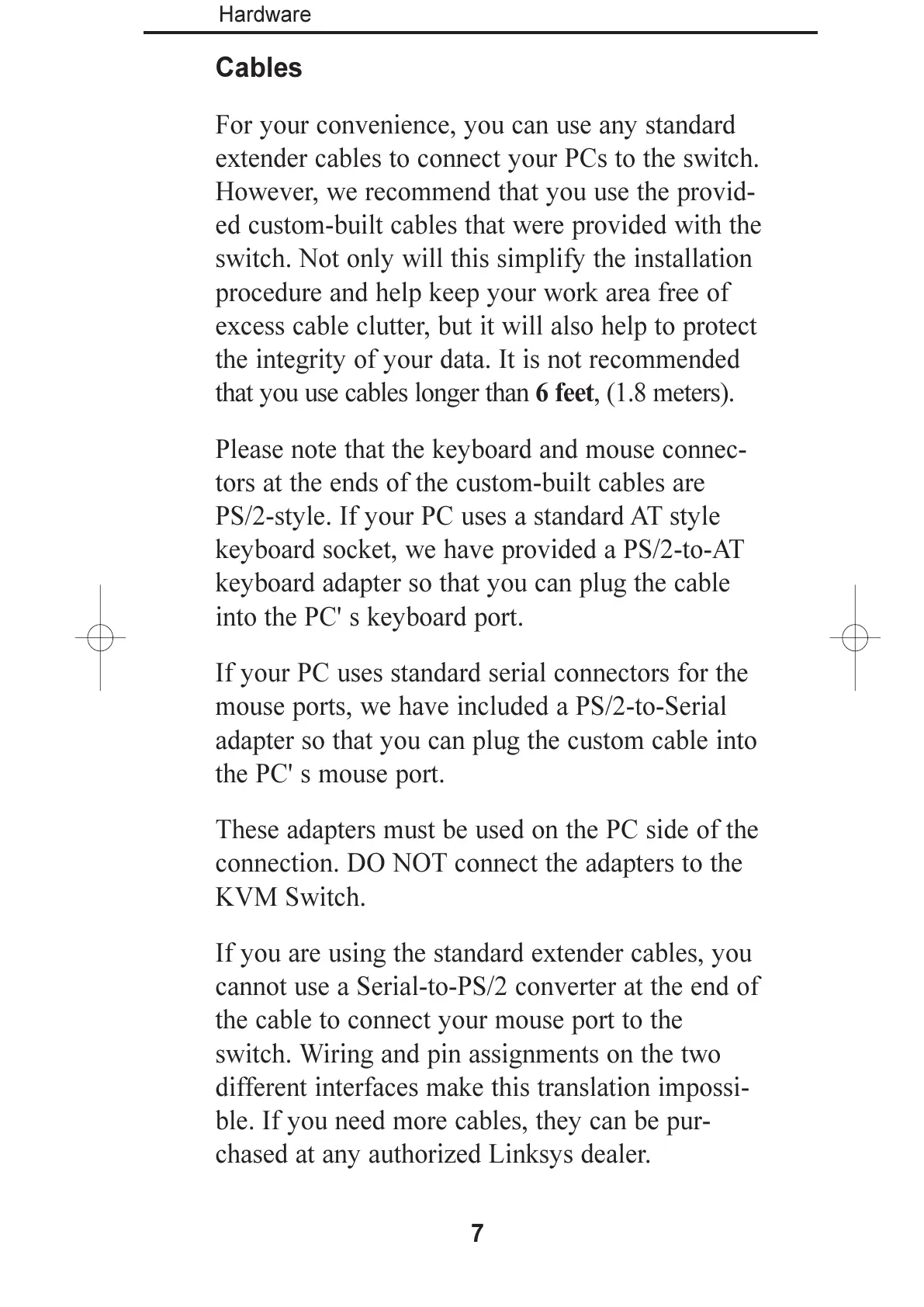Cables
For your convenience, you can use any standard
extender cables to connect your PCs to the switch.
However, we recommend that you use the provid-
ed custom-built cables that were provided with the
switch. Not only will this simplify the installation
procedure and help keep your work area free of
excess cable clutter, but it will also help to protect
the integrity of your data. It is not recommended
that you use cables longer than 6 feet, (1.8 meters).
Please note that the keyboard and mouse connec-
tors at the ends of the custom-built cables are
PS/2-style. If your PC uses a standard AT style
keyboard socket, we have provided a PS/2-to-AT
keyboard adapter so that you can plug the cable
into the PC' s keyboard port.
If your PC uses standard serial connectors for the
mouse ports, we have included a PS/2-to-Serial
adapter so that you can plug the custom cable into
the PC' s mouse port.
These adapters must be used on the PC side of the
connection. DO NOT connect the adapters to the
KVM Switch.
If you are using the standard extender cables, you
cannot use a Serial-to-PS/2 converter at the end of
the cable to connect your mouse port to the
switch. Wiring and pin assignments on the two
different interfaces make this translation impossi-
ble. If you need more cables, they can be pur-
chased at any authorized Linksys dealer.
7
Hardware
