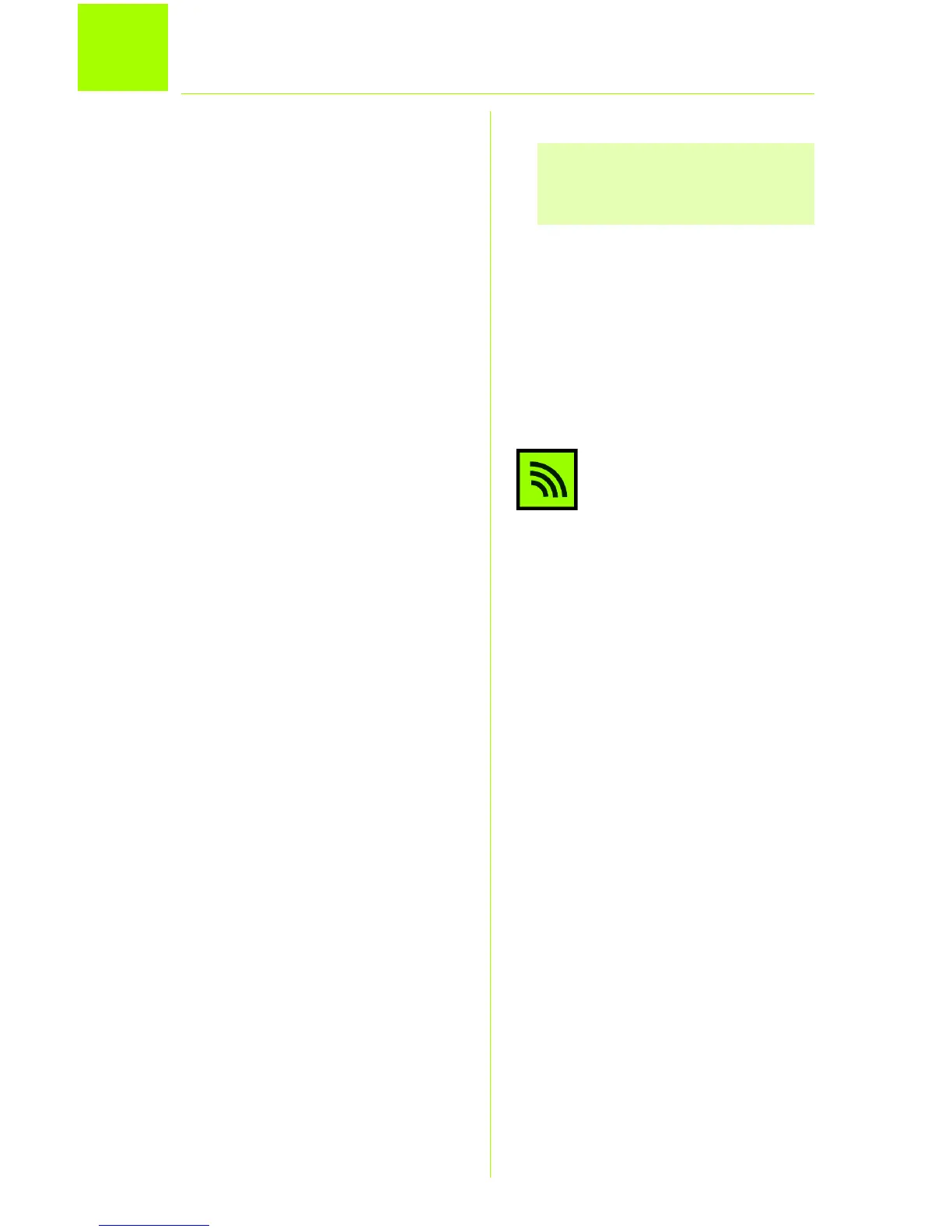7
4
Using the Wireless Network Monitor
Use the Wireless Network Monitor to
check the link information, search for
available wireless networks, or create
profiles that hold different configura-
tion settings.
Accessing the Wireless Net-
work Monitor
After setting up and connecting the
Adapter, the Wireless Network Moni-
tor icon will appear in your PC’s sys-
tem tray. If the Wireless Network
Monitor is enabled, the icon will be
green. If the Wireless Network Monitor
is disabled or the Adapter is not con-
nected, the icon will be gray.
Link Information Screens
The opening screen of the Wireless
Network Monitor is Link Information.
From this screen, you can see the
strength and quality of your wireless
signal. You can also click More Infor-
mation to view additional status and
statistics about the wireless connec-
tion. To search for available wireless
networks, click Site Survey. To per-
form configuration changes or cre-
ate connection profiles, click
Profiles.
Link Information
The
Link Information
screen displays
network mode, signal strength, and link
quality information about the current
connection. It also provides a button
NOTE: The Wireless Network
Monitor should only be accessed
AFTER installing the Adapter.
Wireless Network
Monitor icon
