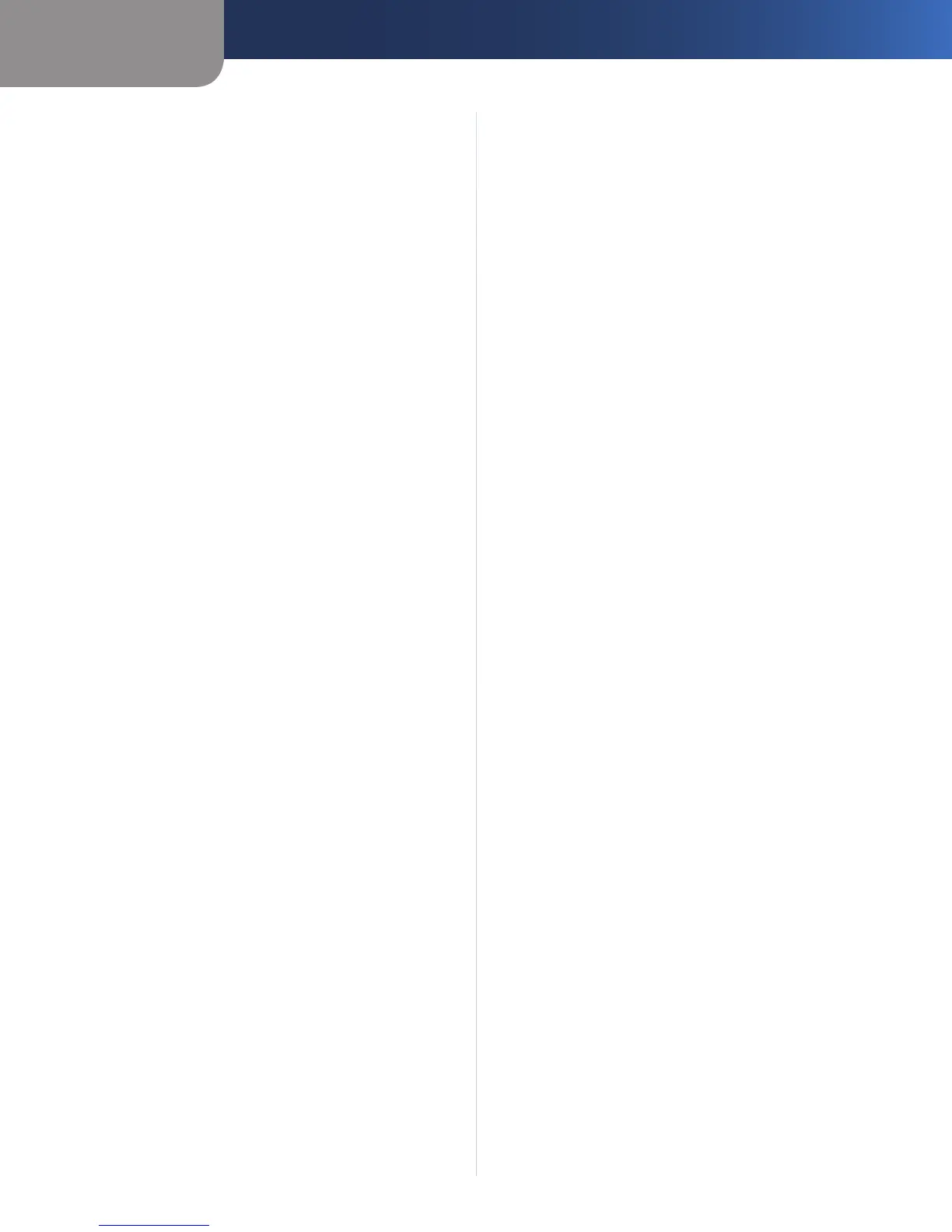Chapter 3
Advanced Configuration
22
Wireless-N Gigabit Router with Storage Link
Applications
Applications Select the appropriate application. If you
select Add a New Application, follow the Add a New
Application instructions.
Priority Select the appropriate priority: High, Medium,
Normal, or Low.
Click Add to save your changes. Your new entry will appear
in the Summary list.
Add a New Application
Enter a Name Enter any name to indicate the name of
the entry.
Port Range Enter the port range that the application will
be using. For example, if you want to allocate bandwidth
for FTP, you can enter 21-21. If you need services for an
application that uses from 1000 to 1250, you enter 1000-
1250 as your settings. You can have up to three ranges
to define for this bandwidth allocation. Port numbers
can range from 1 to 65535. Check your application’s
documentation for details on the service ports used.
Select the protocol TCP or UDP, or select Both.
Priority Select the appropriate priority: High, Medium,
Normal, or Low.
Click Add to save your changes. Your new entry will appear
in the Summary list.
Online Games
Games Select the appropriate game. If you select Add a
New Game, follow the Add a New Game instructions.
Priority Select the appropriate priority: High, Medium,
Normal, or Low.
Click Add to save your changes. Your new entry will appear
in the Summary list.
Enter a Name Enter any name to indicate the name of
the entry.
Port Range Enter the port range that the application will
be using. For example, if you want to allocate bandwidth
for FTP, you can enter 21-21. If you need services for an
application that uses from 1000 to 1250, you enter 1000-
1250 as your settings. You can have up to three ranges
to define for this bandwidth allocation. Port numbers
can range from 1 to 65535. Check your application’s
documentation for details on the service ports used.
Select the protocol TCP or UDP, or select Both.
Priority Select the appropriate priority: High, Medium,
Normal, or Low.
Click Add to save your changes. Your new entry will appear
in the Summary list.
MAC Address
Enter a Name Enter a name for your device.
MAC Address Enter the MAC address of your device.
Priority Select the appropriate priority: High, Medium,
Normal, or Low.
Click Add to save your changes. Your new entry will appear
in the Summary list.
Ethernet Port
Ethernet Select the Ethernet port that you want to use.
Priority Select the appropriate priority: High, Medium,
Normal, or Low.
Click Add to save your changes. Your new entry will appear
in the Summary list.
Voice Device
Enter a Name Enter a name for your voice device.
MAC Address. Enter the MAC address of your voice
device.
Priority Select the appropriate priority: High, Medium,
Normal, or Low.
Click Add to save your changes. Your new entry will appear
in the Summary list.
Summary
This lists the QoS entries you have created for your
applications and devices.
Priority This displays the bandwidth priority of High,
Medium, Normal, or Low.
Name This displays the application, device, or port
name.
Information This displays the port range or MAC address
entered for your entry. If a pre-configured application or
game was selected, there will be no valid entry shown in
this section.
Remove Click this button to remove an entry.
Edit Click this button to make changes.
When you finish making changes to this screen, click Save
Settings to save the changes, or click Cancel Changes to
undo your changes. For more information, click Help.
