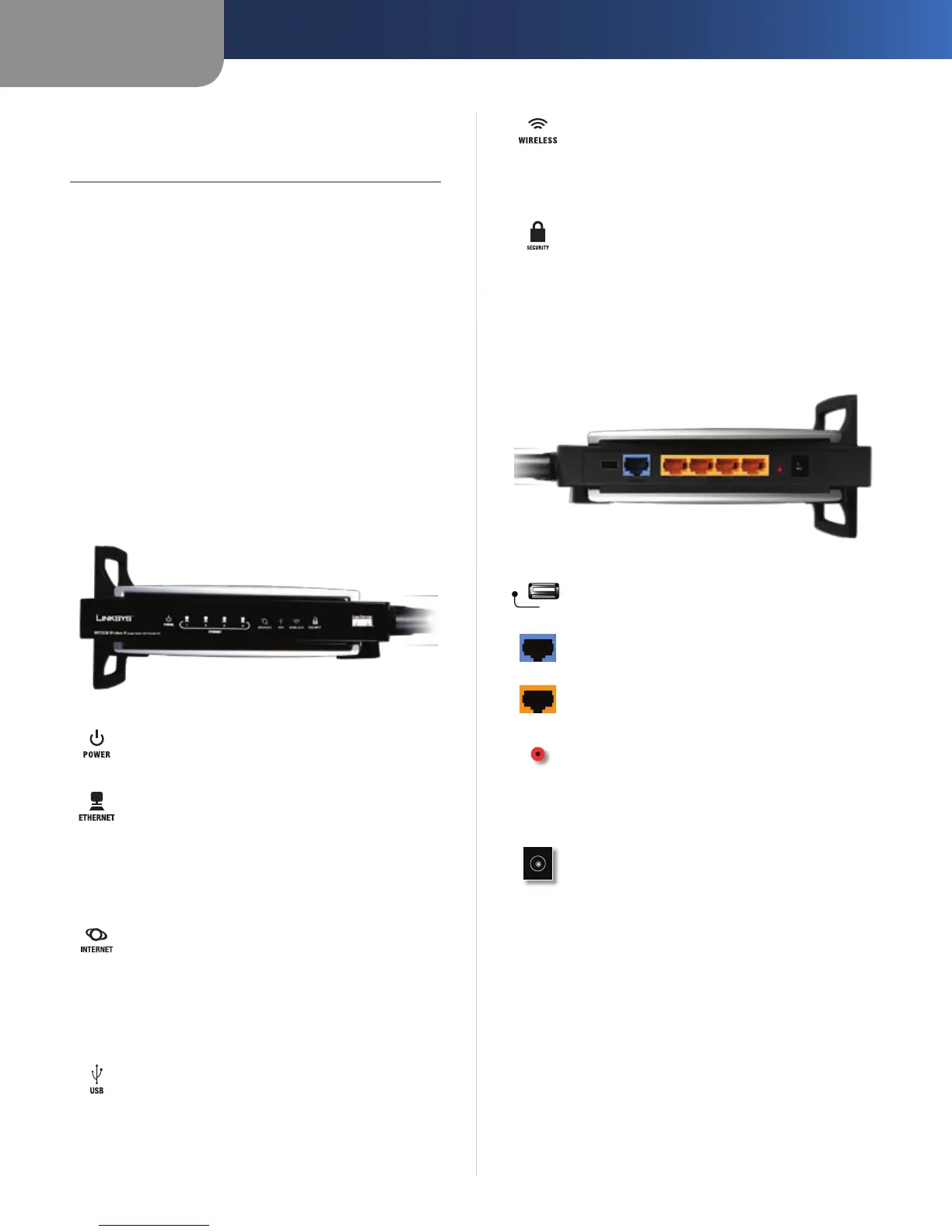Chapter 1
Product Overview
1
Wireless-N Gigabit Router with Storage Link
Chapter 1:
Product Overview
Thank you for choosing the Wireless-N Gigabit Router
with Storage Link, which is four devices in one: a wireless
access point, which lets you connect to a wireless network;
a built-in 4-port full-duplex 10/100 switch to connect your
wired-Ethernet devices together; a router function that
lets your whole network share a high-speed cable or DSL
Internet connection; and a Storage Link that easily lets you
add gigabytes of storage space onto your network using
USB 2.0 hard drives, or plug in a USB flash disk to access
your portable data files. The built-in media server streams
music, video, and photos from the attached storage
device to any UPnP compatible media adapter. And you
can get to your files from anywhere in the world through
the Internet. You also get Wireless-N technology, which
can highly increase your range and speed.
Front Panel
Power (Green) The Power LED lights up and
will stay on while the Router is powered on.
Ethernet (Green) (Orange) The Ethernet LED
lights up green when the Router is connected
to a device through the Ethernet port. If the LED
is flashing, the Router is sending or receiving
data over that port. The Ethernet LED lights
up orange when it is connected to Gigabit and
green when it is connected to 10/100.
Internet (Green) (Orange) The Internet LED
lights up green when there is a connection
made through the Internet port. A flashing LED
indicates network activity over the Internet
port. The Ethernet LED lights up orange when
it is connected to Gigabit and green when it is
connected to 10/100.
USB (Green) The USB LED indicates when an
external USB hard drive or USB flash disk is
connected to the Router.
Wireless (Green) The Wireless LED lights up
when there is a wireless connection. If the LED
is flashing, the Router is sending or receiving
data over the wireless network.
Security (Green) The Security LED indicates
when wireless security is enabled.
Back Panel
USB The USB port connects your Router to a
USB storage device.
Internet The Internet port is where you will
connect your cable or DSL Internet connection.
1, 2, 3, 4 These Ethernet ports (1, 2, 3, 4) connect
the Router to PCs on your wired network and
other Ethernet network devices.
Reset There are two ways to reset the Router’s
factory defaults. Either press and hold the Reset
Button for approximately five seconds, or restore
the defaults from Administration > Factory
Defaults in the Router’s web-based utility.
Power The Power port is where you will
connect the power adapter.
