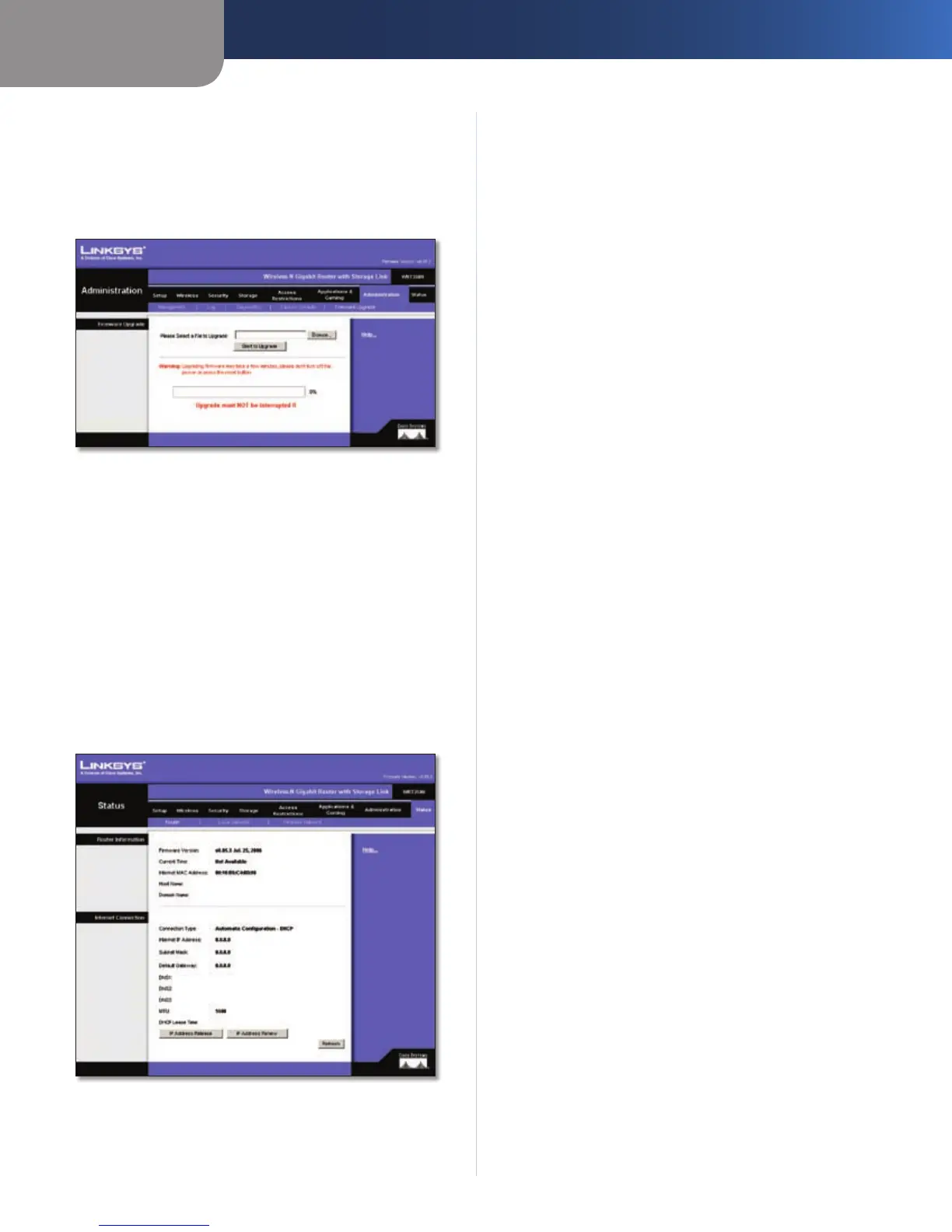Chapter 3
Advanced Configuration
25
Wireless-N Gigabit Router with Storage Link
Administration > Firmware Upgrade
The Administration > Firmware Upgrade screen allows you
to upgrade the Router’s firmware. Do not upgrade the
firmware unless you are experiencing problems with the
Router or the new firmware has a feature you want to use.
Administration > Firmware Upgrade
Before upgrading the firmware, download the Router’s
firmware upgrade file from the Linksys website, www.
linksys.com. Then extract the file.
Upgrade Firmware
Please select a file to upgrade Click Browse and select
the extracted firmware upgrade file. Then c
lick Upgrade
and follow the on-screen instructions.
Status > Router
The Status > Router screen displays the Router’s current
status.
Status > Router
Router Information
Firmware Version This is the Router’s current firmware.
Current Time This shows the time, as you set on the
Setup tab.
Internet MAC Address This is the Router’s MAC Address,
as seen by your ISP.
Host Name If required by your ISP, this would have been
entered on the Setup tab.
Domain Name If required by your ISP, this would have
been entered on the Setup tab.
Internet Connection
Connection Type This indicates the type of Internet
connection you are using.
Internet IP Address The Router’s Internet IP address is
displayed here.
Subnet Mask and Default Gateway The Router’s Subnet
Mask and Default Gateway address are displayed here for
DHCP and static IP connections.
DNS1-3 Shown here are the DNS (Domain Name System)
IP addresses currently used by the Router.
MTU Shown here is the MTU (Maximum Transmission
Unit) setting for the Router.
DHCP Lease Time Displays how long the lease is for the
IP address that your ISP automatically assigned you.
IP Address Release Available for a DHCP connection,
click this button to release the current IP address of the
device connected to the Router’s Internet port.
IP Address Renew Available for a DHCP connection,
click this button to replace the current IP address of the
device connected to the Router’s Internet port with a new
IP address.
For PPoE, PPTP, L2TP, and Telstra Cable Internet Connection
types, a connect and disconnect button will be available
to establish a connection to your ISP.
Click the Refresh button to update the on-screen
information. For more information, click Help.
