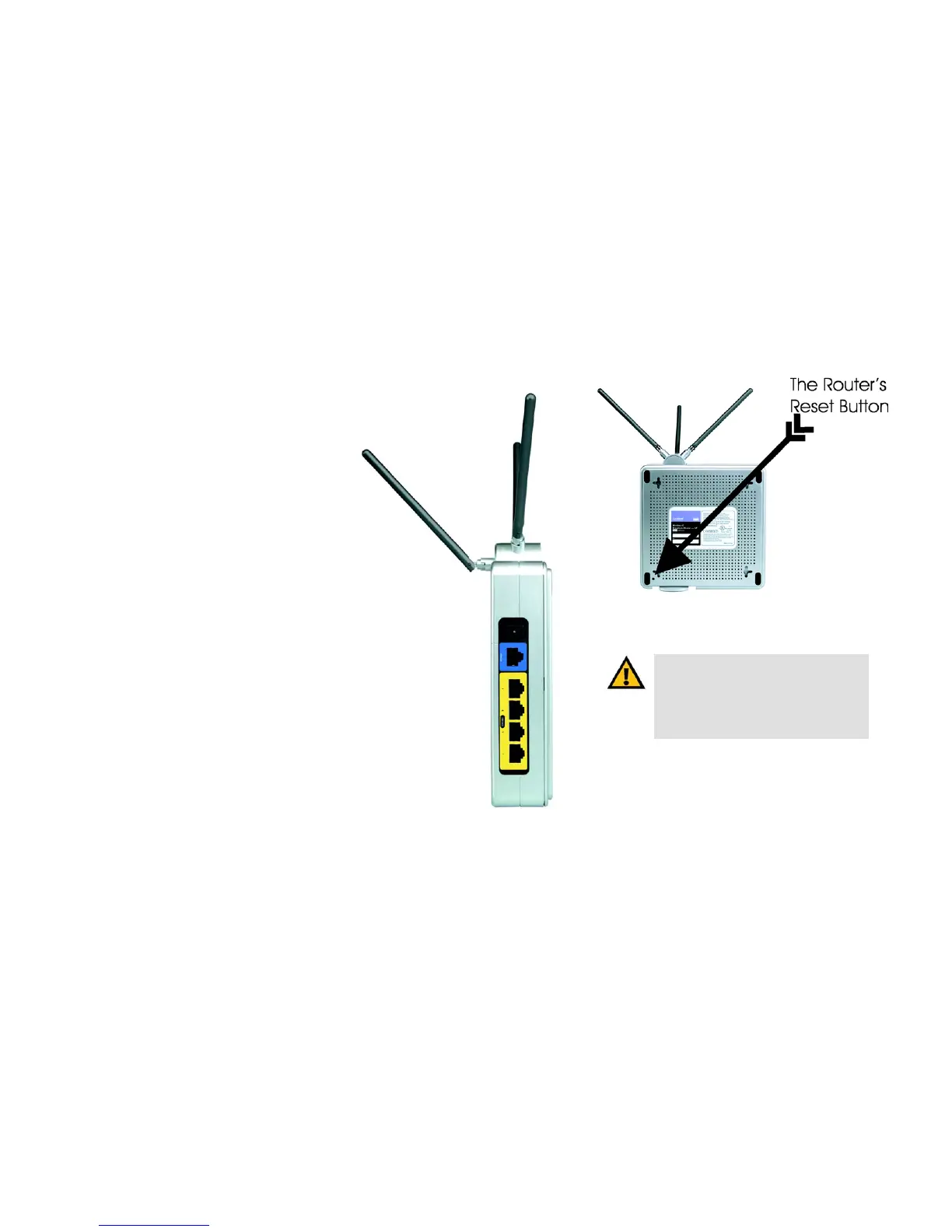6
Chapter 3: Getting to Know the Wireless-G Broadband Router
The Back Panel
Wireless-G Broadband Router with SRX
Chapter 3: Getting to Know the Wireless-G Broadband Router
The Back Panel
The Router's ports, where the cables are connected, are
located on the back panel.
Reset Button There are two ways to reset the Router's
factory defaults. Either press the Reset
Button located on the bottom of the
Router, for approximately five seconds, or
restore the defaults from the
Administration tab - Factory Defaults in the
Router's Web-based Utility.
Internet The Internet port in blue is where you will
connect your broadband Internet
connection.
1, 2, 3, 4 These yellow ports (1, 2, 3, 4) connect the
Router to PCs on your wired network and
other Ethernet network devices.
Power The Power port is where you will connect
the power adapter.
Important: Resetting the Router will erase all
of your settings (WEP Encryption, network
settings, etc.) and replace them with the
factory defaults. Do not reset the Router if you
want to retain these settings.
Figure 3-1: The Router’s Back Panel
broadband: an always-on, fast Internet connection
port: the connection point on a computer or networking
device used for plugging in cables or adapters
Figure 3-2: The Router’s Reset Button
