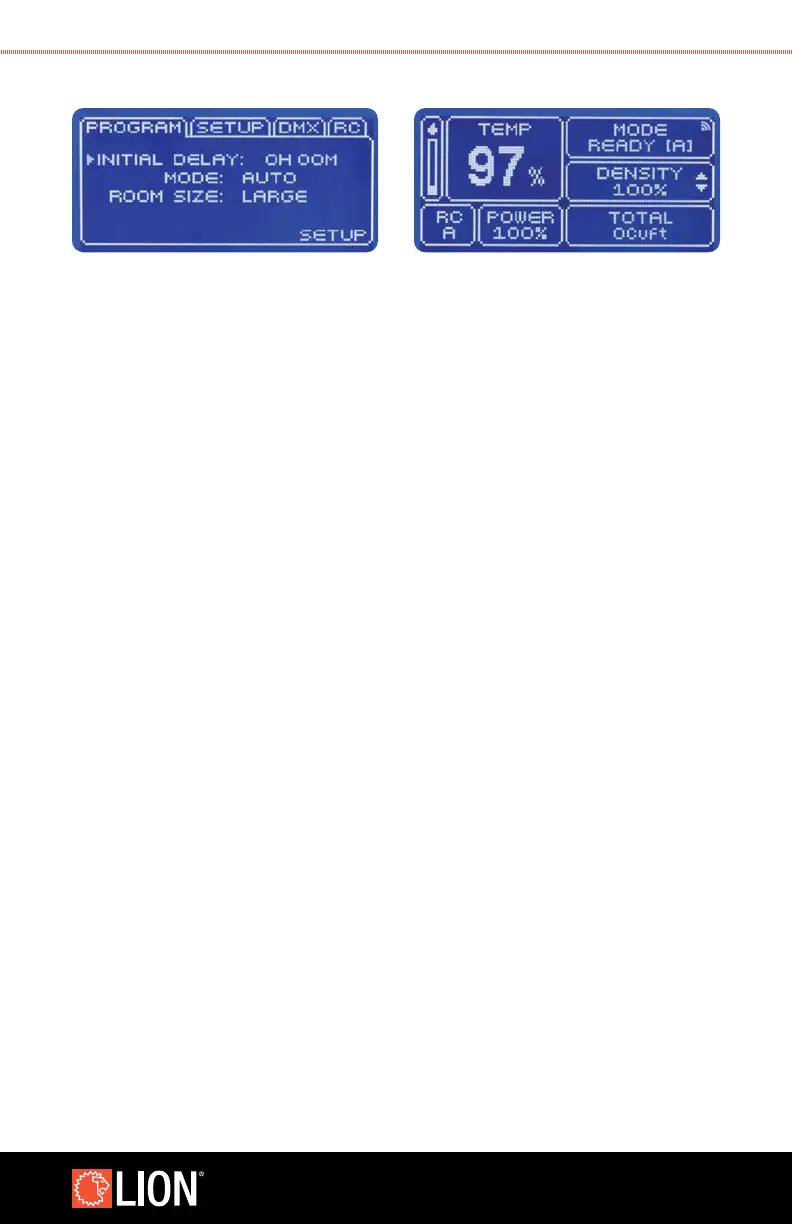15
WWW.LIONPROTECTS.COM
FIGURE 3: PROGRAMMING DISPLAY (AUTO)
9. Use “Learn Remote” to key a remote to the Smoke Generator.
a. Press and hold ENTER while the cursor is on “Learn (or “Recognize on
some models) Remote”.
b. The display will read “Learning”. While keeping the ENTER button depressed,
press and release any button on the remote.
c. Release the ENTER button, the remote will now be paired with the
Smoke Generator.
d. Remotes can only be paired one at a time.
10. Use “Erase All” to remove all remotes paired with the Smoke Generator.
a. Press ENTER while the cursor is on “Erase All”.
b. Press ENTER to conrm.
11. Use the UP and DOWN buttons to select “Program” in the bottom right corner
(Figure 7 ). Press ENTER to change to the Programming display seen in Figure 3.
12. At any time, pressing MENU will return to the standard display screen seen in
Figures 1 or 2.
13. On the standard display screen there will be a small icon appear in the upper
right corner any time a button is pressed on a paired remote as seen in Figure 8.
FIGURE 8: REMOTE CONNECTION ICON
