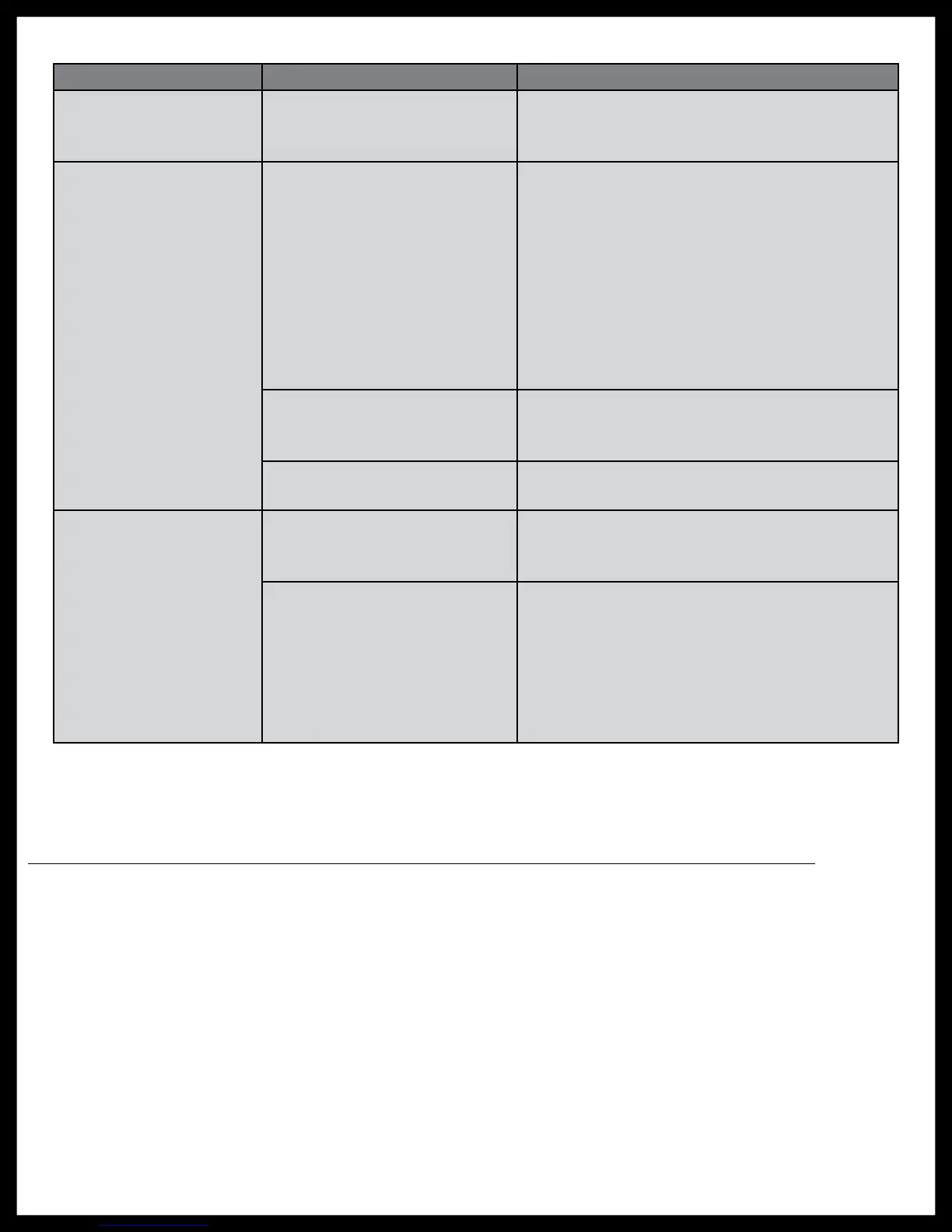Rev: 12.11.2017
Page 14
OneControl Tablet Owner's Manual
Troubleshooting
Connecting the Replacement OneControl® Tablet to the OneControl® Wireless Network
If replacement of the OneControl® tablet is necessary, the new tablet will need to be connected to the
OneControl® Hub to operate the systems of the coach. See "Connecting the OneControl® Tablet to the
OneControl® Wireless Network" instructions on page 4.
NOTE: If the OneControl® tablet says “authenticating” for more than a few seconds, the password may have
been entered incorrectly. Cancel and re-enter the password.
NOTE: If the OneControl®tablet becomes unresponsive, press the reset button on the back of the
tablet.
What Is Happening? Why? What Should Be Done?
There is no internet
access.
The OneControl® tablet can
only connect to a single wifi
signal at a time.
Disconnect from the OneControl® Hub wireless
signal and reconnect to an external wifi signal.
There is no connection
to the OneControl®
control panel.
There is no connection to the
OneControl® Hub.
Check the connection in the Wifi Manager
application. If the connection is weak, move
closer to the OneControl® hub. If that doesn't
remedy the situation, place the tablet into the
OneControl® docking station. The docking
station is wired to the system, and this should
connect the tablet to the OneControl® Hub.
Also, try relocating the OneControl® Hub
away from appliances such as microwaves or
refrigerators.
There is no power to the
OneControl® system.
Check power connections to the OneControl®
hub, multi-function receiver and digital switch.
Repair and replace as necessary.
Not in range of the
OneControl® Hub.
Move closer to the OneControl® Hub.
The OneControl® tablet
will not turn on.
The power button was not
held down long enough to
power on the tablet.
Press and hold the power button for 4-5
seconds.
The battery is dead.
Hook the OneControl®
tablet into the wall
mount docking station to charge the
OneControl tablet.
If the OneControl® tablet will not turn on after
being charged on the docking station, it may
need to be replaced. Call Lippert Customer
Service at (574) 537-8900.
